The Transfer Image tool is used to copy or “transfer” documents to a new or existing document or to a file on the hard drive.
Prerequisite: To access the Transfer Image page, a document must be open on the Sage Intacct Paperless.
Accessing
1.From My Paperless, click Retrieve.
2.From the Retrieve navigation bar, click Queues.
3.Open the document from which pages are to be transferred.
4.In the Viewer header, click the Transfer Pages icon,  .
.
The Transfer Image dialog box similar to the following displays:
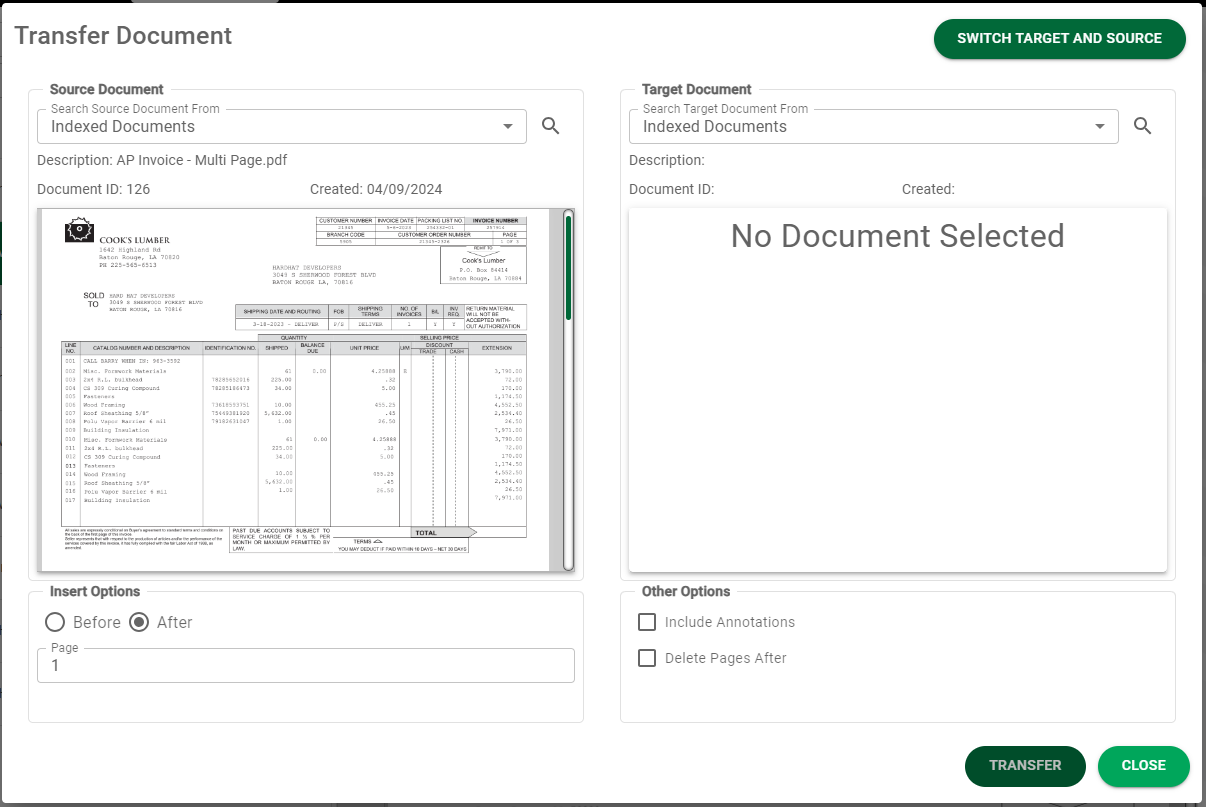
5.Determine the target document in the Search Target Document From field. Use the field dropdown or click the search icon, ![]() .
.
6.In the Insert Options grid, determine if the page(s) being transferred should be placed Before or After a specific page in the target document. Click the appropriate radio button.
7.In the Other Options grid:
•Include Annotations - Selected by default. If annotations should not be included remove the checkmark.
•Delete Pages After - Not selected by default. If the pages in the existing document should be deleted after the transfer is complete, click this check box.
8.Click 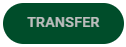 .
.