Use the Job Override feature on the job-specific insurance templates to make revisions to insurance templates on a job record without having to create a new template.
If a project requires more coverage, you can quickly add the updates to the insurance template from the Job record--no new insurance template necessary!
1.From the ribbon toolbar, click Greenlight.
2.Click Greenlight, ![]() .
.
The main screen displays with the Dashboard tab active:

3.Click the Insurance Template tab.
The following screen displays:
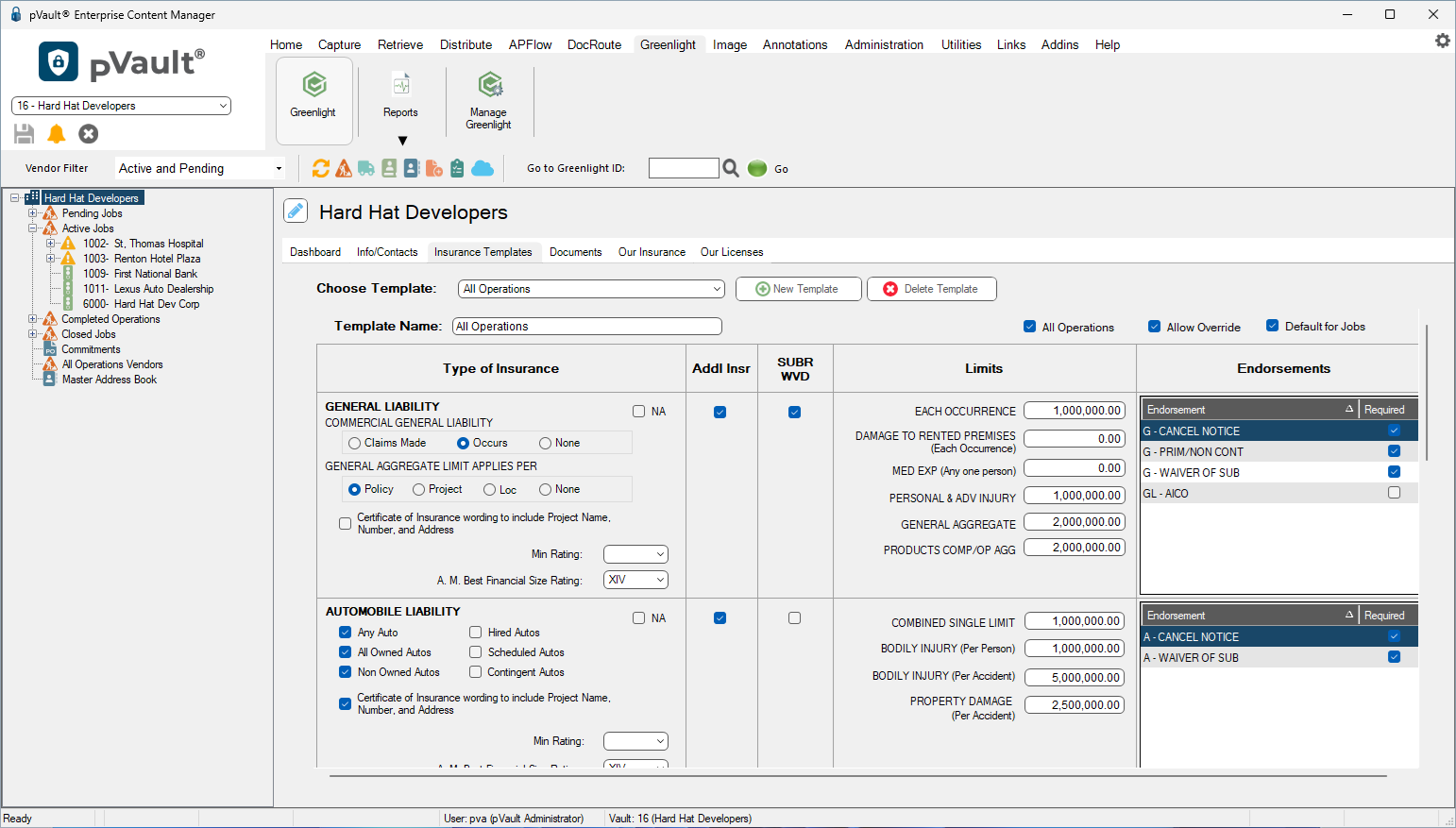
Note: If the Endorsements grid is blank, it is because the Endorsement Codes screen is blank. Click here for details, including examples of what you can add
4.In the Choose Template field dropdown, select a job-specific template.
5.Click the Allow Override check box.
6.Click Save,  .
.