All Operations/Blanket Insurance templates can be applied to subcontractors and vendors who do not need job-specific insurance certificates and are going to use a Blanket Operations Insurance Certificate. You can still add All Operation/Blanket Vendors on Job records, but insurance tracking will be handled from the All Operations menu.
1.From the ribbon toolbar, click Greenlight.
2.Click Greenlight, ![]()
The main screen displays with the Dashboard tab active:

3.Click the Insurance Templates tab.
The following screen displays:
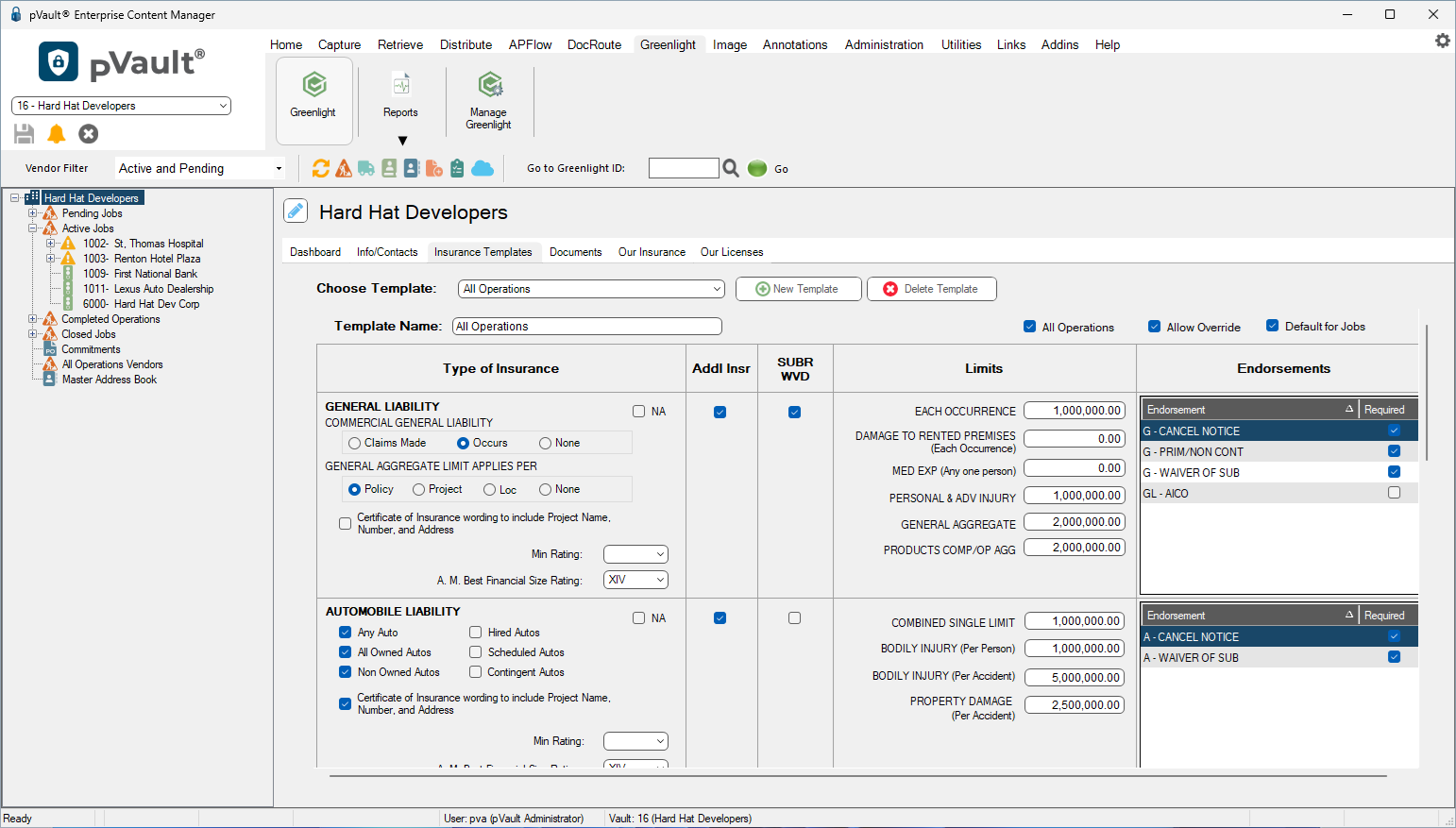
4.Click New Template, 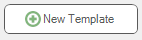 .
.
The New Insurance Template dialog box displays:
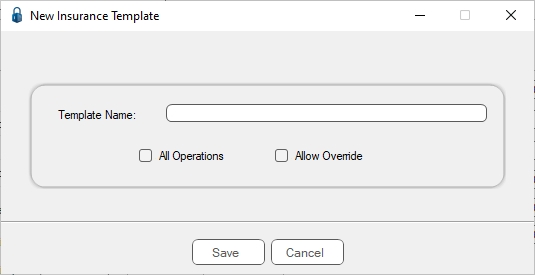
5.In the Template Name field, enter an insurance template name.
6.Click the All Operations check box.
7.Click Save, 
The Insurance Templates tab screen redisplays.
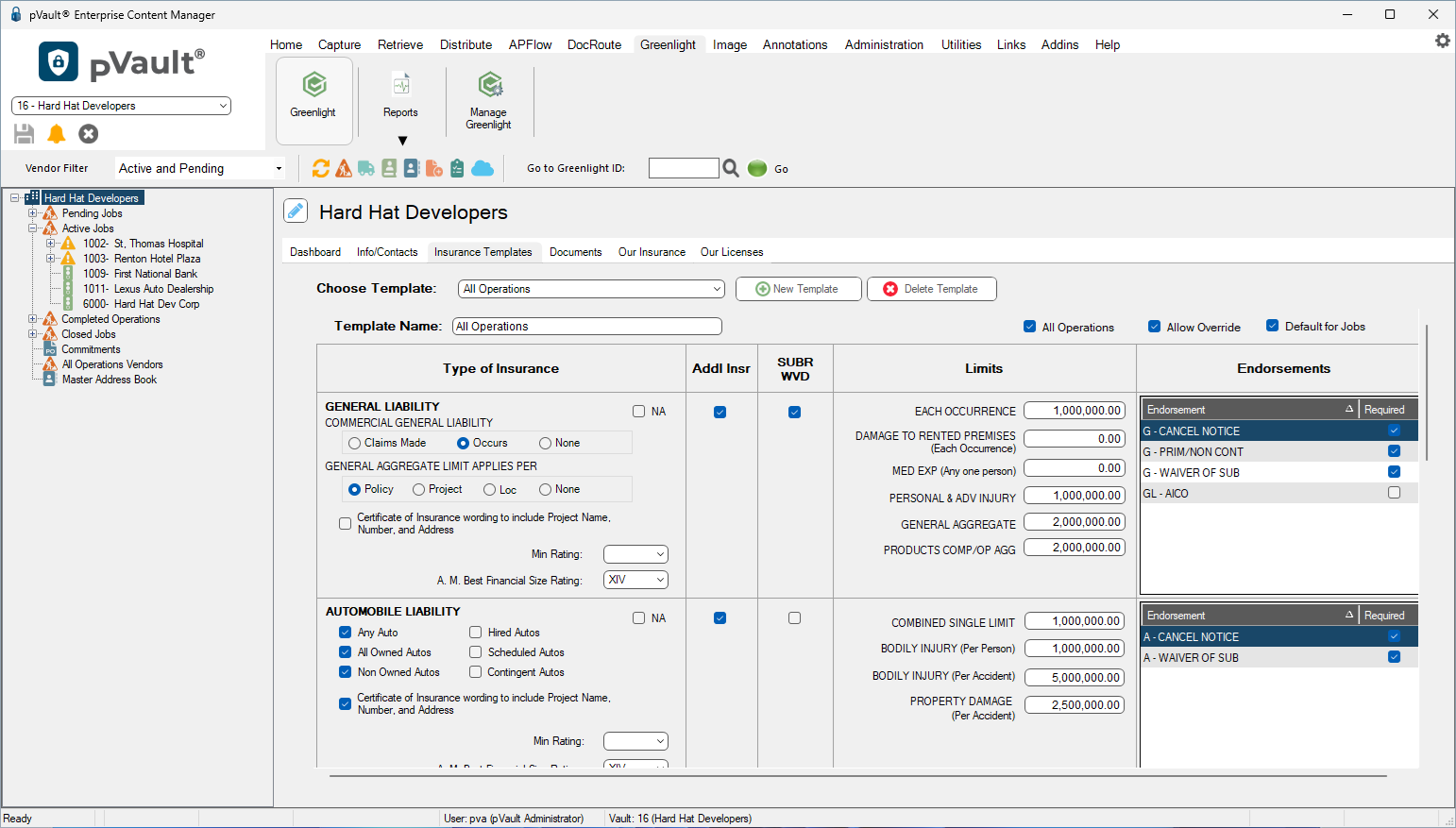
8.Start entering your insurance requirements for each policy type on the Insurance Template Form.
9.Click on the Required check boxes to set your custom endorsement tracking.
10. Click NA for any policy type that should not be tracked or required.
11. Click Save,  .
.
Once you have created an All Operations template, you can apply that template to any vendors added to the All Operations menu in the left navigation bar.