The Archiving Options tab is where the system is instructed how to handle the successfully imported files.
1.Click the Archiving Options tab.
A window similar to the following displays:
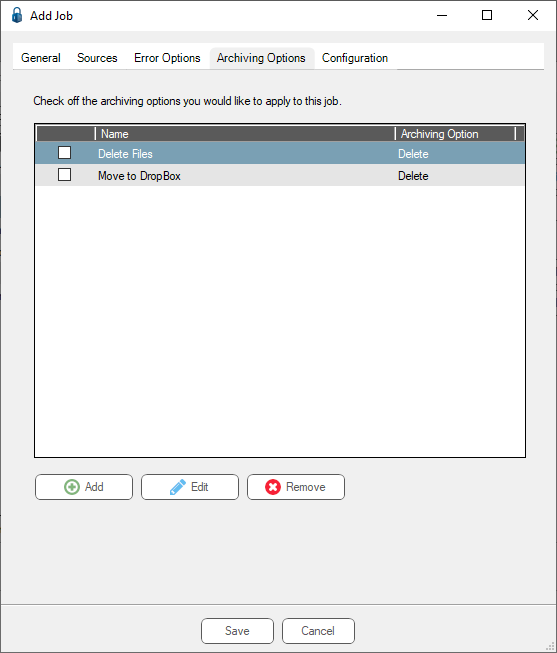
2.Click Add.
For each archive option selected, an Archiving Option Properties window requiring specific information based on the archive option displays.
The following archive options are available:
• Delete - Delete the files after successful import.
• Move to Folder - Indicate a folder where imported files will move.
Delete Files option
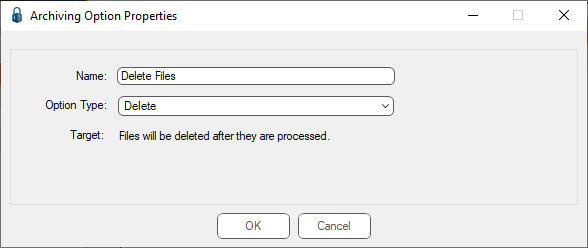
Move to Folder option
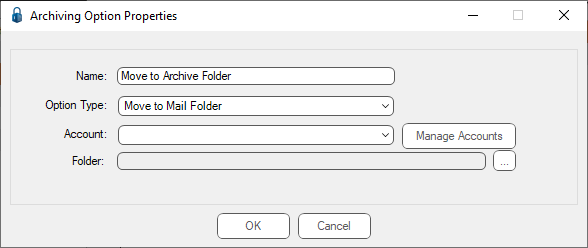
3.Enter the appropriate information in the Archiving Option Properties window(s).
4.Click OK.
The Sources tab window re-displays.
5.Click the Configuration tab.