The Automated Waiver feature allows you to set up a service that will automatically generate a waiver at the beginning or end of the month. You can set up the Automated Waiver Configuration on the Job level. When you set up this feature, by default, all the vendors on the job will have a waiver generated each month automatically. You can turn off the Automated Waiver feature on the Vendor level, or you can turn on the Automated Waiver feature if the Job level is not set to use this feature.
1.From the ribbon toolbar, click Greenlight.
2.Click Greenlight, ![]() .
.
The main screen displays with the Dashboard tab active:

3.In the left navigation bar, click on a vendor.
The following screen displays with the Vendor Info tab active:
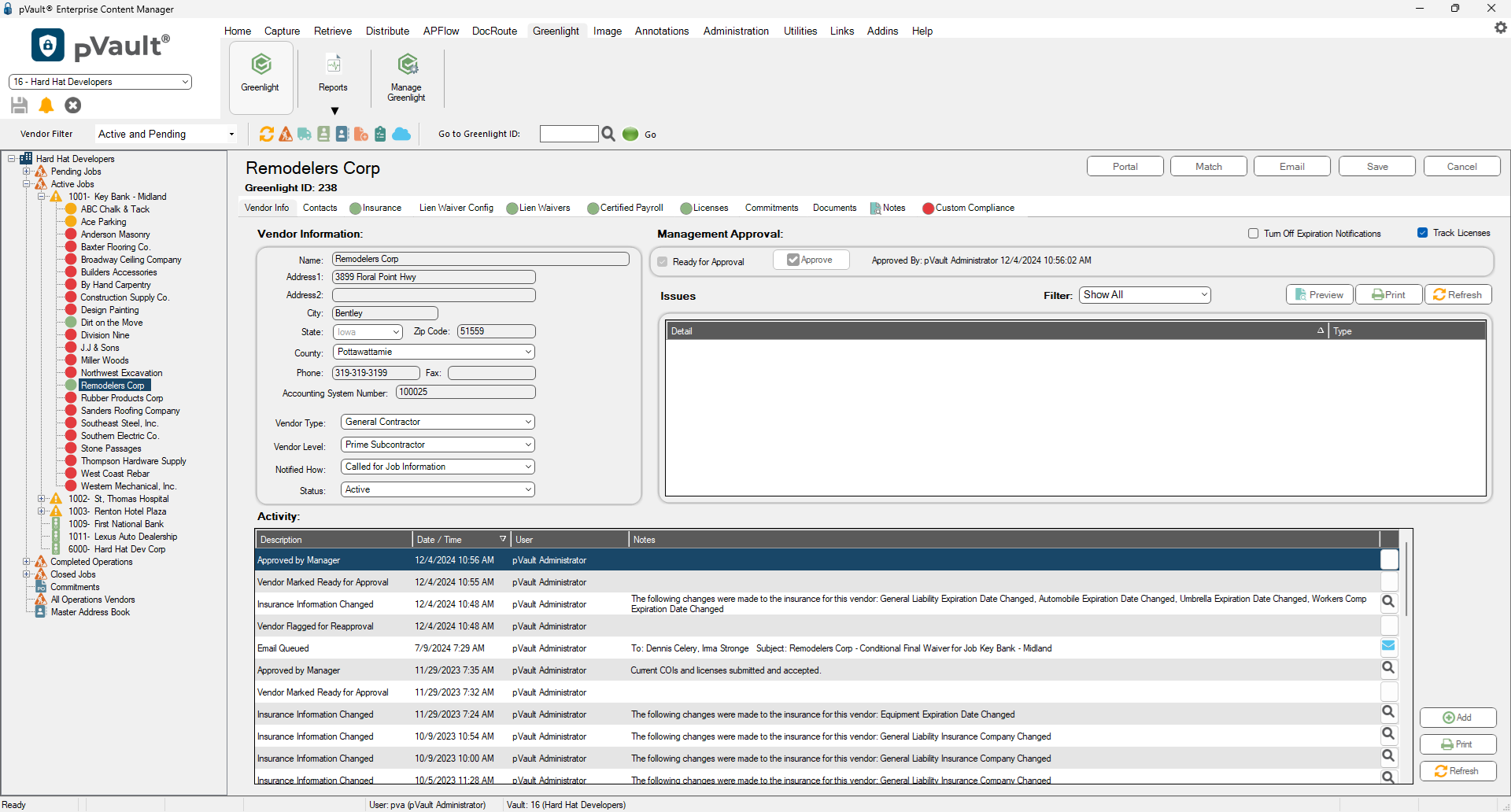
4.Click the Lien Waiver Config tab.
The following screen displays:
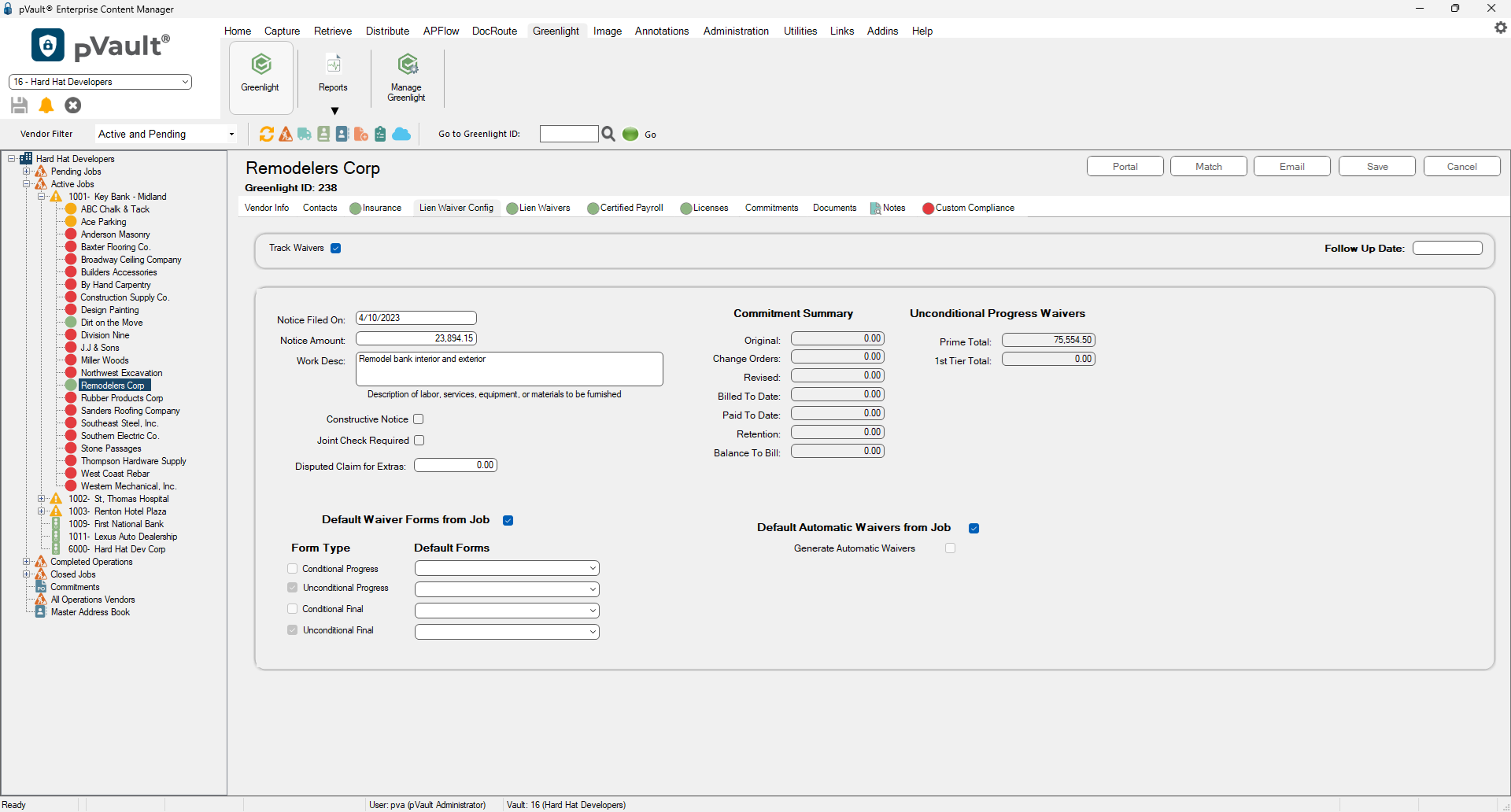
5.Locate the Default Automatic Waiver Forms from Job check box.
Note: This is set by default. Whatever setting is configured at the Job level will reflect on the Vendor level.
6.If you want only certain vendors to receive automated waivers, then you can have the feature turned off on the Job level, but switch it on for specific Vendors.
Note: Click to select the Generate Automatic Waivers check box if you have the Job level configured off, but want a specific vendor to receive automated waivers.