Once documents are indexed and stored into pVault®, use the Search Utility to retrieve them.
Documents can be searched by document type with or without index values as search criteria.
This is where to view categories and document types.
1.From the ribbon toolbar, click Retrieve.
2.Click Search,  .
.
The Search Utility screen similar to the following displays with the Search tab active:
3.Click the Browse tab.
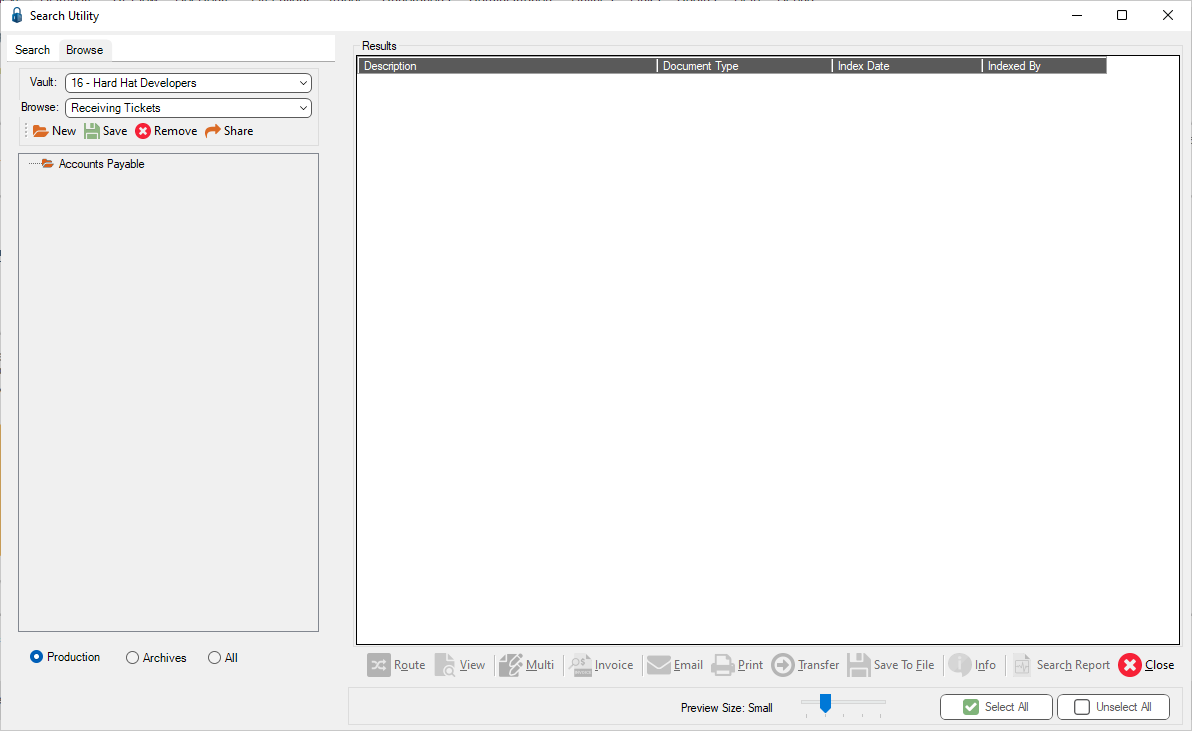
The Browse tab in the Search screen displays search results in a pre-configured folder list. A tree view template displays in the Browse field dropdown list.
Note: Users can have multiple view templates. All templates can be shared with other users in the system. (Refer to Configuring Browse View.)
4.Click on a specific folder.
Results immediately populate in the Results pane.
For the results options details displaying on the Search Browse screen, click here.