The Commitment Summary screen can give users a status of the subcontract and payment progress. When an unconditional progress release is generated and received, Greenlight CM™ will produce a summary of all unconditional progress releases paid.
These steps are for vendors imported from the accounting system and already added to the job.
Note: For details about adding vendors by subcontract, click here.
1.From the ribbon toolbar, click Greenlight.
2.Click Greenlight, ![]() .
.
The main screen displays with the Dashboard tab active:

3.In the left navigation bar, click on the vendor.
The following screen displays with the Vendor Info tab active:
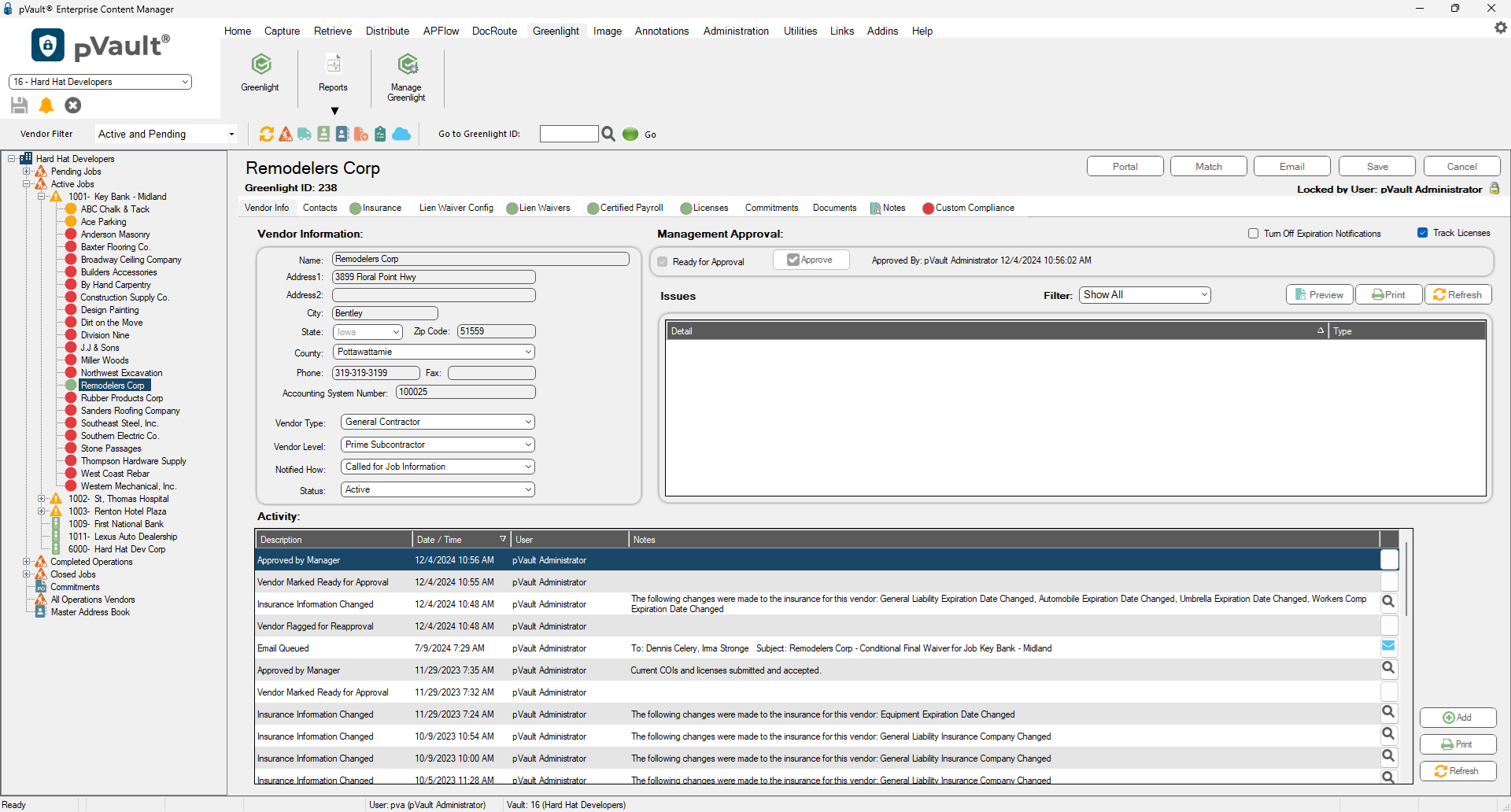
4.Click the Lien Waiver Config tab.
The following screen displays:
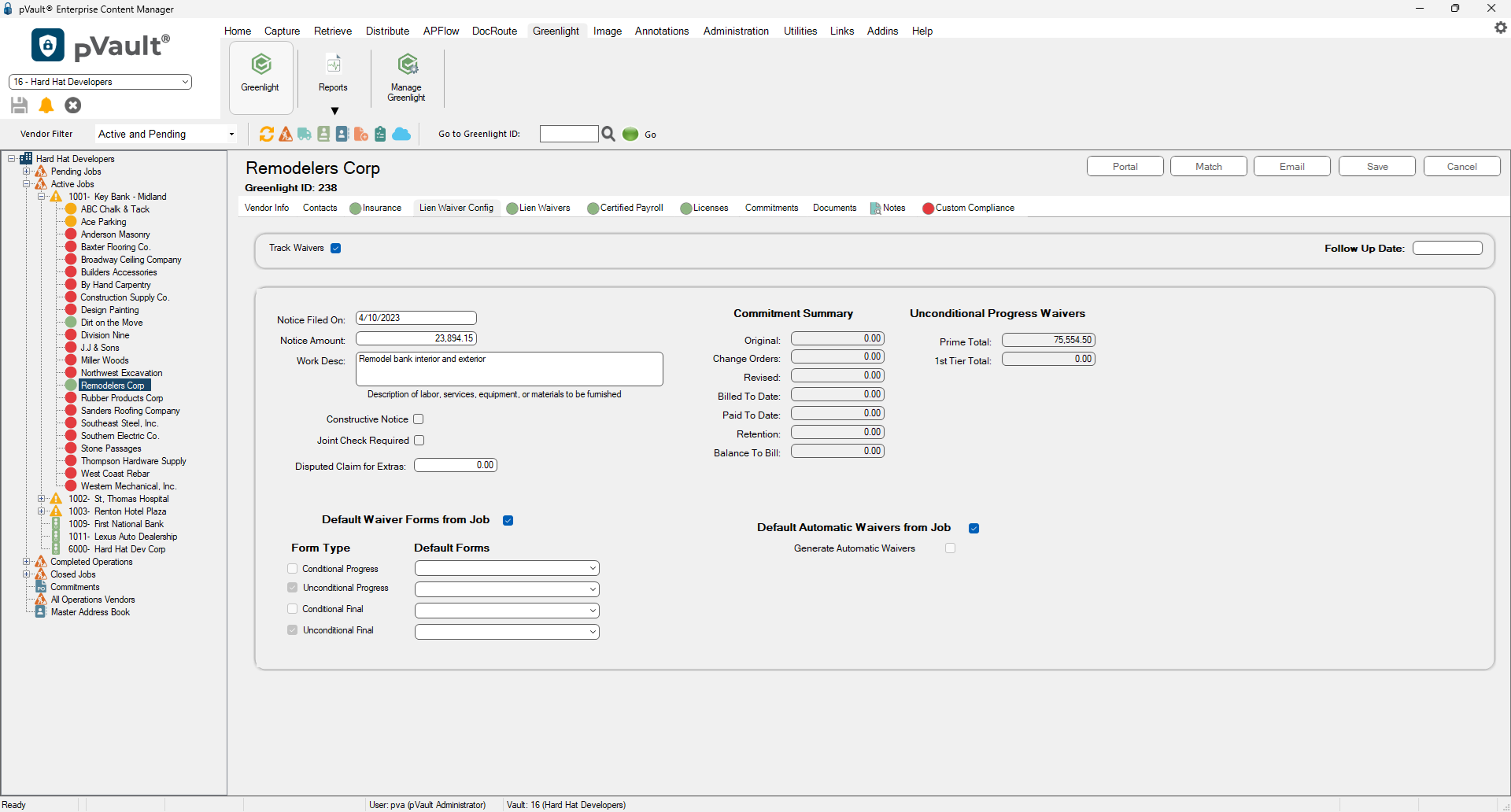
5.Locate the Commitment Summary section.
All amounts displaying on the Commitment Summary will be automatically updated by your accounting system. Greenlight CM™ also keeps track of unconditional progress release amounts if they were generated and received.
Any unconditional progress amounts listed in the Waiver Detail Records (Lien Waivers tab) are totaled and added to the Commitment Summary.