As part of the LOTO company setup, your company will identify a company contact with administrator permissions.
As the company contact with administrator permissions, an email similar to the following will generate in your Inbox:

When you click to open the email, this is what you will see:
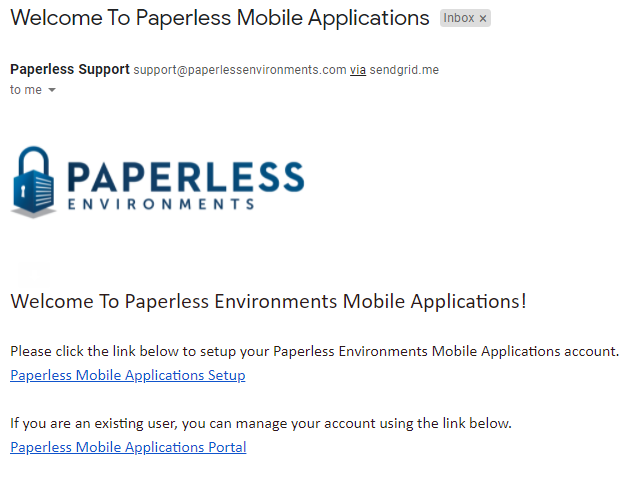
1.Click the Paperless Mobile Applications Setup link.
The login window will display with the Username field populated similar to the following:
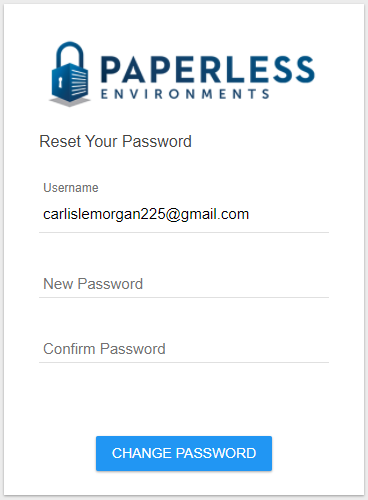
2.In the New Password field, enter a new password.
3.In the Confirm Password field, reenter your new password.
4.Click CHANGE PASSWORD.
A completed login screen similar to the following will display:
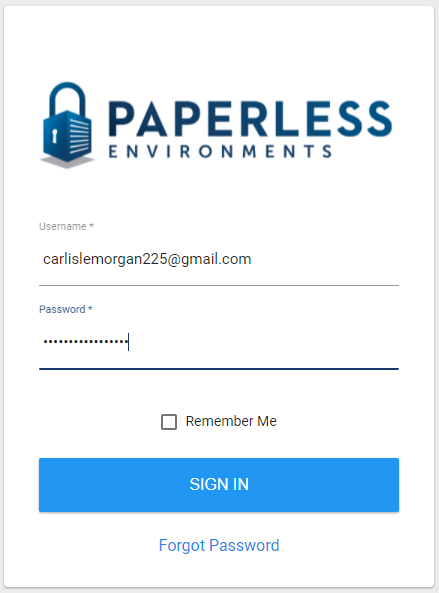
5.Click SIGN IN.
The Paperless Lock Out Tag Out main dashboard similar to the following displays:
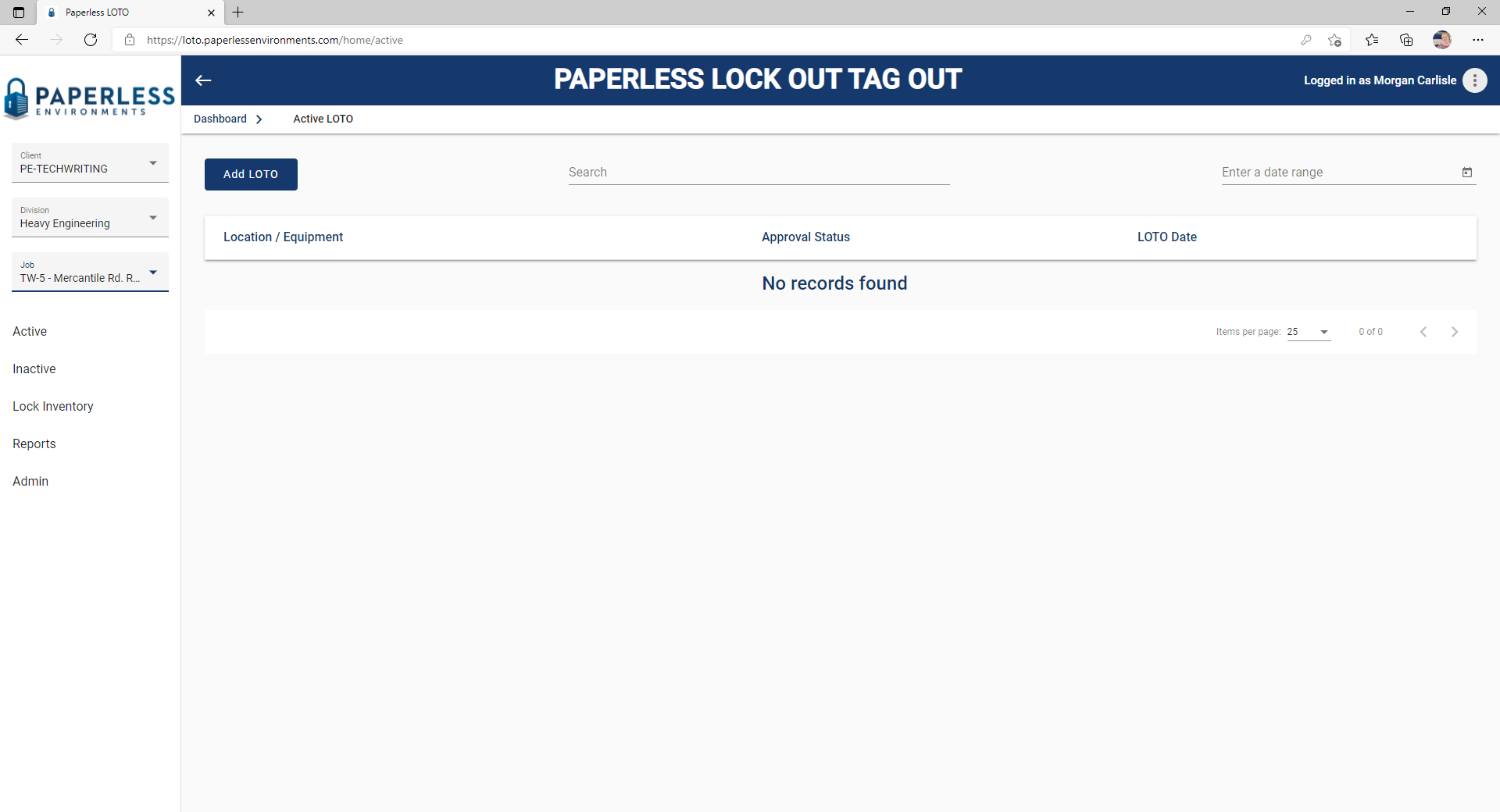
Click here for details on navigating the Lock Out Tag Out Administration main dashboard.