This is where the company administrator will set up and assign:
• Jobs
• LOTO-specific locks/tags
• Company employee roles
1.Enter the URL (https://loto.paperlessenvironments.com/login to access the Paperless Lock Out Tag Out application.
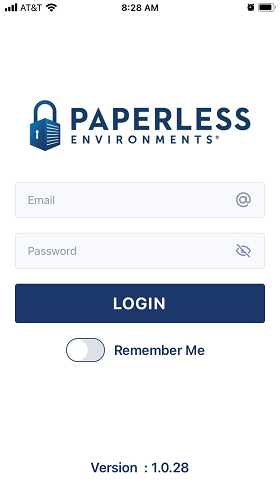
2.In the Email field, as the individual your company has assigned administrator permissions, enter your email address.
3.In the Password field, enter the associated password.
Note that the current version of the app displays at the bottom of the login window.
4.Click LOGIN.
The Select Client dialog box similar to the following displays:
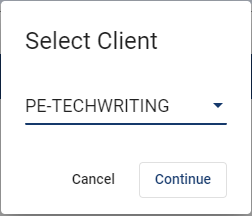
Each client will have a unique entry. If your company has multiple clients, click the dropdown arrow to display a list.
5.Click Continue.
The Paperless Lock Out Tag Out main dashboard similar to the following displays:
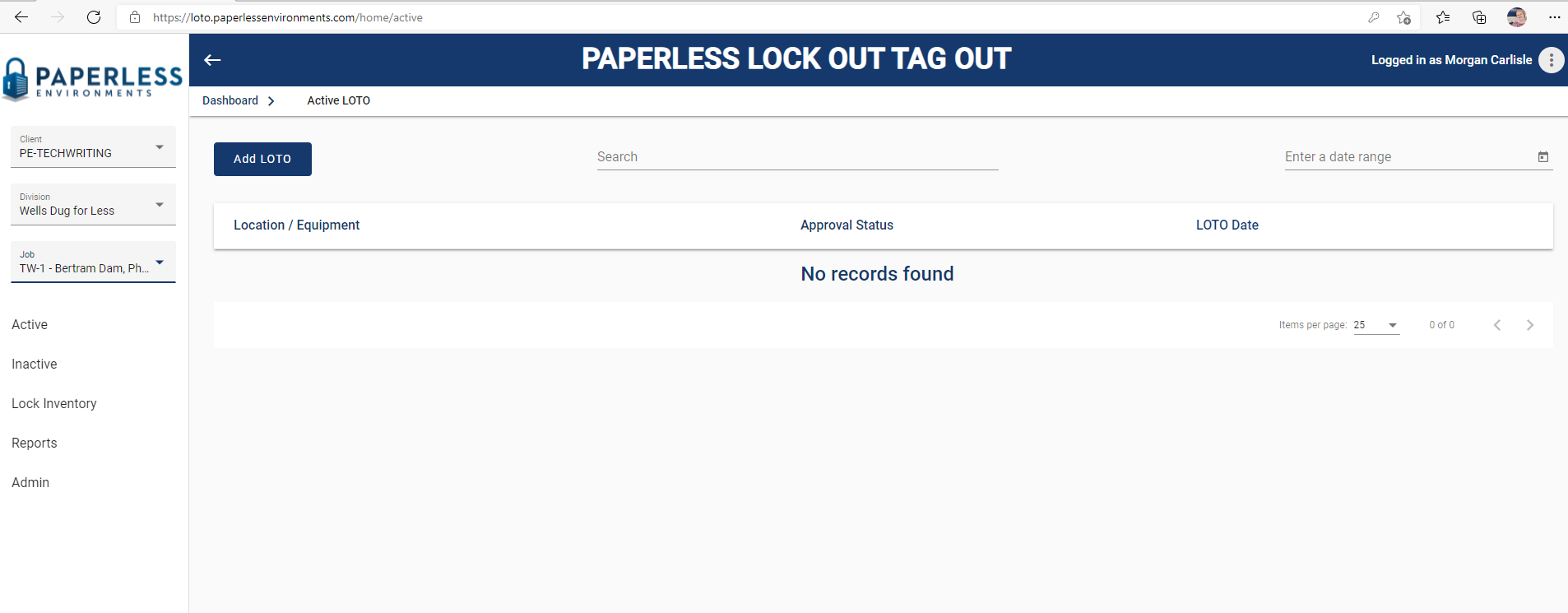
Note that in the left navigational bar, the Client field is already populated with the name of your company.
Important: Only Administrators can see and access Admin on the left navigation bar.
Click here for screen layout details.