
1.Click Details on the Company row.
The Company Information panel similar to the following displays:
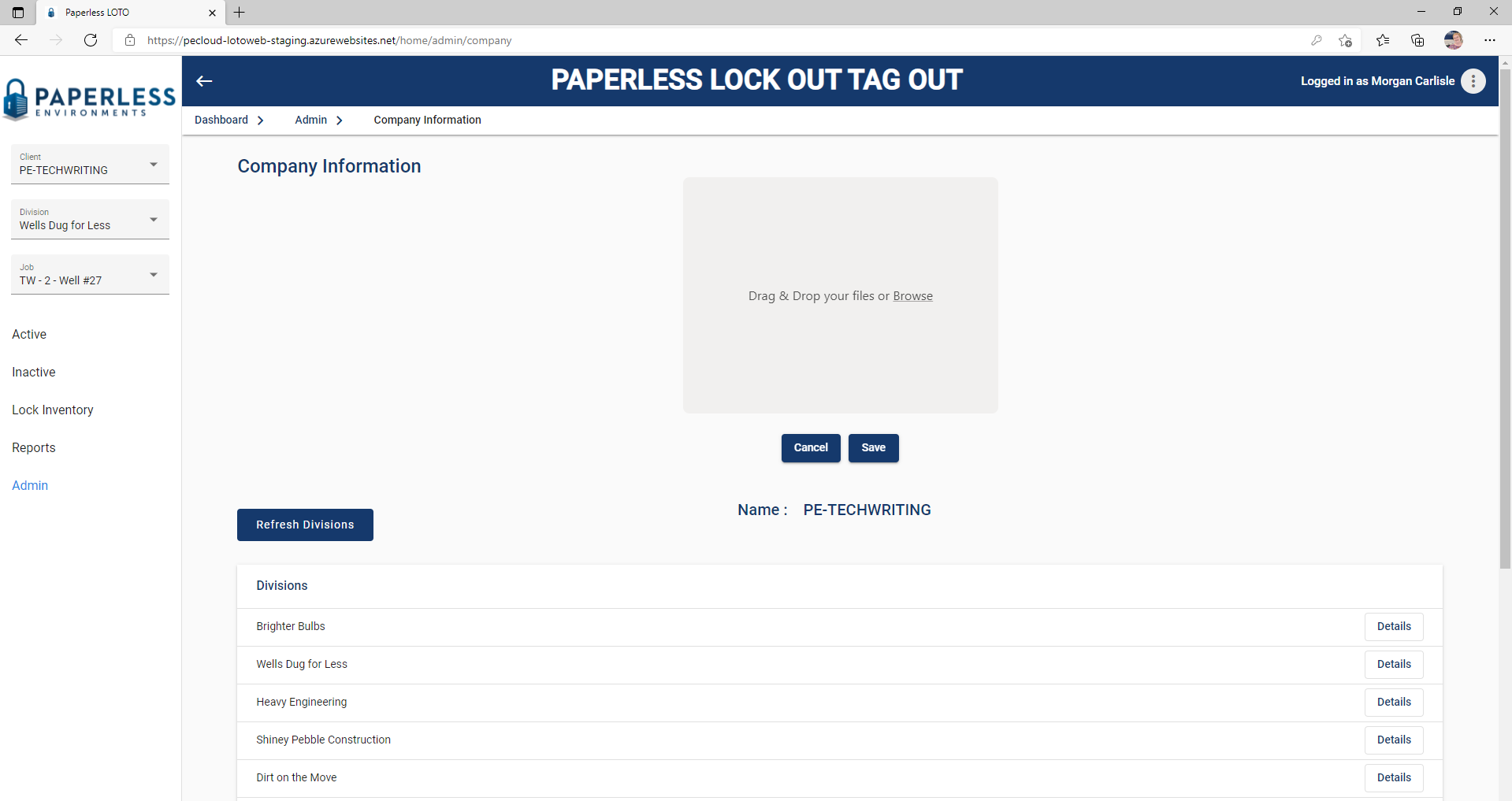
2.In the center of the screen is where you can upload your company logo. Click Upload LOGO.
The following displays:
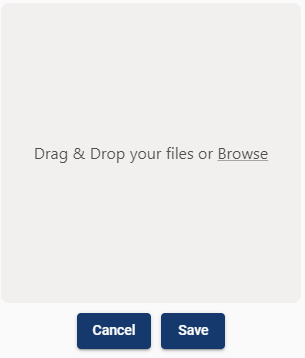
3.Drag and drop the image file or click Browse to access your PC files.
A window similar to the following will display:
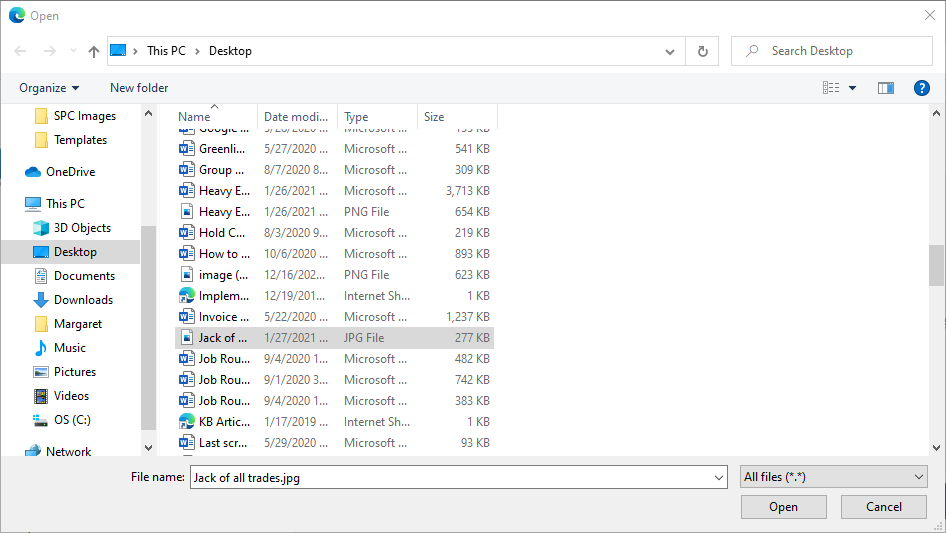
4.Scroll to locate the desired file.
5.Double click the actual file or click Open.
The Company Information screen redisplays with the Logo visible with a image download arrow:
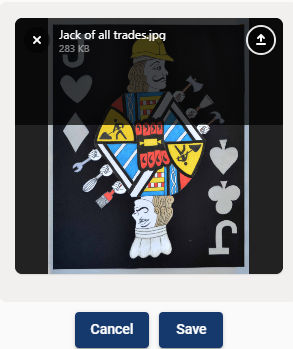
6.Click the arrow in the upper right corner to begin the upload process.
When the image upload process is complete, the logo will resemble the following:
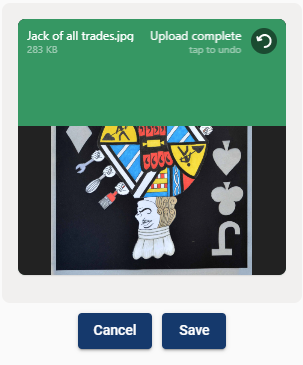
7.Click Save.
The logo displays with a Logo Successfully Updated prompt similar to the following:
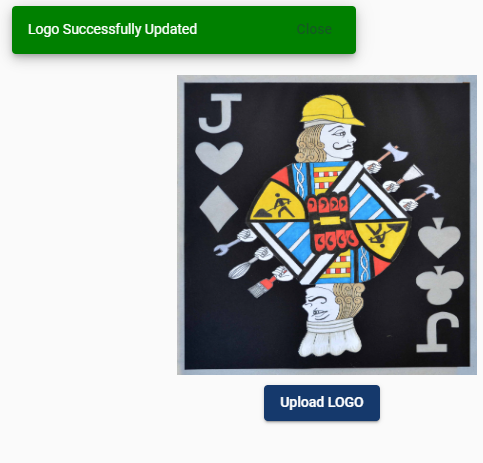
Click here for Division details.