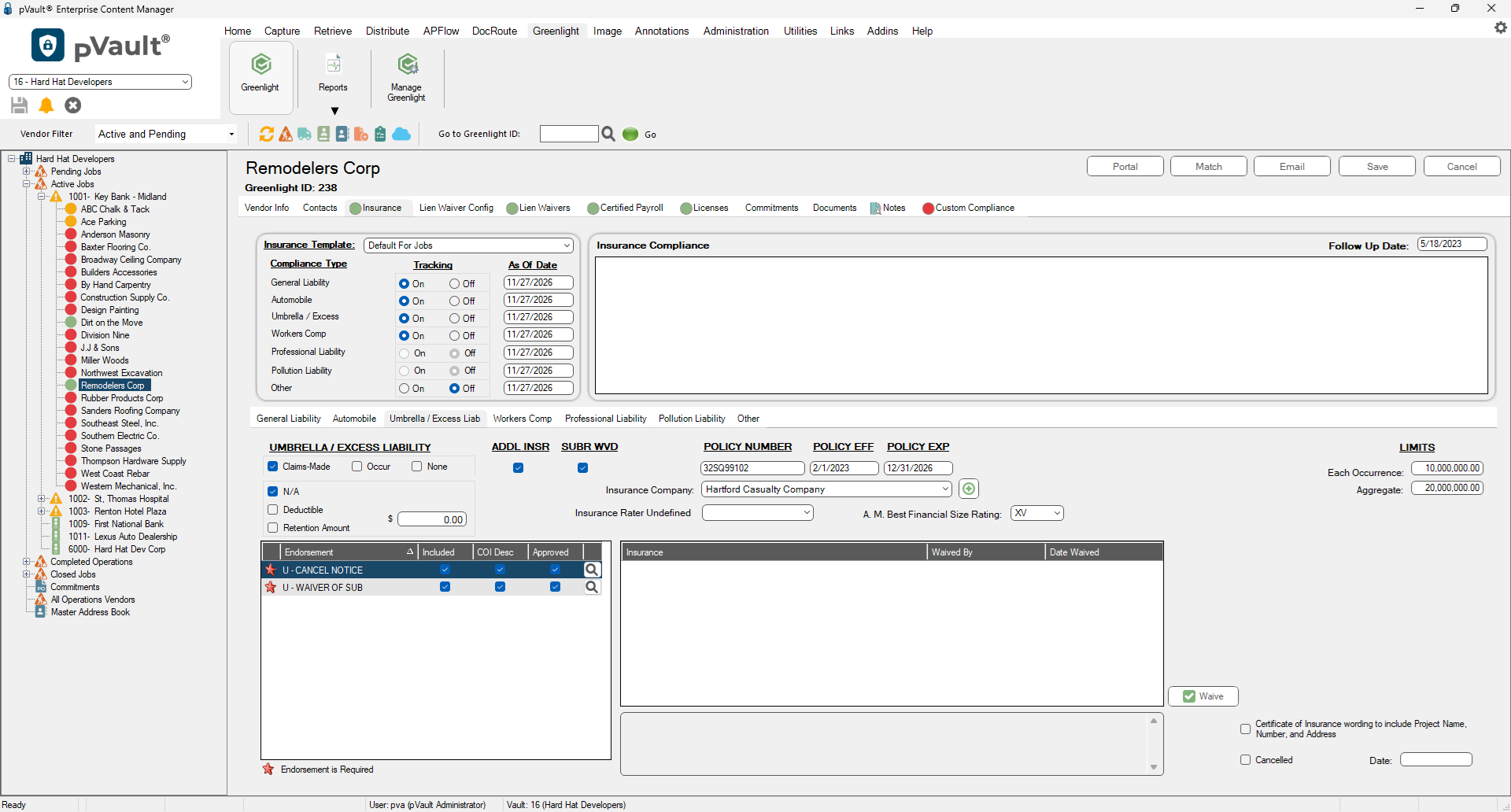Policy tracking can be configured at the vendor level. You can determine which insurance policies that Greenlight CM™ will track. By default, when a vendor is added to a job, all insurance policies are systematically activated for tracking.
1.From the ribbon toolbar, click Greenlight.
2.Click Greenlight, ![]() .
.
The main screen displays with the Dashboard tab active:

3.In the left navigation bar, click on the vendor.
The following screen displays with the Vendor Info tab active:
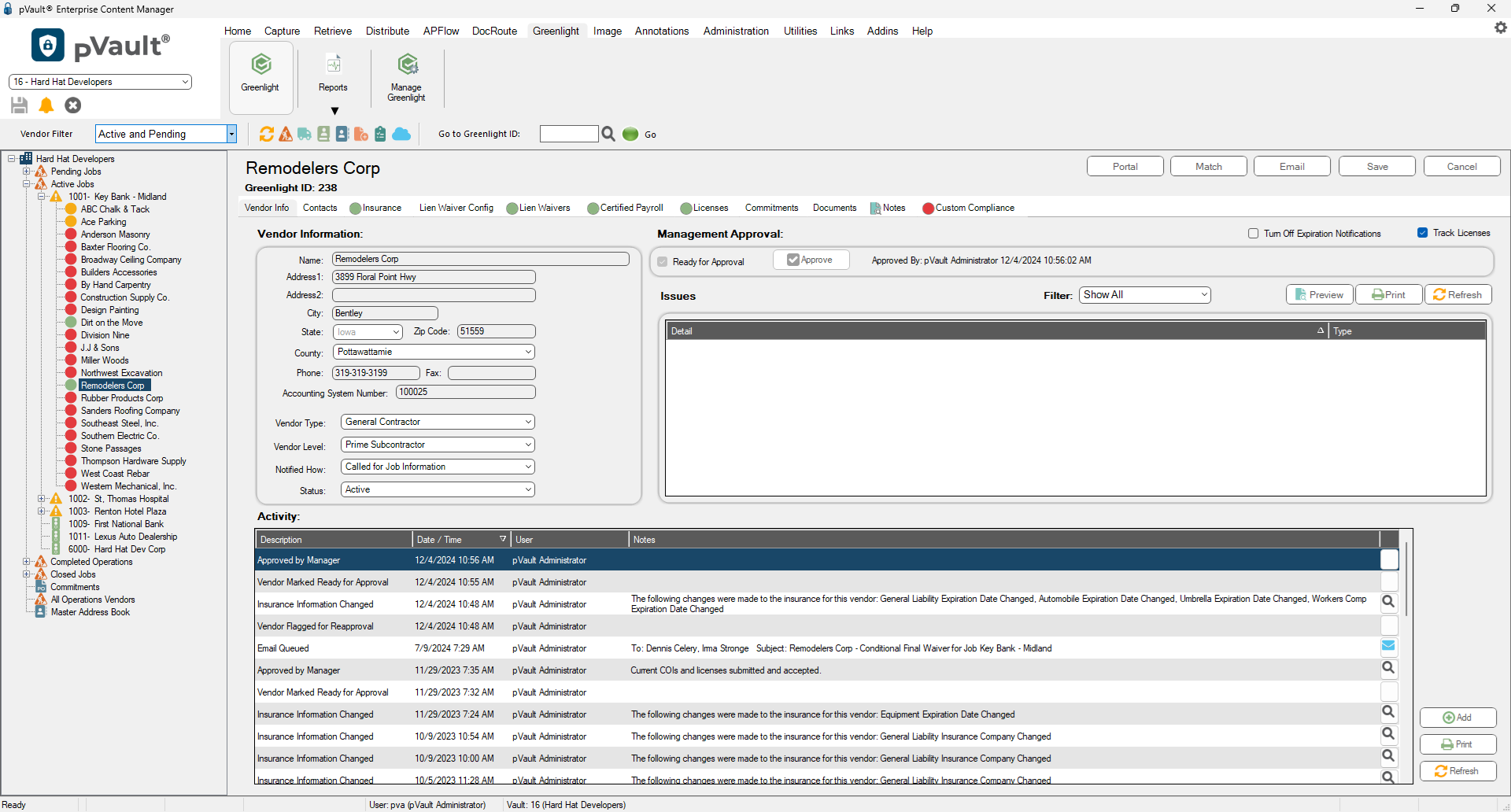
4.Click the Insurance tab.
The following screen displays:
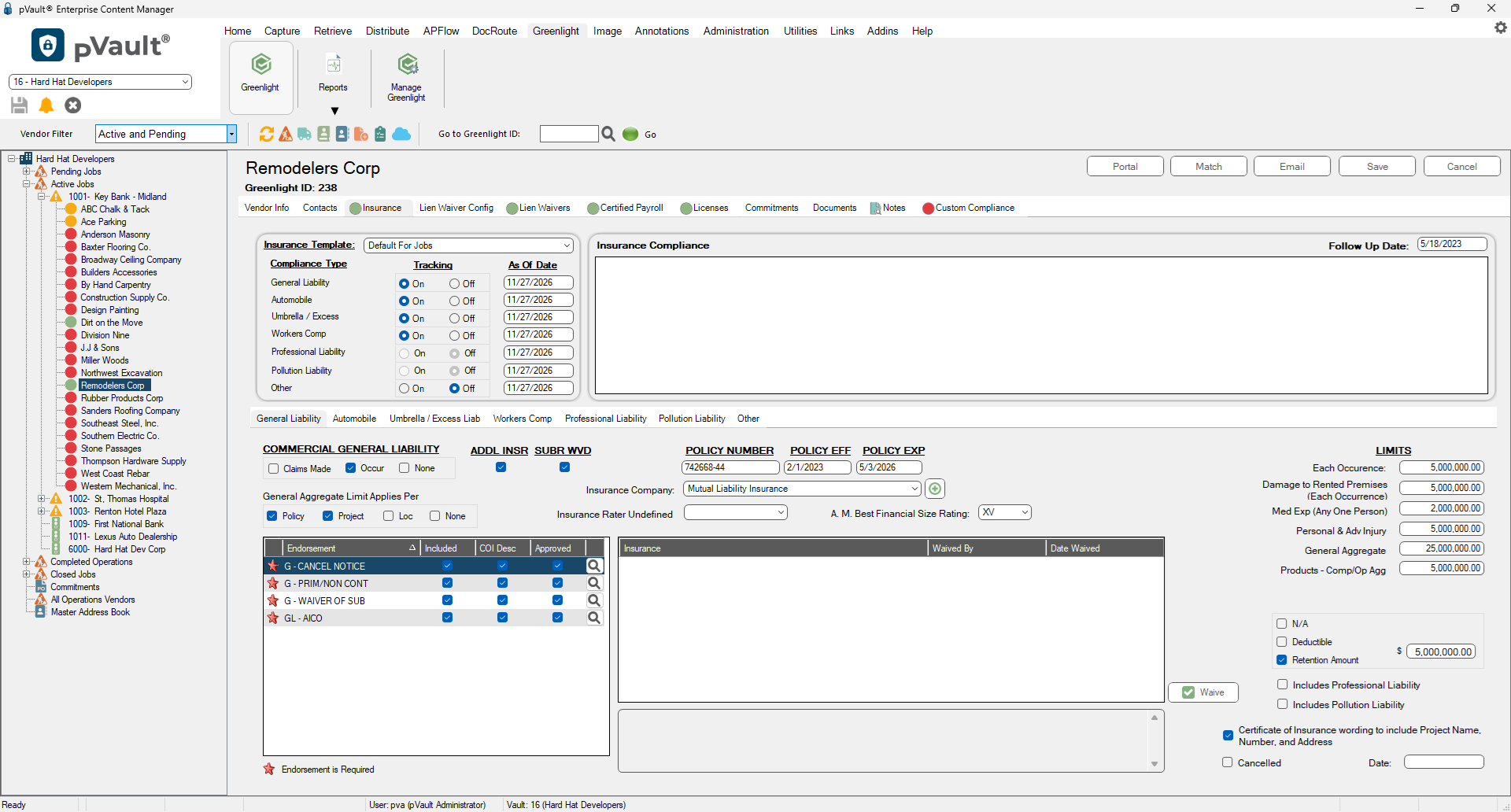
If a policy is not checked N/A on the insurance template on the Job level, then the tracking is systematically set to On on the Vendor level.
If a policy is checked N/A on the insurance template on the Job level, then the tracking is systematically set to Off on the Vendor level.