Enter the vendor's insurance information to start the insurance tracking process. To enter your company's custom insurance policy information, from the Insurance tab click the Other tab.
1.From the toolbar, click Greenlight.
2.Click Greenlight, ![]() .
.
The main screen displays with the Dashboard tab active:

3.In the left navigation bar, click on the vendor.
The following screen displays with the Vendor Info tab active.
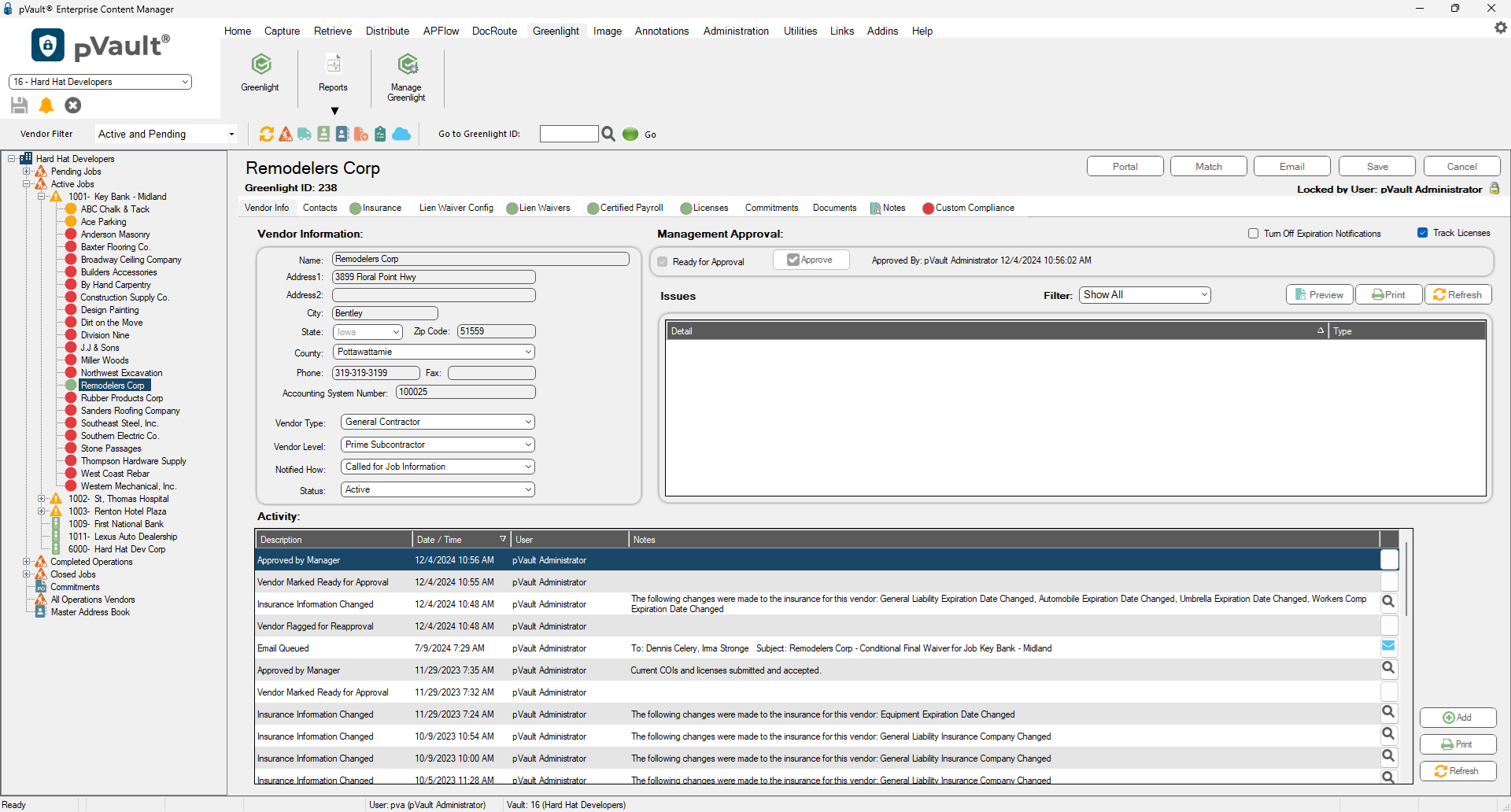
4.Click the Insurance tab.
The following screen displays:
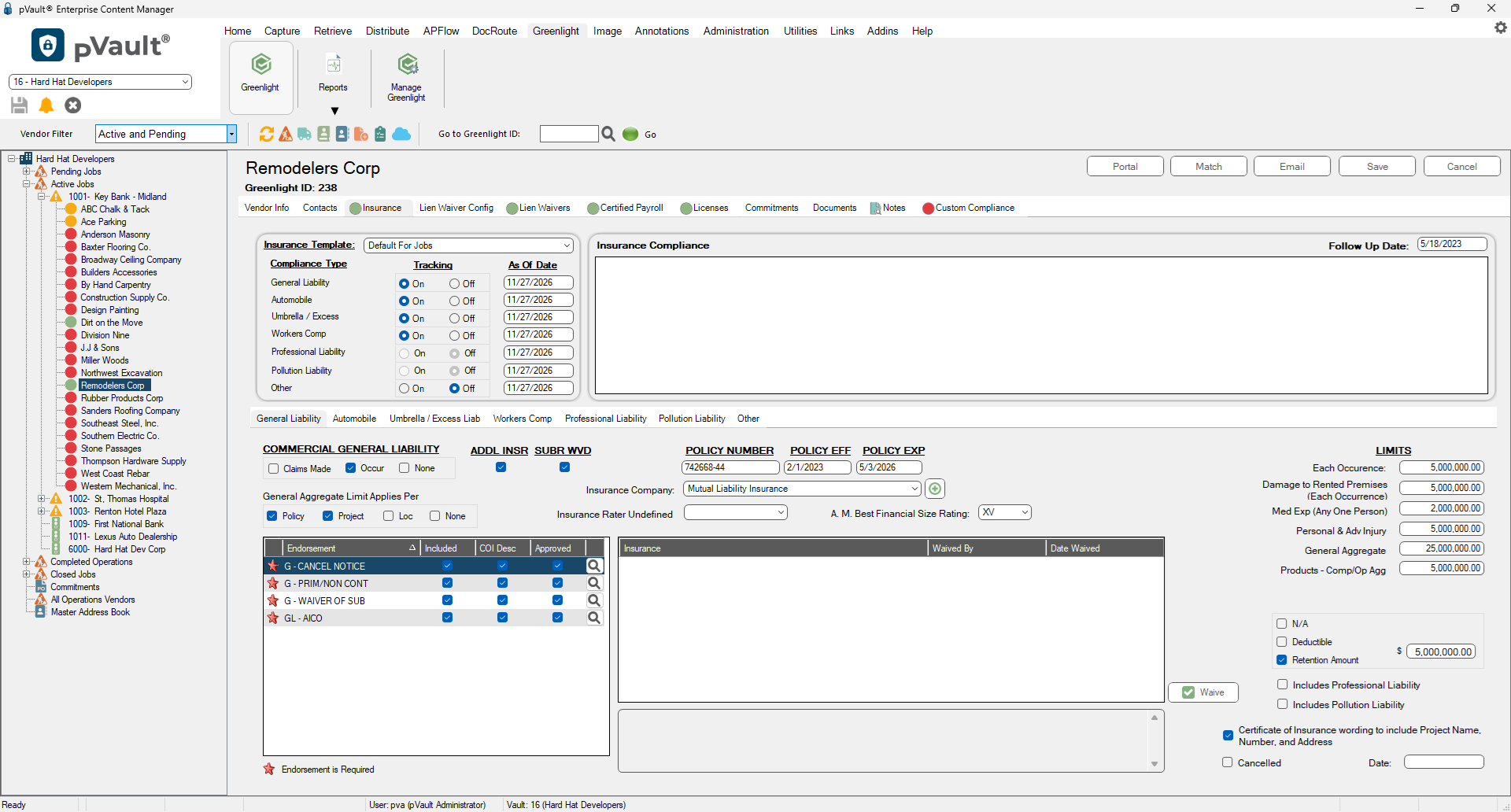
5.In the middle of the screen, click the Other tab.

The following displays:

This is where you can add other insurance types.
6.Click Save,  .
.