1.From the ribbon toolbar, click Administration.
2.Click Vaults,  .
.
The following Vaults window similar to the following displays:
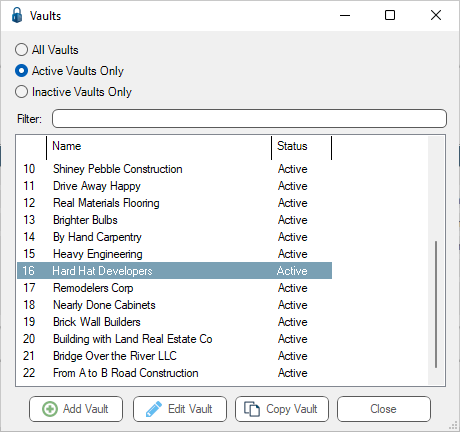
3.Click Edit Vault.
A Vault Properties window similar to the following displays with the General tab active:
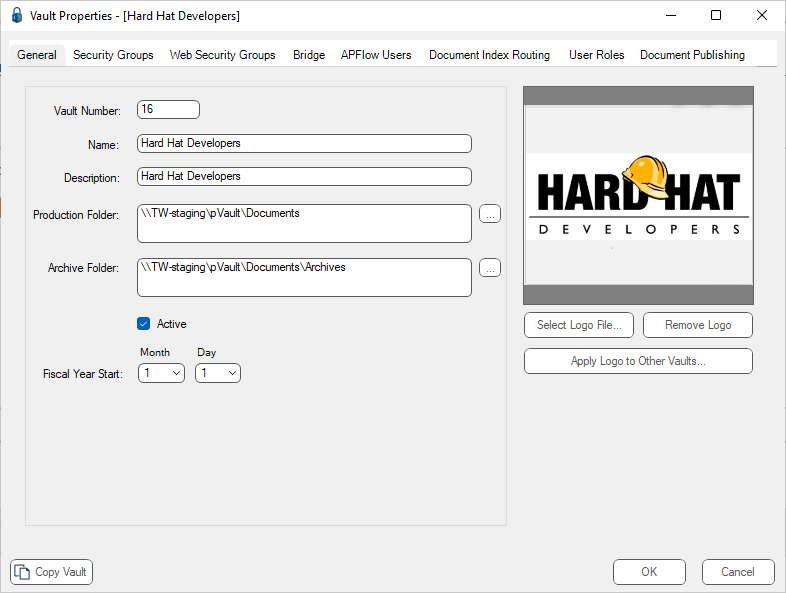
4.Click the Security Groups tab.
The Vault Properties window with the Security Groups tab active similar to the following displays:
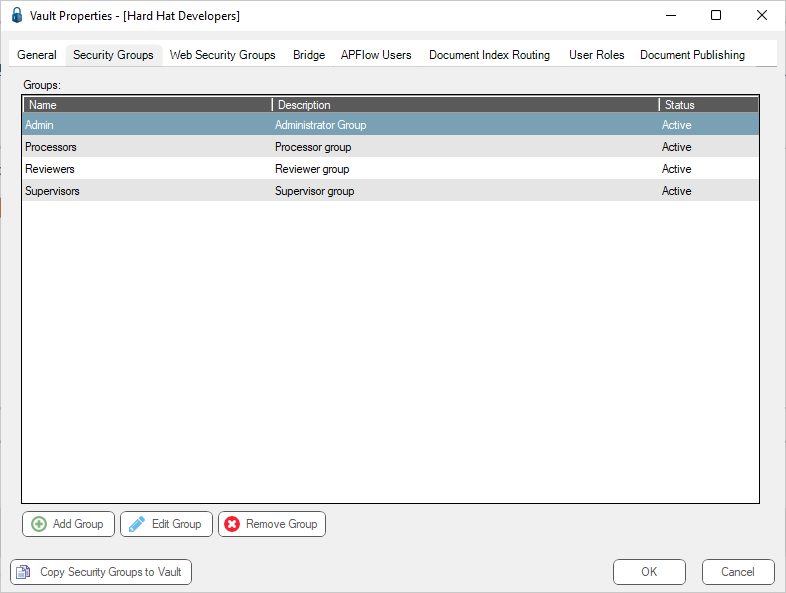
To copy a security group from one vault to another, select one or more Security Group(s) on the Vault Security Groups tab.
5.Click Copy Security Groups to Vault.
The Copy Groups to Vault window similar to the following displays:
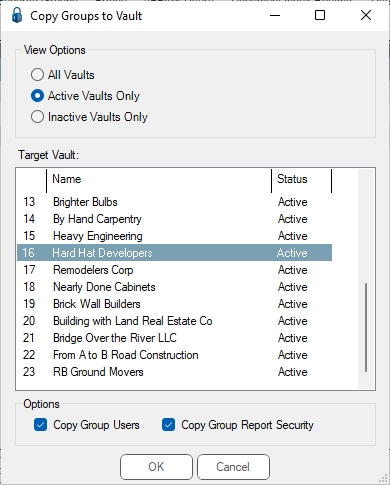
6.In the Target Vault pane, use the scroll bar to locate the vault to which to copy the group(s).
Notes: By default, the group and the assigned documents are copied to the target vault. To either copy or exclude the group’s users, check or uncheck the Copy Group Users check box in the Options section.
7.Click OK to perform the copy.