Greenlight CM™ is able to display how the company was informed that the vendor was working on the job. You can create custom vendor notification types. The Vendor Notification Types entered in this lookup table display at the Job level, Job Info tab, Notified How field dropdown. This data is captured for information purposes only.
1.From the ribbon toolbar, click Greenlight.
2.Click Manage Greenlight, ![]()
The main screen displays with the Users tab active:
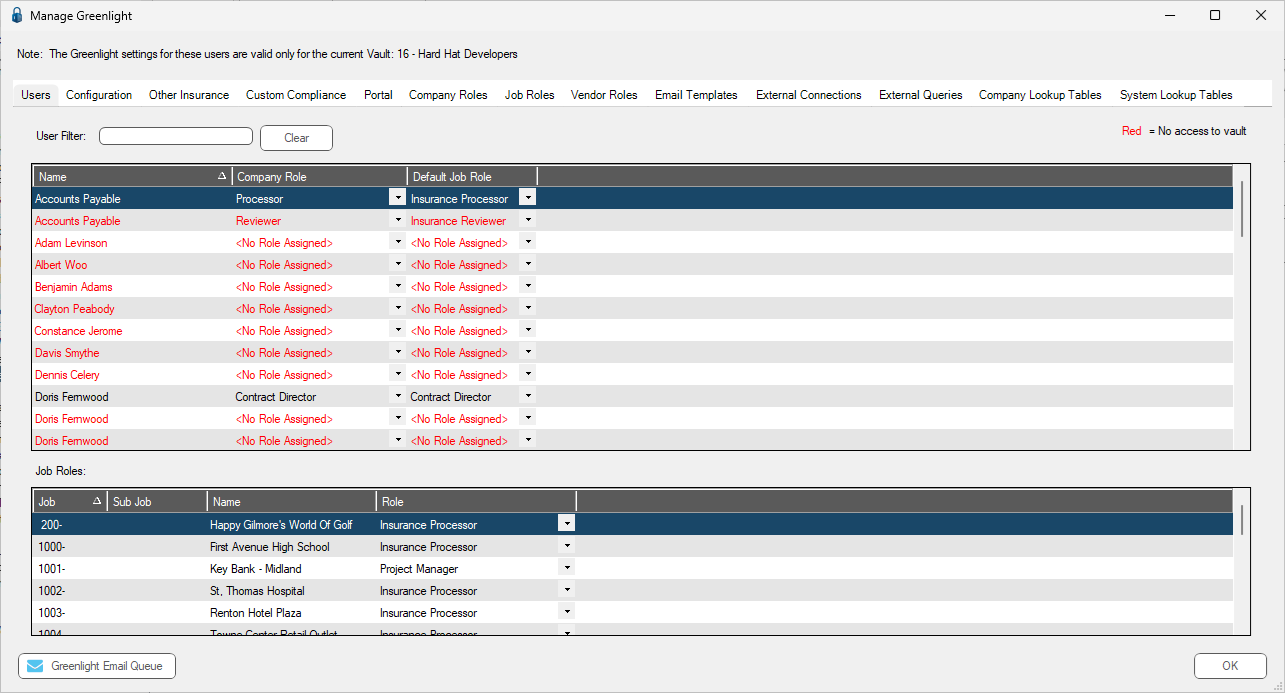
3.Click the System Lookup Tables tab.
The following screen displays:
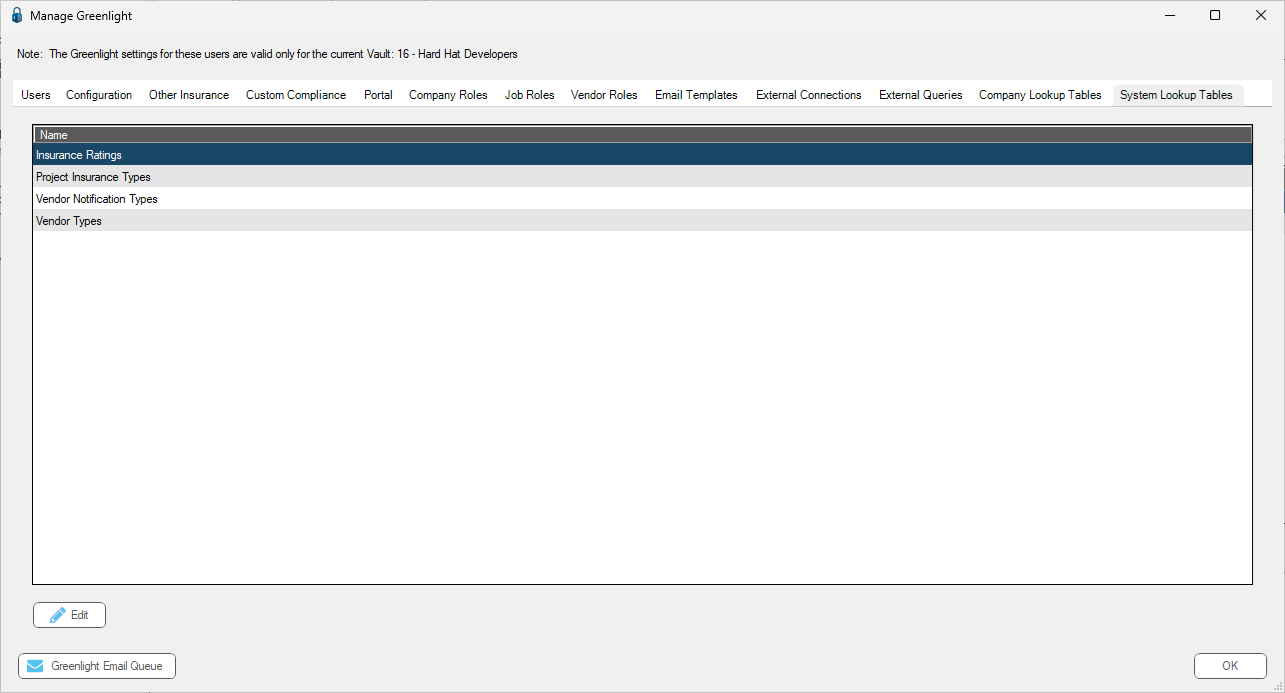
4.Click to select Vendor Notification Types.
5.Click Edit.
The Vendor Notification Types window displays:
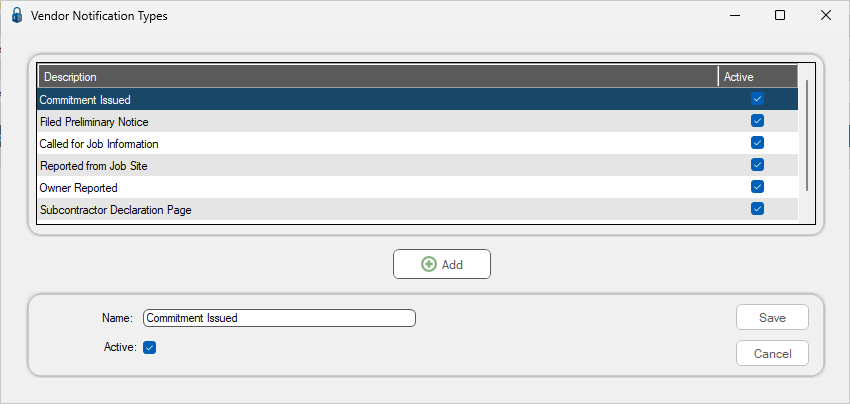
6.Click Add,  .
.
The Name field text is removed. Add the new vendor notification type.
7.Be sure to click the Active check box if it is not selected.
8.Click Save,  .
.