1.Click the Date/Time tab to create a question that allows the user to open a calendar and select a start/end date or a start/end time value.
2.Type the question in the Question Text field.
3.If this question can be skipped by the user completing the form, click the check box: Give the user the option to say this question is not applicable

4.To save the answer to a document index, click the Index Type field dropdown to select from a list of index types.
5.Click the Allow user to select field and select one of the following:
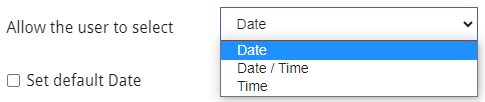
• Date (MM/DD/YYYY)
• Date / Time (MM/DD/YYYY HH:MM AM/PM)
• Time (HH:MM AM/PM)
6.To set a default date/time, a minimum start date/time or a maximum date/time, click the appropriate box.
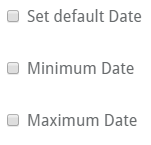
Clicking the box displays a calendar and/or a clock field to allow selections to be made. By default, today’s date is selected.
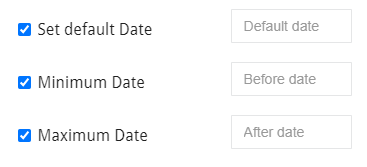
• Default Date / Time – Set a default date or time for the answer. However, by default the date picker control automatically defaults to the current date or time for the user.
• Minimum Date / Time – Setting a minimum Date/Time will not allow the user to enter a date/time less than what is indicated. If the user chooses a date/time less than the default, the control will change their selection to the minimum date/time.
• Maximum Date / Time – Setting a maximum Date/Time will not allow the user to enter a date/time greater than the date indicated. If the user chooses a date/time greater than the default, the control will change their selection to the maximum date/time.
7.To create a conditional question that will be triggered based on the user’s response, click +Add.

8.In the Add Conditional Question page, enter a minimum and maximum date/time to add a range to the conditional question.
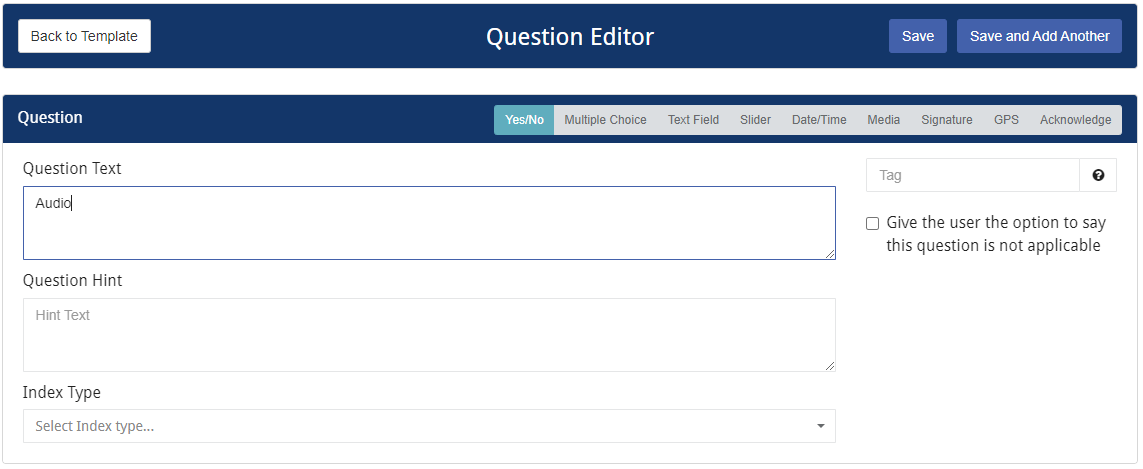
9.Click the tab for the type of question to use and enter the criteria.
10. To request more information, click +Add to open the Add Additional Information page.
11. Enter the new question criteria.
