1.From the ribbon toolbar, click 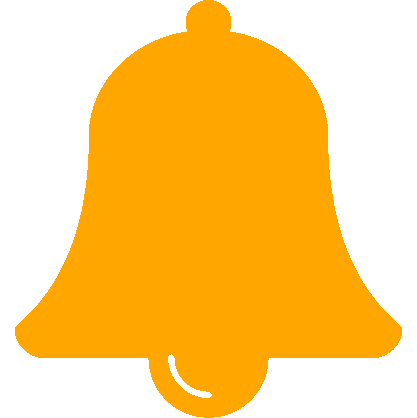 .
.
The Document Alerts dialog box displays:
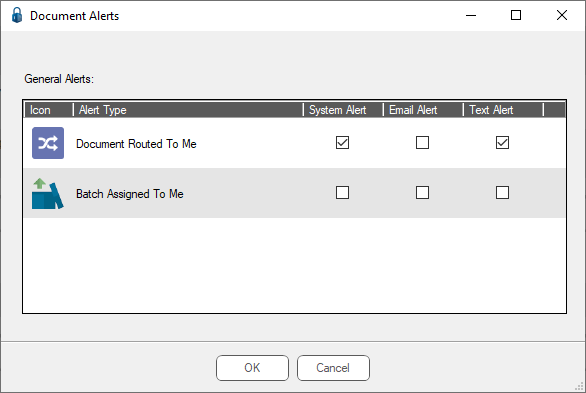
Notice that this dialog box is blank.
2.Open a document to be alerted on.
3.Re-click 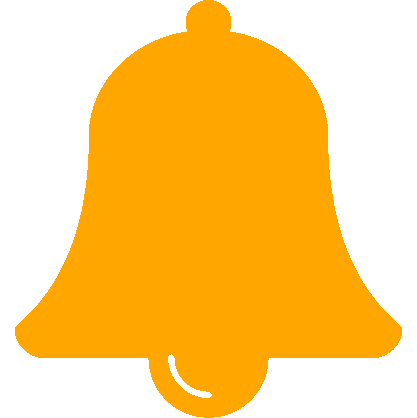 .
.
A more robust Document Alerts dialog box displays:
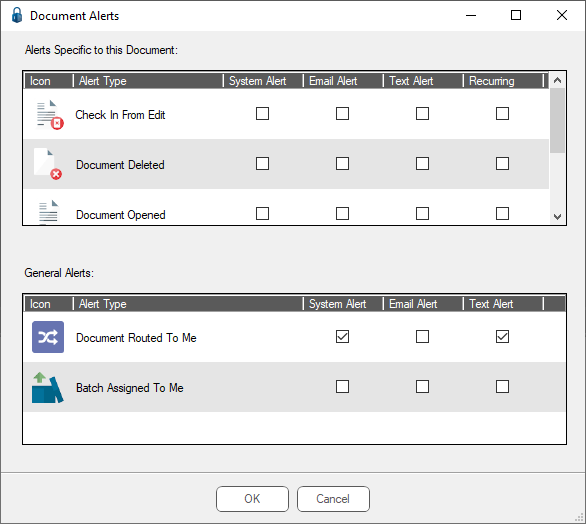
4.For the current document, select which alert types should be alerted on and by which method (email, text).
Note: System alerts will display in alerts square on the My Paperless Page.
Alert email addresses and text numbers are set up in User Settings.
Read more about where to enter this information by clicking here.
5.After making selections, click OK.