The eForms™ is available on your Apple iPad.
1.From the Apple store, search for Paperless eForms™.
The following app displays:
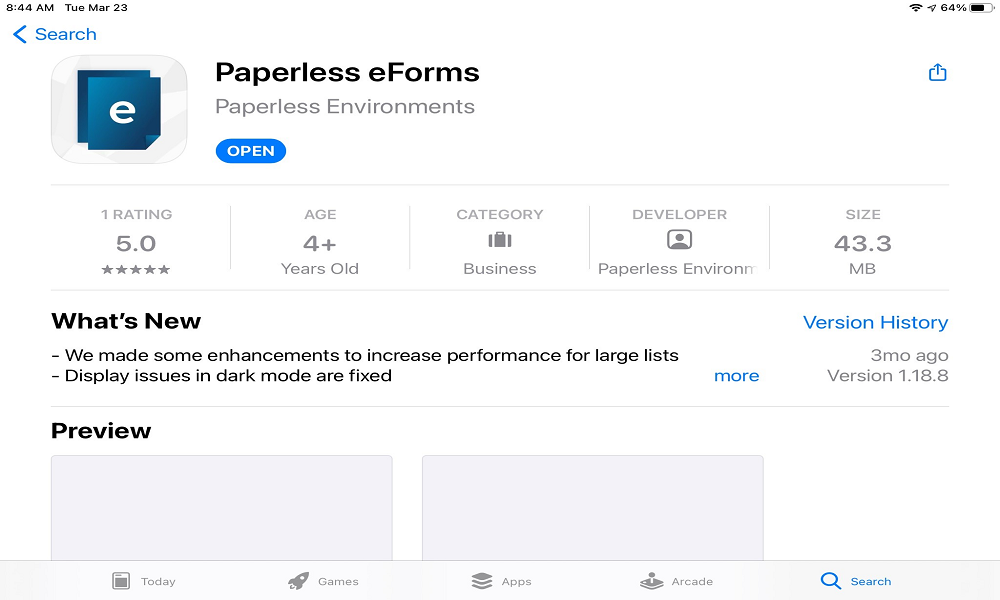
Important: Your web user must have eForms™ set up in pVault®.
2.Click GET to launch the app.
3.Then click OPEN to access it.
The following login dialog box displays:
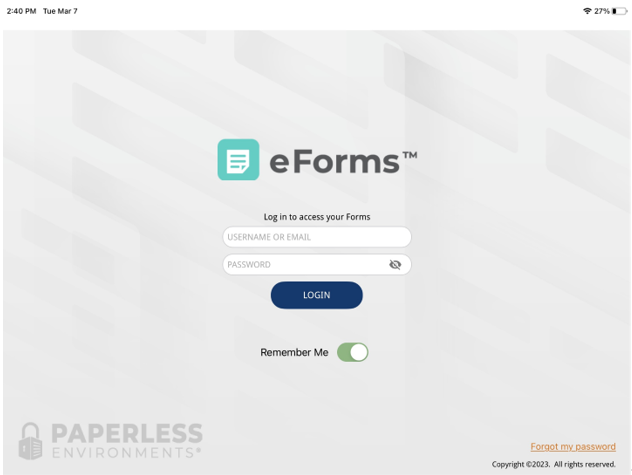
Note: Contact your Network Administrator to get your user name and password.
4.In the Email field, enter your email address.
5.In the Password field, enter the associated password.
6.Click CONTINUE.
The login dialog box will redisplay with the Select Client field visible similar to the following:
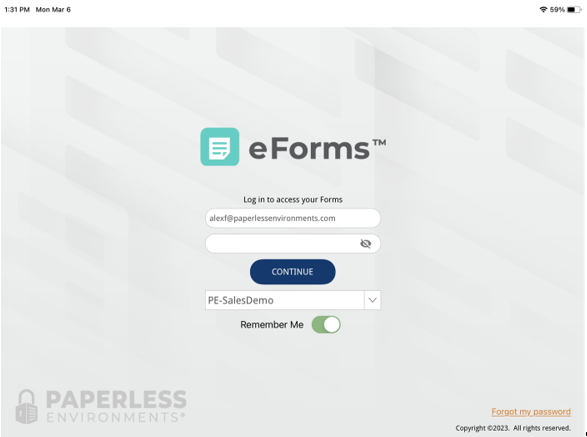
7.If your company has multiple clients, use the field dropdown arrow to display the list.
8.Select the applicable client.
9.Click CONTINUE.
The main page similar to the following displays with the Select Vault text box visible:
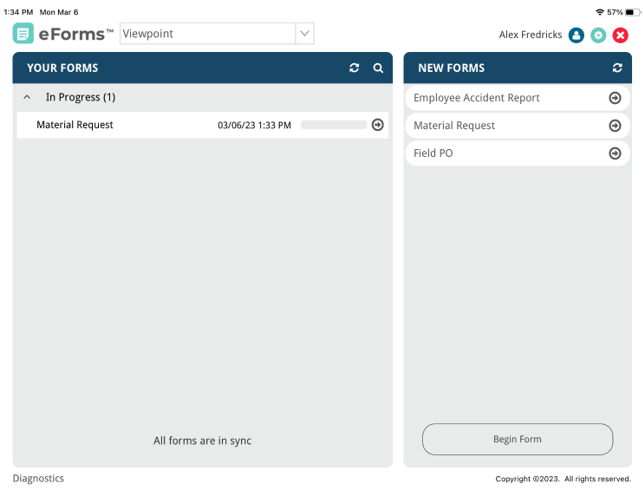
For details on how a user navigates through the eForms™ for Apple iPad app, click here.