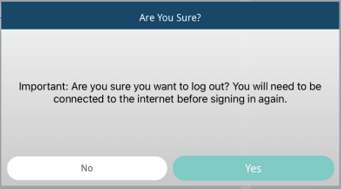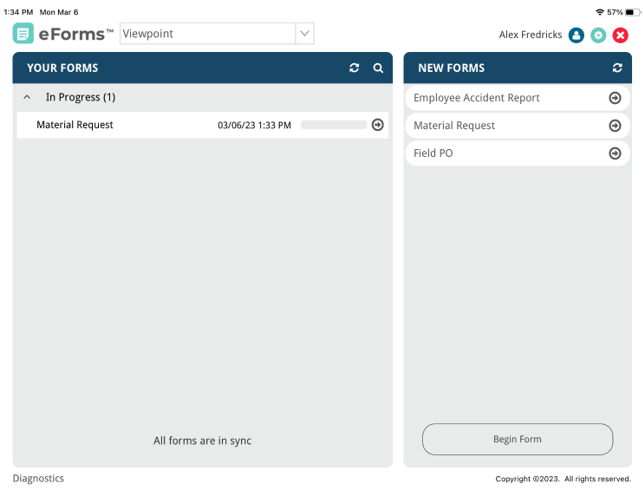
This page is your main page.
This is where you can start creating a new form.
Note: For details on creating a new form, click here.
This main page provides an overview of what form templates are available for you to use, and visually shows you where your forms are (In Progress, Submitted, Synced) and if you have forms from others (Routed To Me).
If your company has multiple vaults, and you need to change vaults after you have logged in, click the text box dropdown arrow at the top of the page:

There is a Settings window divided into General Settings and Admin Settings.
From the main menu, click the Settings icon, ![]() , located in the upper right corner of the page.
, located in the upper right corner of the page.
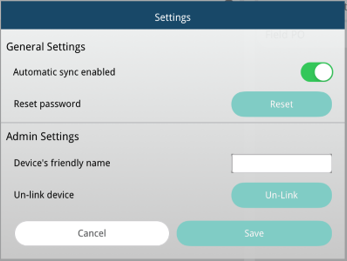
General Settings |
From here you can set the syncing of your device to be automatic. This is where you can reset your password.
|
Admin Settings |
From here you can set up your device's friendly name. Instead of using this device identifier, 101010z1-za0m-10b0-1010-a1v01ay0c101, you can use Morgan's Device or Device 1a. This is where you can unlink your device. |
From the main menu, click Diagnostics located in the bottom left corner of the page.
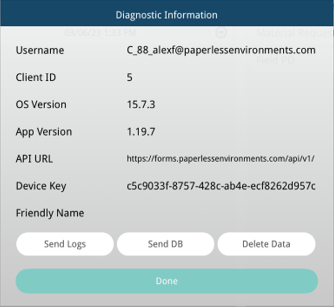
Diagnostics |
Use the information here to help you troubleshoot phone issues with the app. |
You can log out of eForms™ by clicking the icon, ![]() , located in the upper right corner of the page.
, located in the upper right corner of the page.
When you click the icon, the following verification prompt displays: