If the job contact is stored in your accounting system and has not been added as a company contact, then Greenlight CM™ can import the contact from the accounting system.
1.From the ribbon toolbar, click Greenlight.
2.Click Greenlight, ![]() .
.
The main screen displays with the Dashboard tab active:

3.In the left navigation bar, click on a job.
The following screen displays with the Job Info tab active:
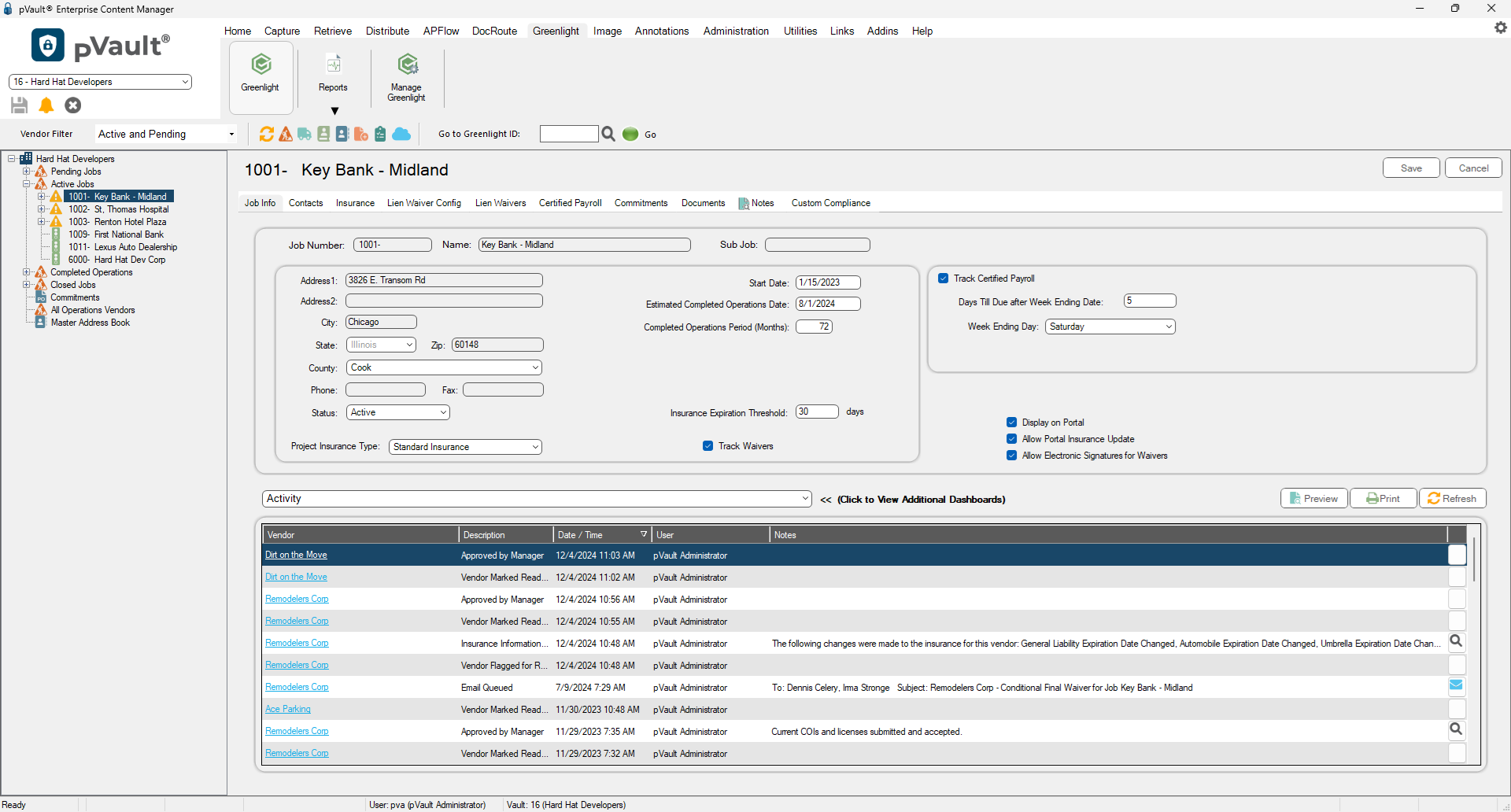
4.Click the Contacts tab.
The following screen displays:
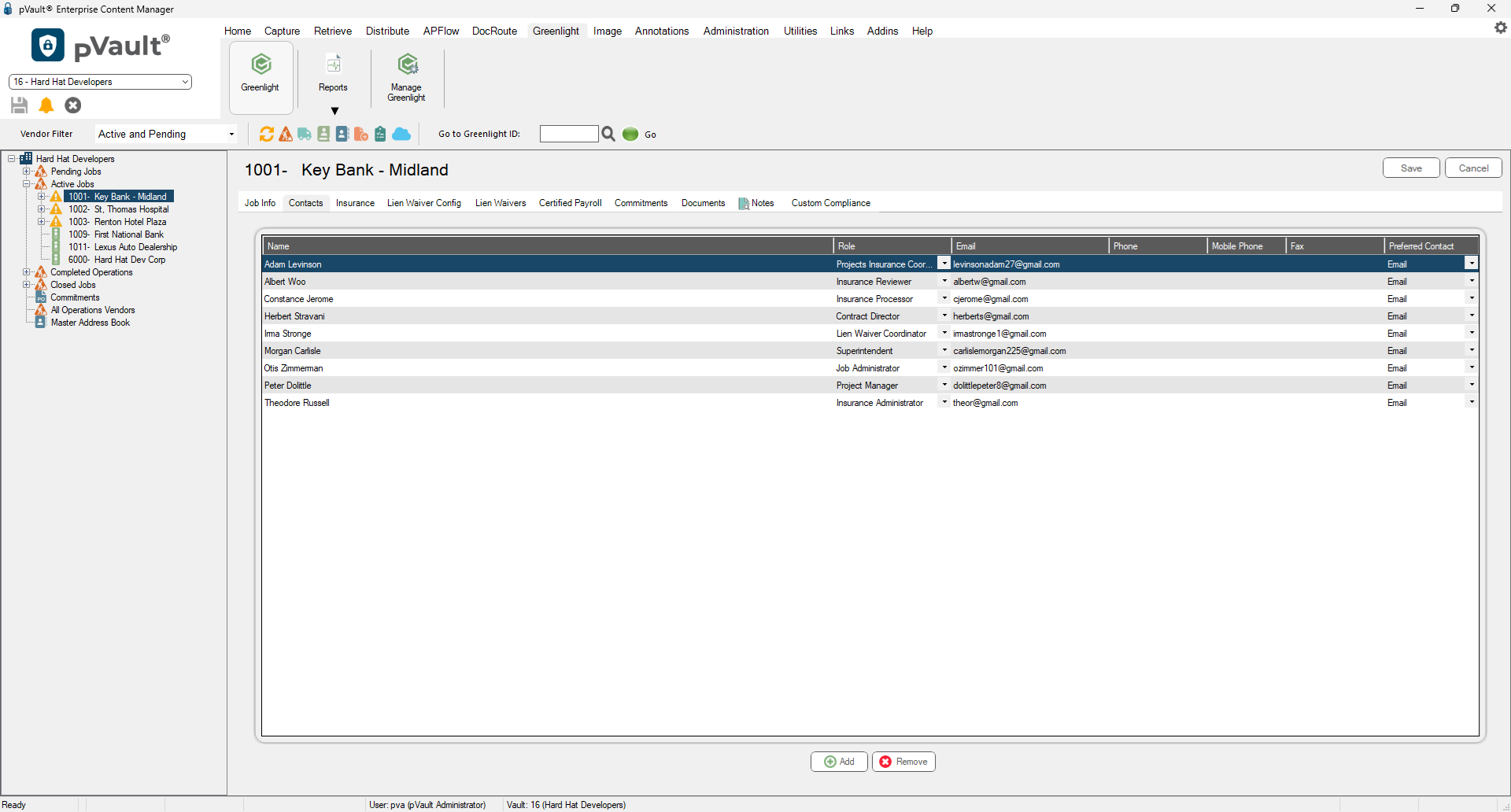
5.Click Add,  .
.
The Contacts to Job window similar to the following displays:
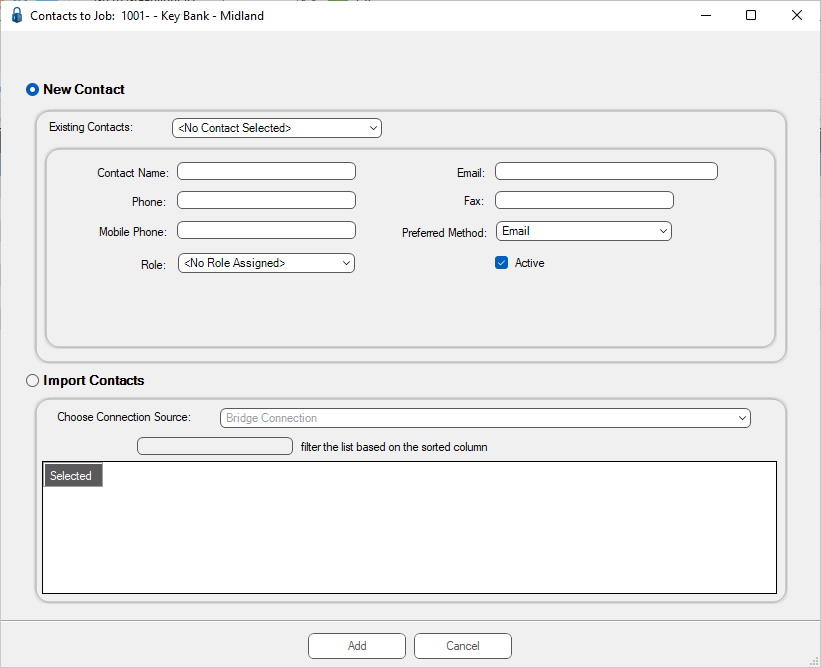
6.Click the Import Contacts radio button.
7.From the Contact Import grid, select the contact.
8.Click Add, 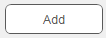 .
.