Once you have created your insurance templates (refer to Insurance Templates), you can import the templates to jobs and vendor records. You have the ability to set templates to import insurance templates on newly added jobs automatically. You can also manually import insurance templates on job records. Once an insurance template is imported on a job record, the template becomes available to apply to the vendor records.
1.From the ribbon toolbar, click Greenlight.
2.Click Greenlight, ![]() .
.
The main screen displays with the Dashboard tab active:

3.From the left navigation bar, click on a job.
The following screen displays with the Job Info tab active:
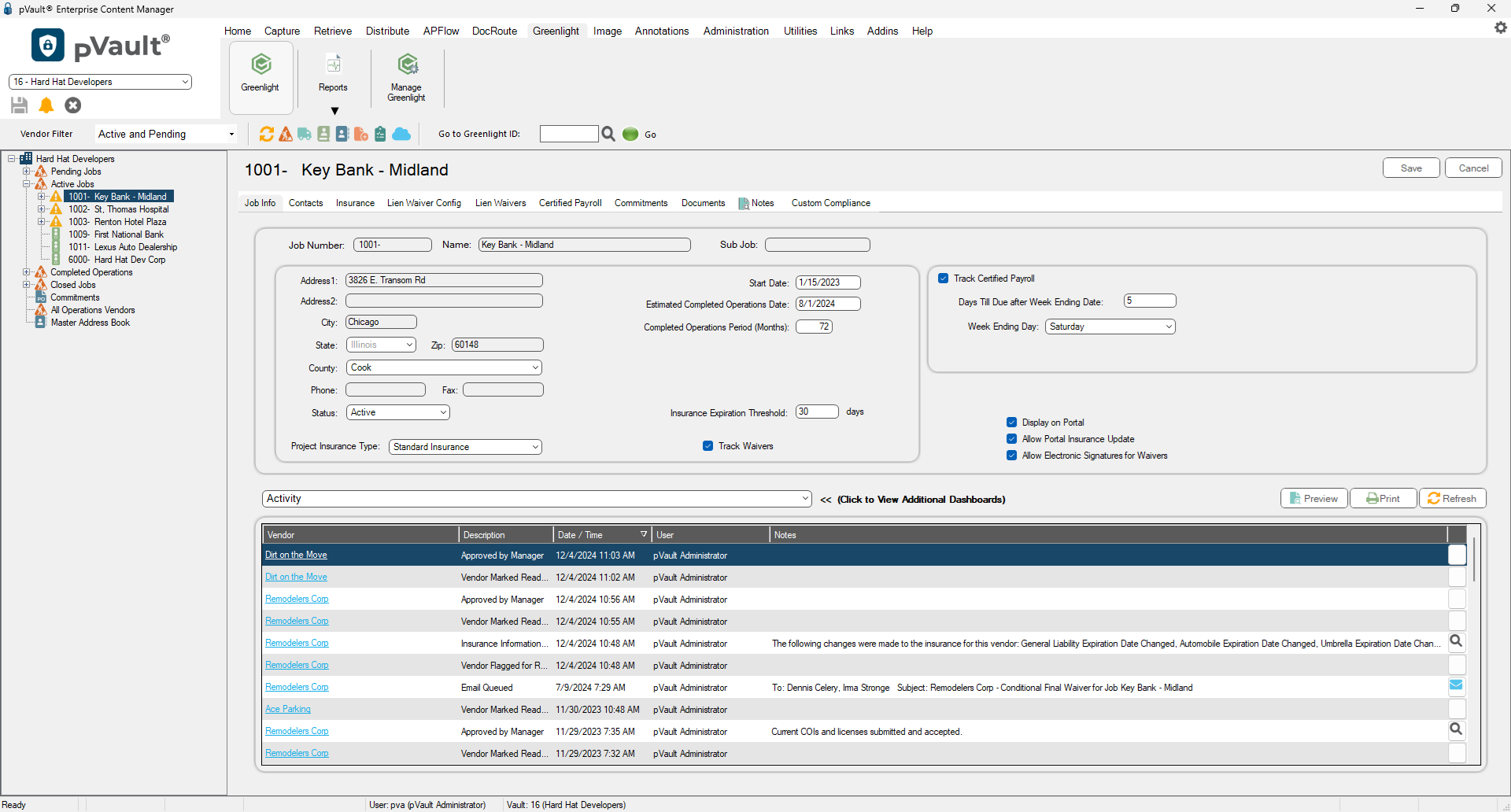
4.Click the Insurance tab.
The following screen displays:
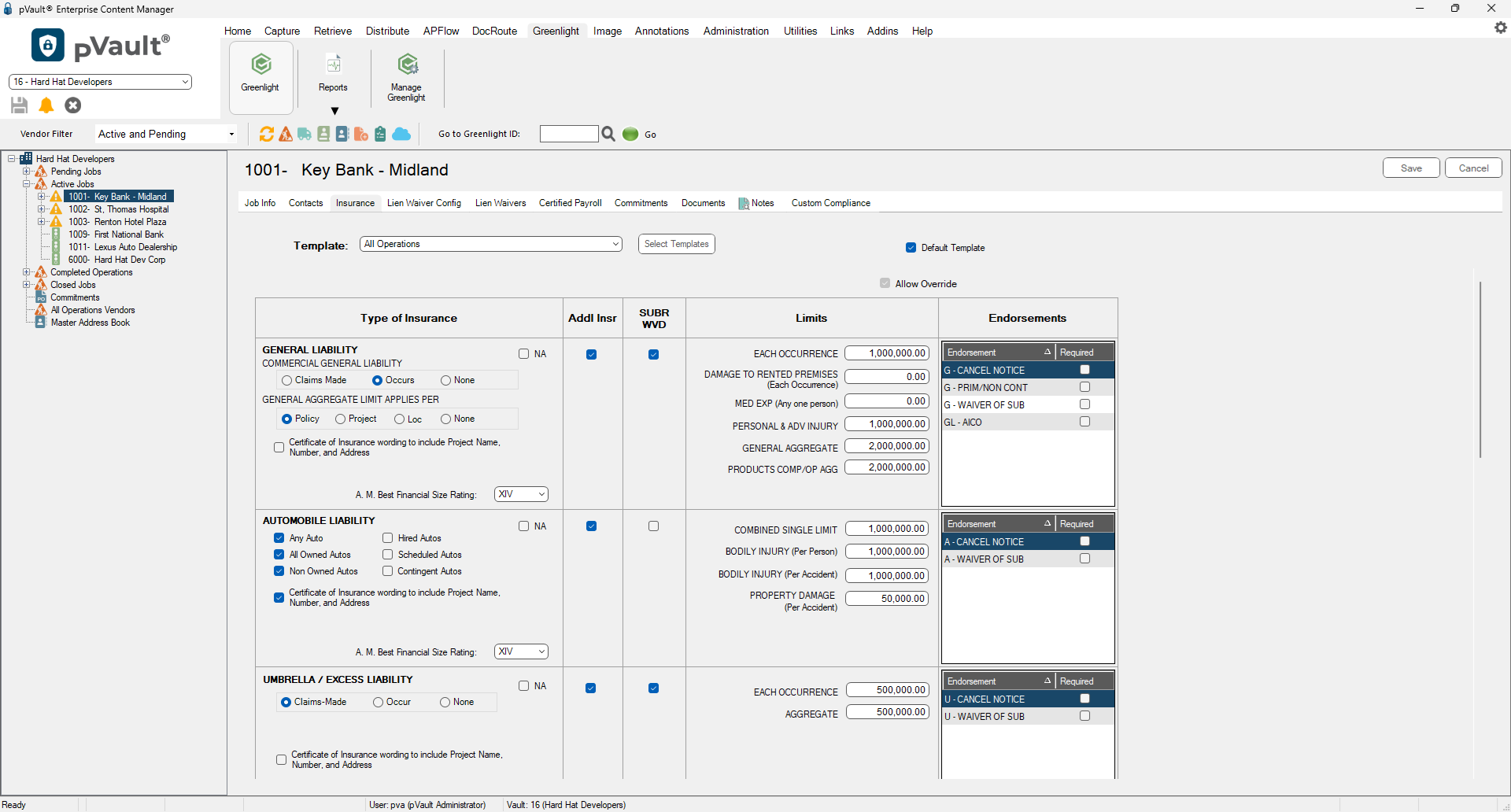
5.Click Select Templates, 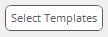 .
.
A dialog box similar to the following displays:

6.Click the appropriate check boxes in the Select column to identify those templates you want to use for the job.
7.Click Save,  .
.