You can set an insurance template to default to vendors who are added to the job. When a vendor is added, Greenlight CM™ will automatically apply the insurance template to the vendor record. You can change the insurance template on the vendor record if necessary.
1.From the ribbon toolbar, click Greenlight.
2.Click Greenlight, ![]() .
.
The main screen displays with the Dashboard tab active:

3.In the left navigation bar, click on a job.
The following screen displays with the Job Info tab active:
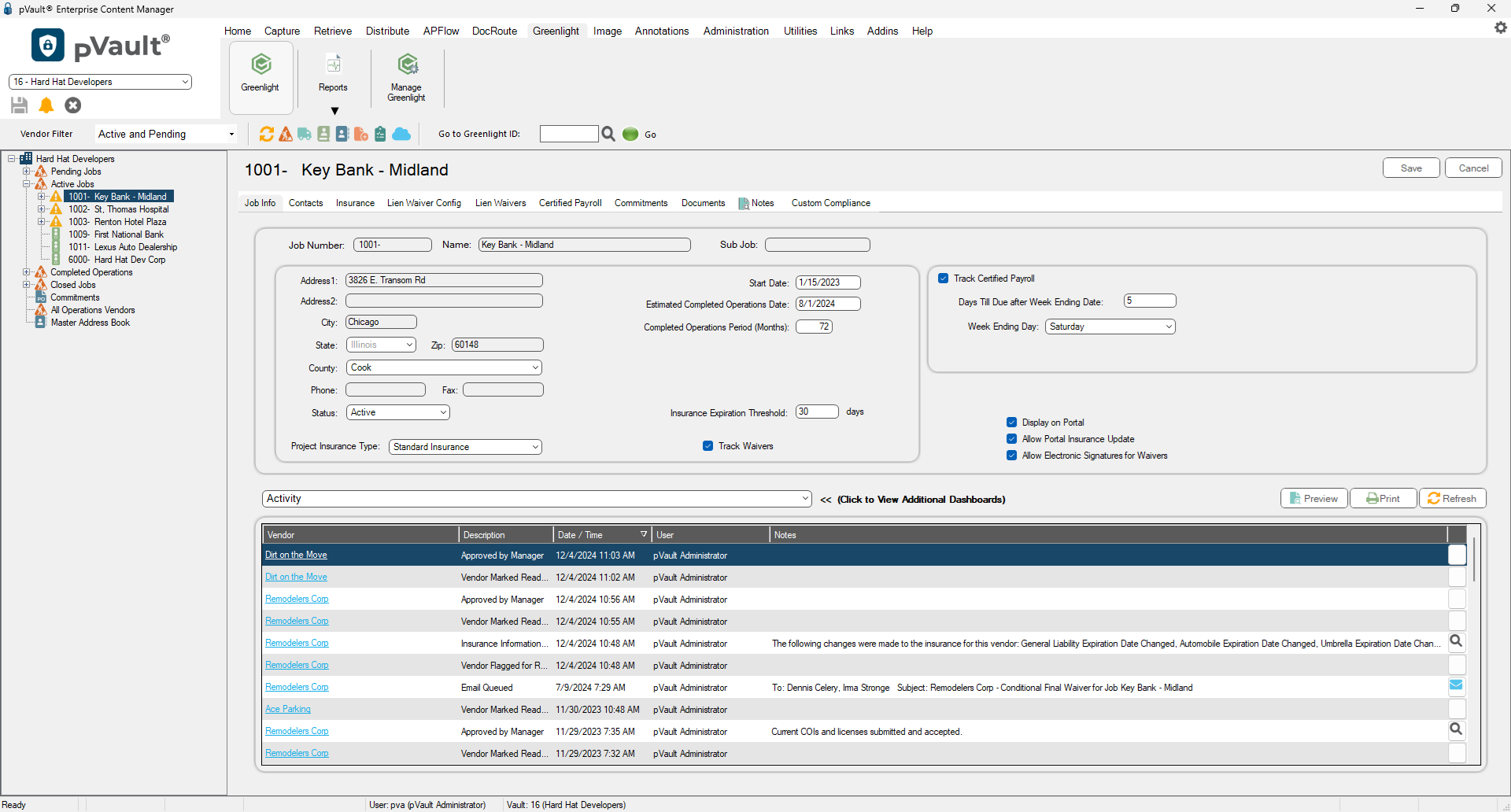
4.Click the Insurance tab.
The following screen displays:
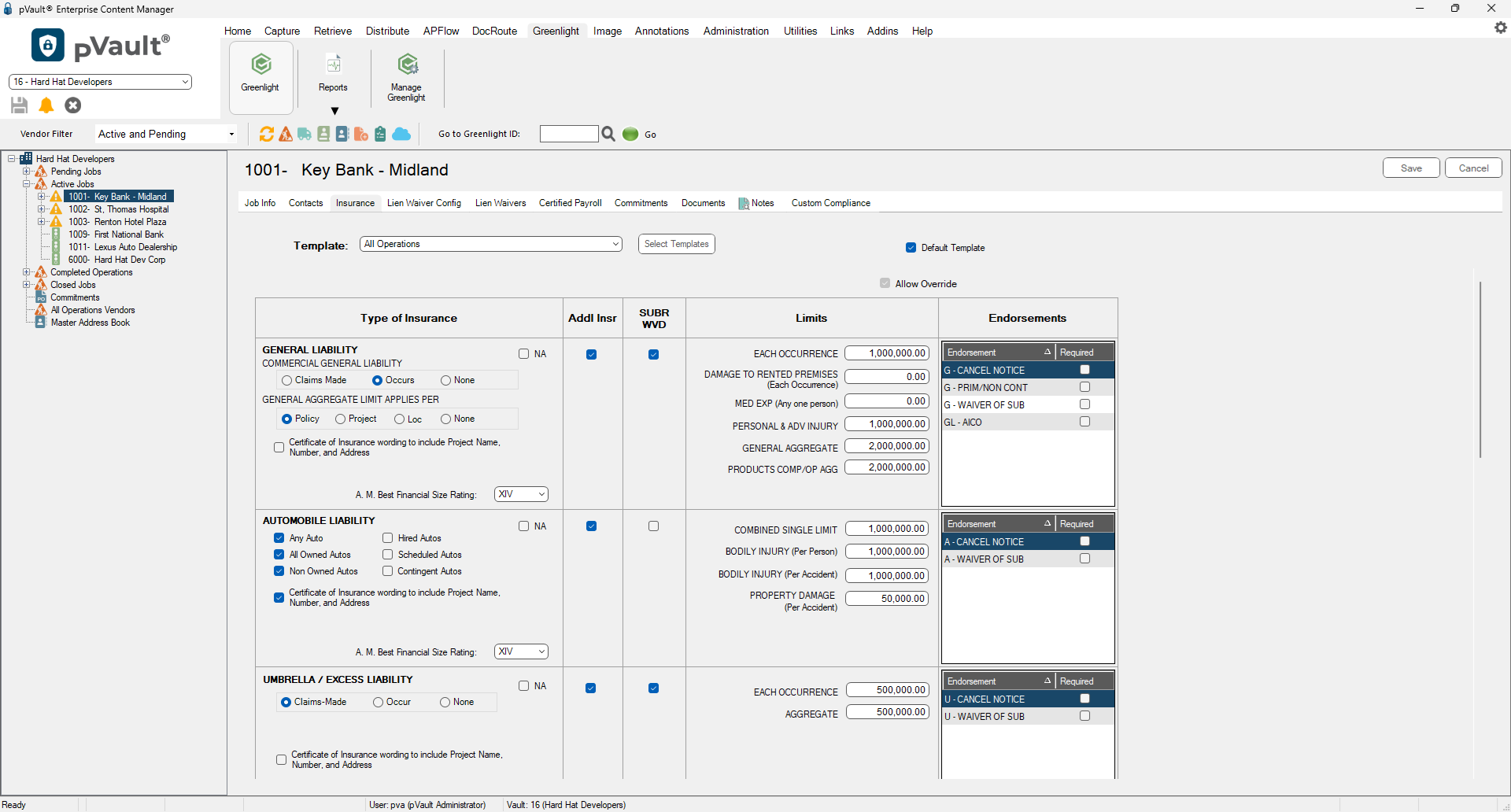
5.From the Template field dropdown, select the appropriate insurance template.
6.Click to select the Default Template check box.
7.Click Save,  .
.