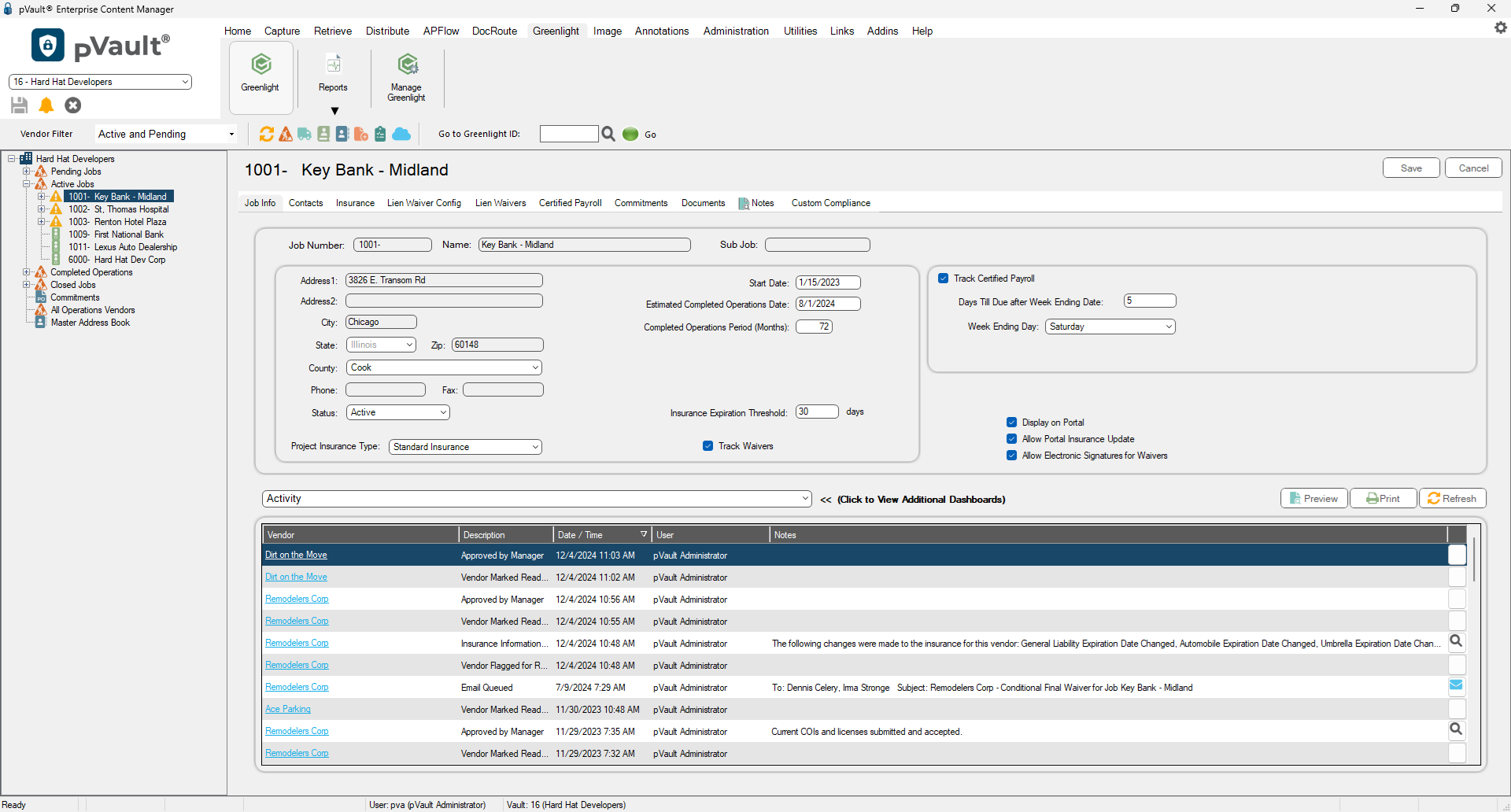If the job was imported from your accounting system, the job's address fields will populate. If changes are made in the accounting system, any address changes will be systematically updated.
You cannot manually change an imported job's address. You can only update the job's address on the Job Info tab if the job was added manually.
TIP: If you are entering data into the job's address fields, start by entering the zip code in the Zip field. The system will default the city, state and county (or parish if the state is Louisiana), so all you will need to enter is the actual address in the Address1 and Address2 fields.
1.From the ribbon toolbar, click Greenlight.
2.Click Greenlight, ![]() .
.
The main screen displays with the Dashboard tab active:

3.In the left navigation bar, click on a job.
The following screen displays with the Job Info tab active: