The job status identifies the location of the job on the left navigation bar and determines how Greenlight CM™ will track the vendors on that job. For Status details, click here.
1.From the ribbon toolbar, click Greenlight.
2.Click Greenlight, ![]() .
.
The main screen displays with the Dashboard tab active:

3.In the left navigation bar, click on a job.
The following screen displays with the Job Info tab active:
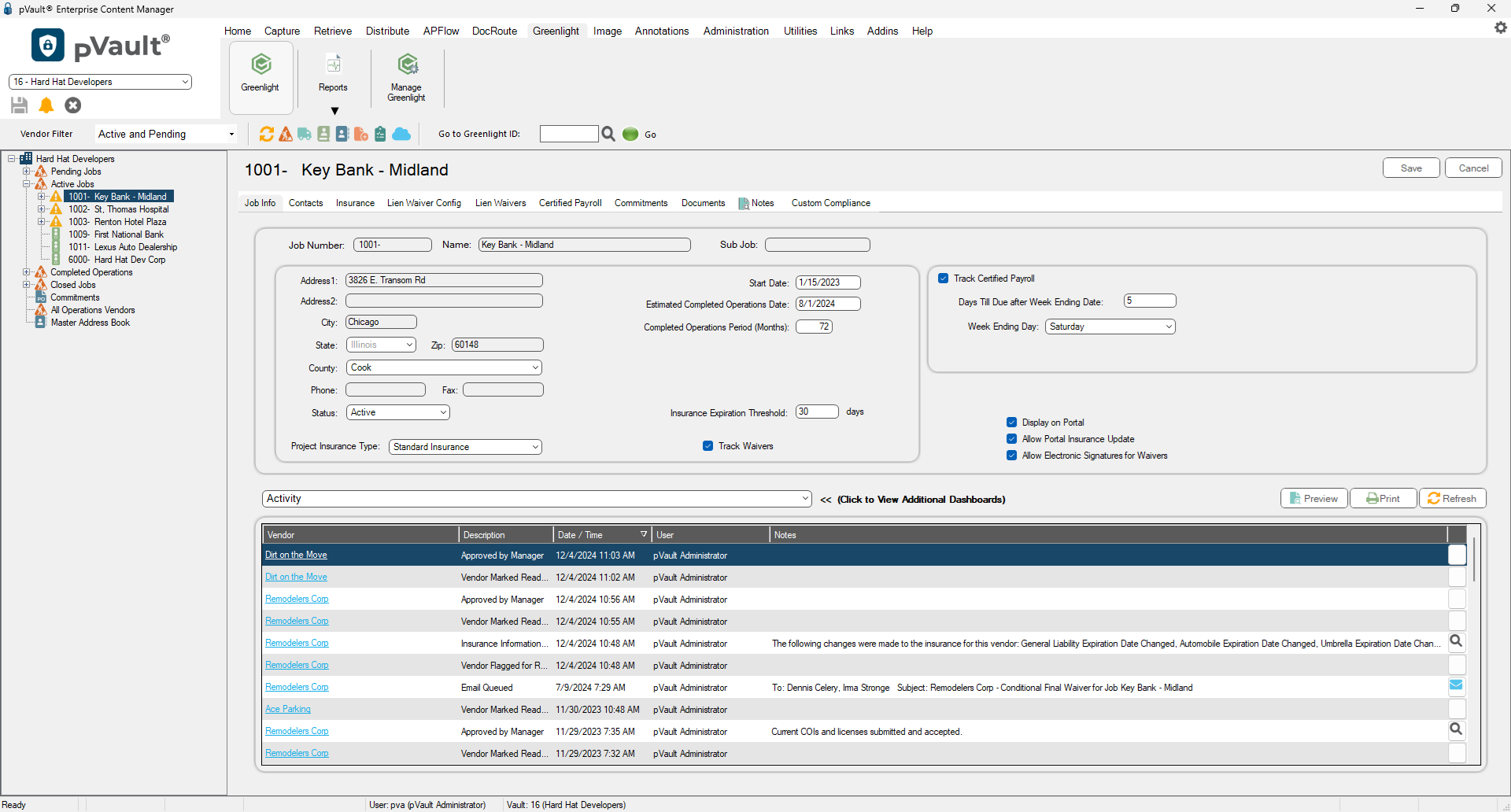
4.Locate the Status field in the address pane.
5.From the Status field dropdown, select the appropriate status:
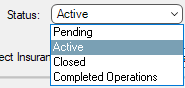
6.Click Save,  .
.