As a user set up by the Administrator, log in to pVault®.
1.Double click the pVault® shortcut icon on the desktop to display the Login screen, .
.
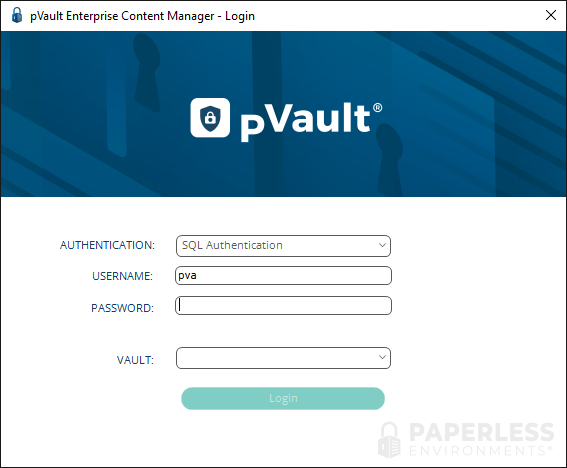
2.In the Authentication field, use the dropdown to select the authentication type.
The pVault® Administrator will determine whether the Login ID will authenticate against the database server (SQL Authentication) or if using a Windows Login ID and Password (Windows Authentication) is appropriate.
• SQL Authentication – Enter the Login ID and Password assigned by the System Administrator.
• Windows Authentication – The user name of the person currently logged into Windows is system-generated. No password is required since the associated Windows password will be systematically passed to the system.
3.In the Vault field, select the vault from the dropdown list, or use the default vault if only one displays.
Note: If there are multiple vaults, the system will remember the last vault accessed and default to that vault when logging in the next time.
The completed screen should resemble the following:
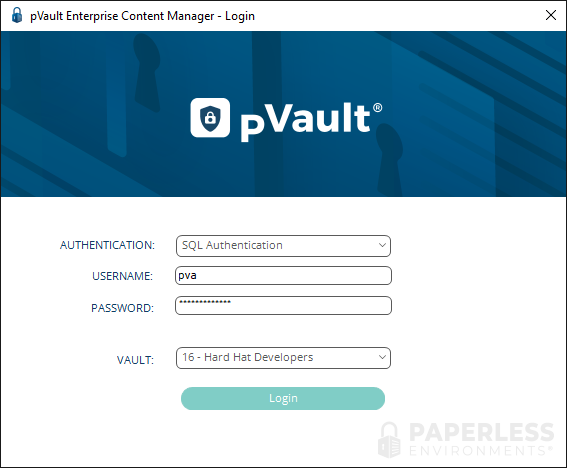
4.Click Login or press Enter.