You have the ability to add notes to a vendor through the Master Address Book or on a specific Vendor record level.
When a note is added through the Master Address Book, the note is added to all the jobs on which the vendor is working.
You can also add notes that are job-specific and is only visible at the Vendor record level where the note was created.
For details on adding a note through the Master Address Book, click here.
Adding Notes on the Vendor Record Level
Adding a note on the Vendor record level are only visible on that specific vendor record. Once a note is added, Greenlight CM™ documents the user, time and date, and the note text in the Vendor Activity Log for all other users to view.
1.From the ribbon toolbar, click Greenlight.
2.Click Greenlight.
The main screen displays with the Dashboard tab active:

3.In the left navigation bar, click on a vendor.
The following screen displays with the Vendor Info tab active:
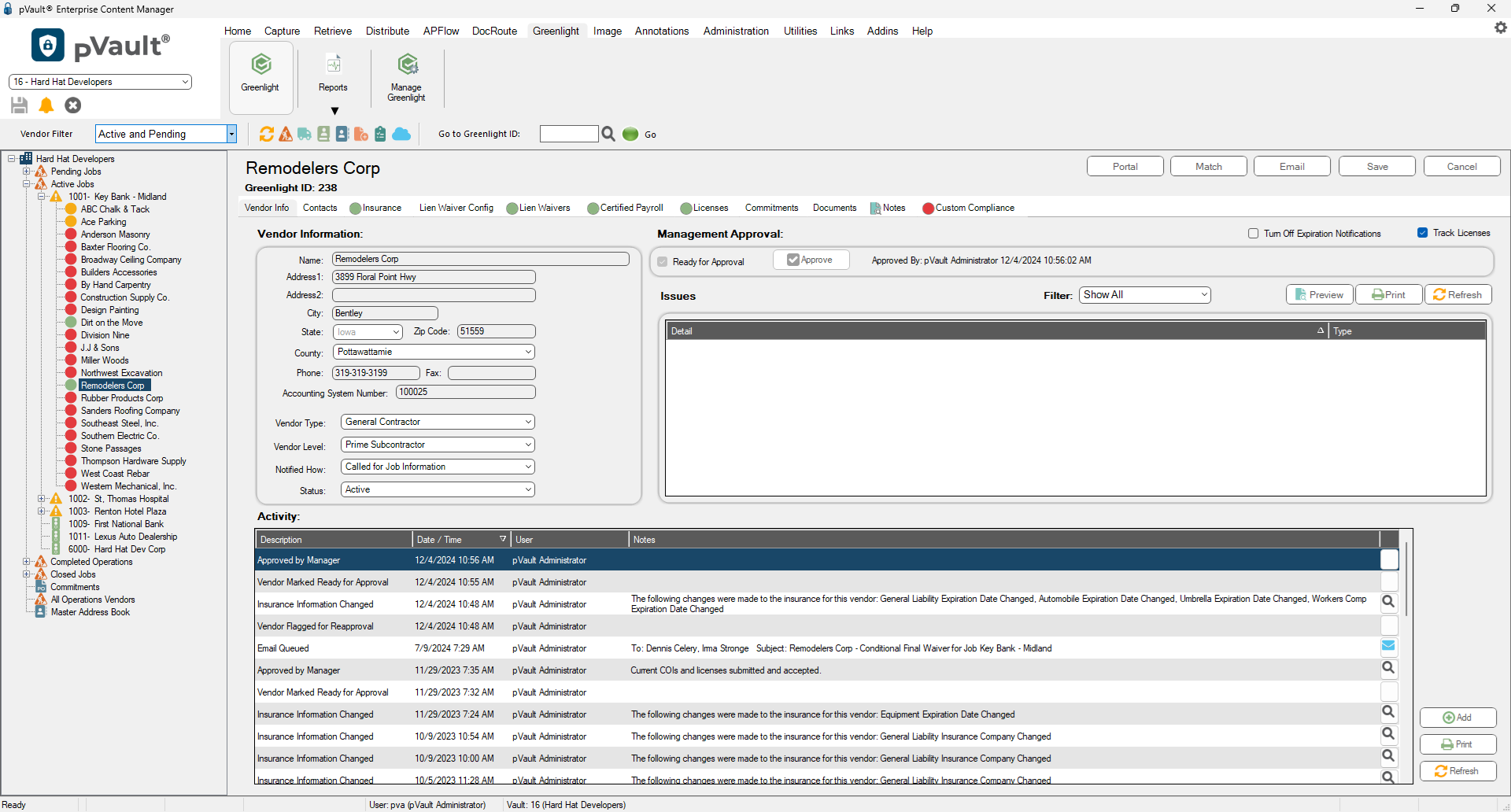
4.Click on the Notes tab.
The following displays:
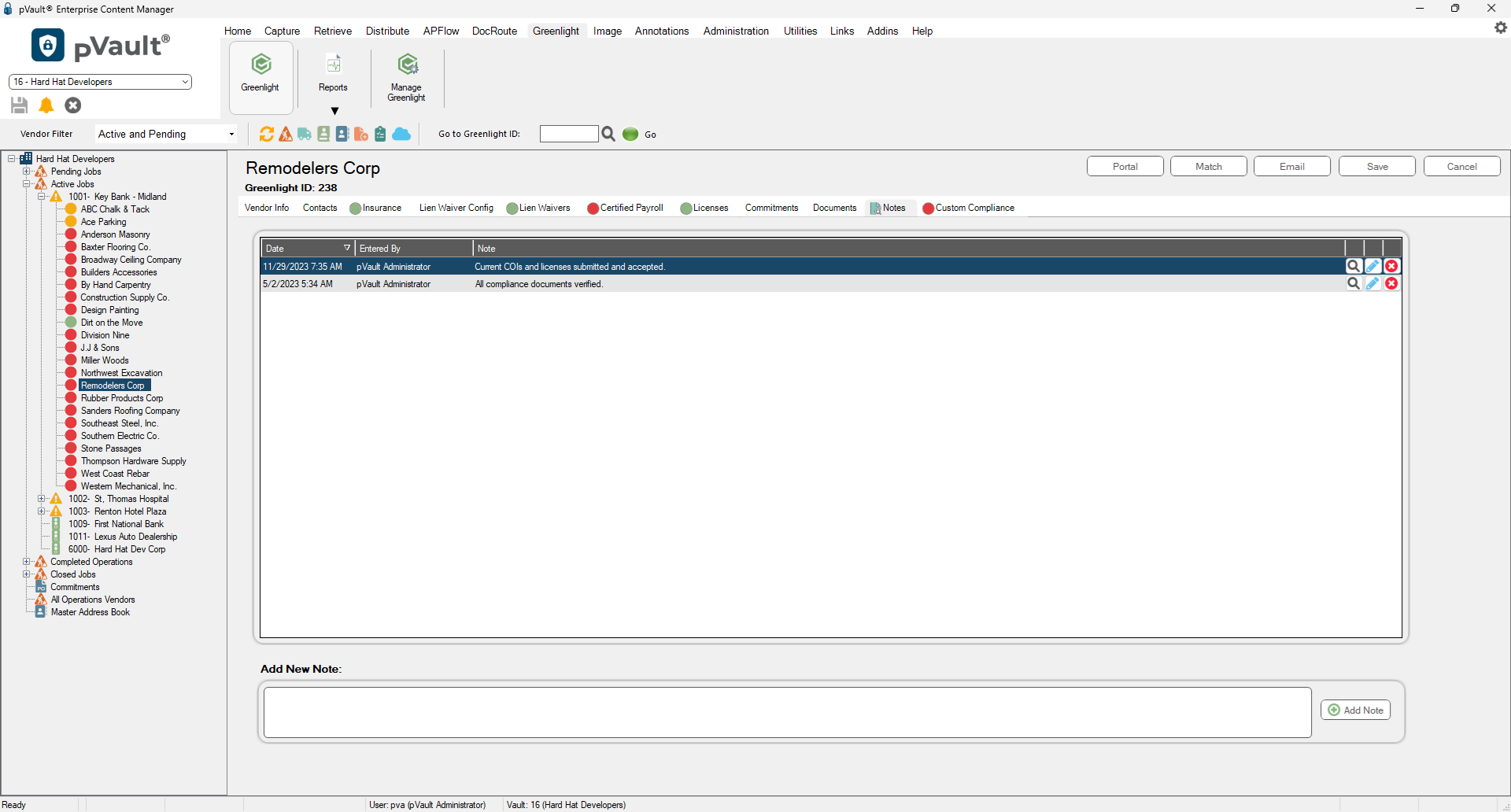
5.In the Add New Note pane, enter the note.
6.Click Add Note.
The note is visible from the Notes tab and the Vendor Activity Log.