Users can "push" any document they are currently viewing in the main pVault® Viewer window into a separate window.
1.From the ribbon toolbar, click Image.
2.Click Send To New Window,  .
.
A new, separate viewing window similar to the following will display:
Note: The additional Viewer window has a subset of the pVault® toolbars to manipulate the displayed document.
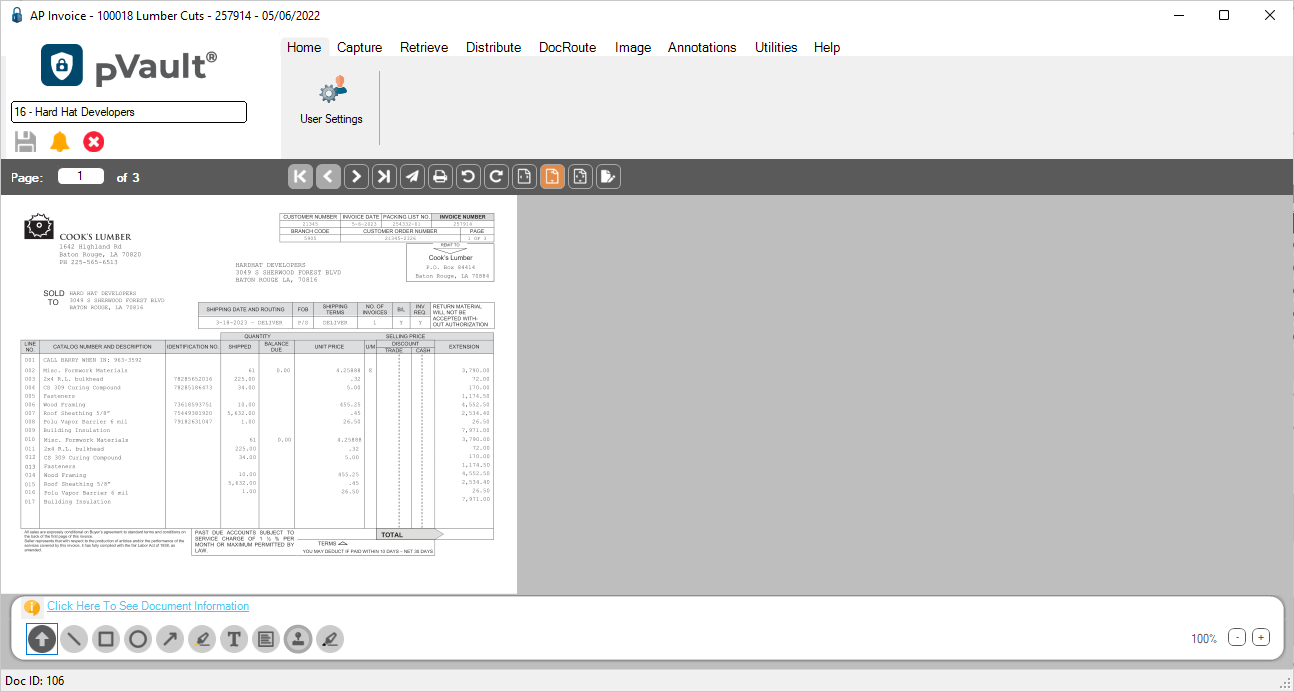
Users can open as many additional viewer windows as they choose. The only limitation is the user's workstation resources.
Note: If the user wants to send the document "back" to the main pVault® Viewer window, click Send To Previous Window  .
.