The Transfer Image tool is used to copy or “transfer” documents to a new or existing document, a new or existing batch, or to a file on the hard drive.
Prerequisite: To access the Transfer Image screen, a document must be open on the pVault® Desktop.
Accessing
1.From the ribbon toolbar, click Image.
2.Click Transfer Pages,  .
.
The Transfer Image screen similar to the following displays:
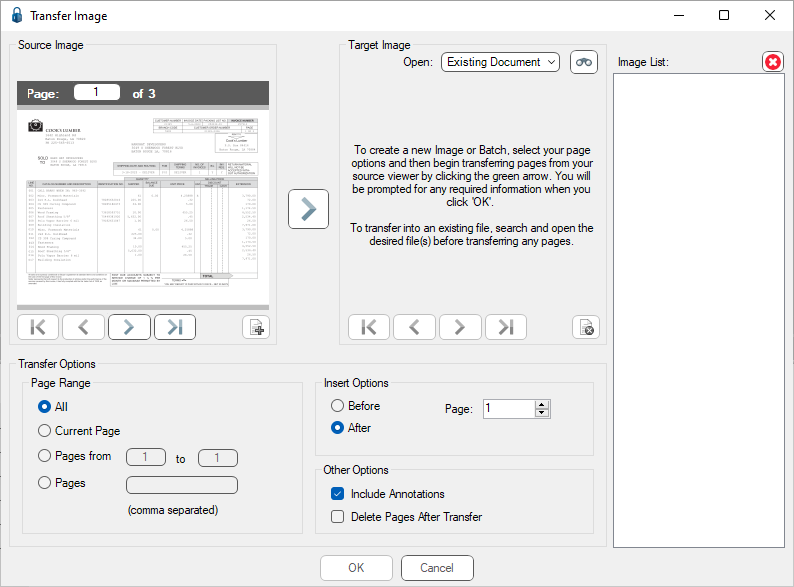
For details on transferring document pages to an existing document, click here.
For details on transferring document pages to a batch, click here.
For details on transferring document pages to a new image, click here.
For details on transferring document pages to a recent history item, click here.