You can reactivate inactive jobs.
1.From the ribbon toolbar, click Greenlight.
2.Click Greenlight, ![]() .
.
The main screen displays with the Dashboard tab active:

3.In the toolbar, click the Job icon, ![]() .
.
The following Job Master window displays:
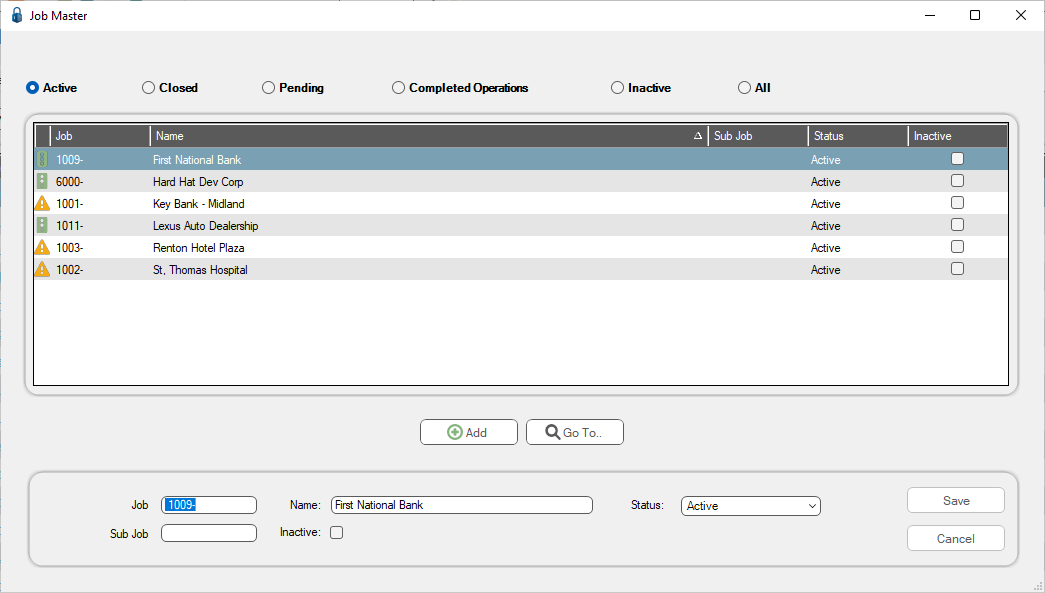
4.Click the Inactive status radio button.
A Job Master window similar to the following displays:
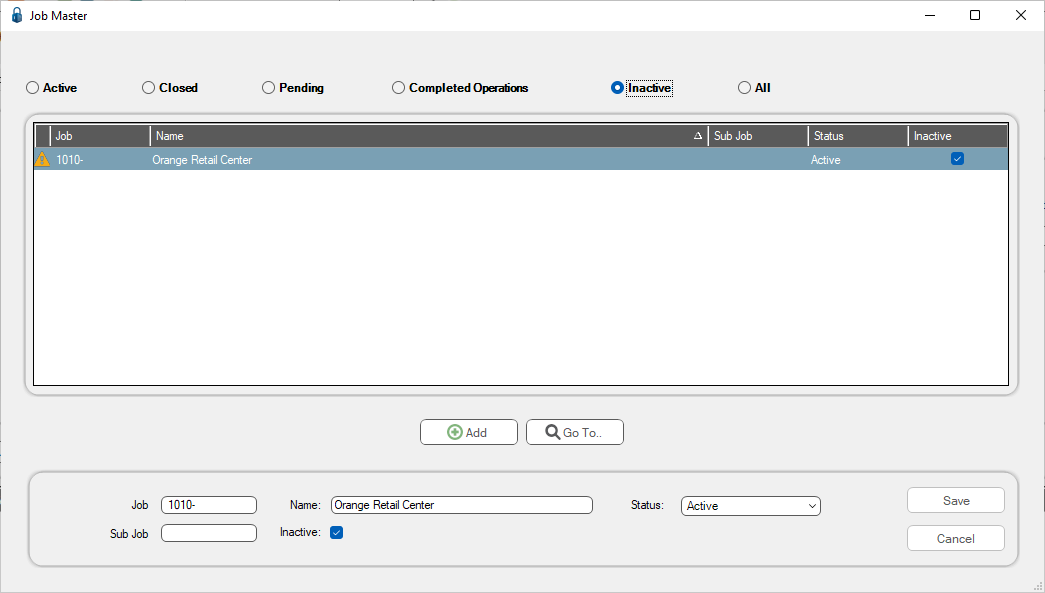
5.In the following pane, click the Inactive check box to uncheck it:

6.Click Save,  .
.