1.From the ribbon toolbar, click Greenlight.
2.Click Greenlight, ![]() .
.
The main screen displays with the Dashboard tab active:

3.In the toolbar, click the Job icon, ![]() .
.
The following Job Master window displays:
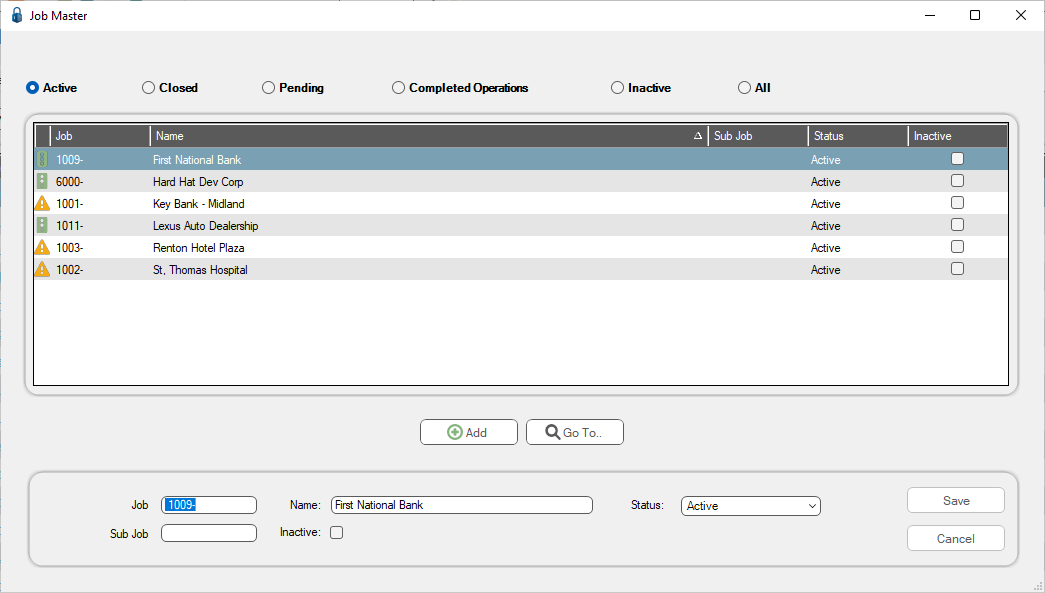
This screen displays all the jobs that match the selected status. In this example, the Active status is selected.
•Click here for details on adding jobs.
•Click here for details on removing jobs.
•Click here for details on reactivating jobs that were previously removed.