In pVault®
1.From the ribbon toolbar, click APFlow™.
2.Click Invoice Entry, ![]() .
.
3.From the APFlow™ sidebar, click New Invoice or Edit Invoice.
The Invoice Entry screen similar to the following displays:
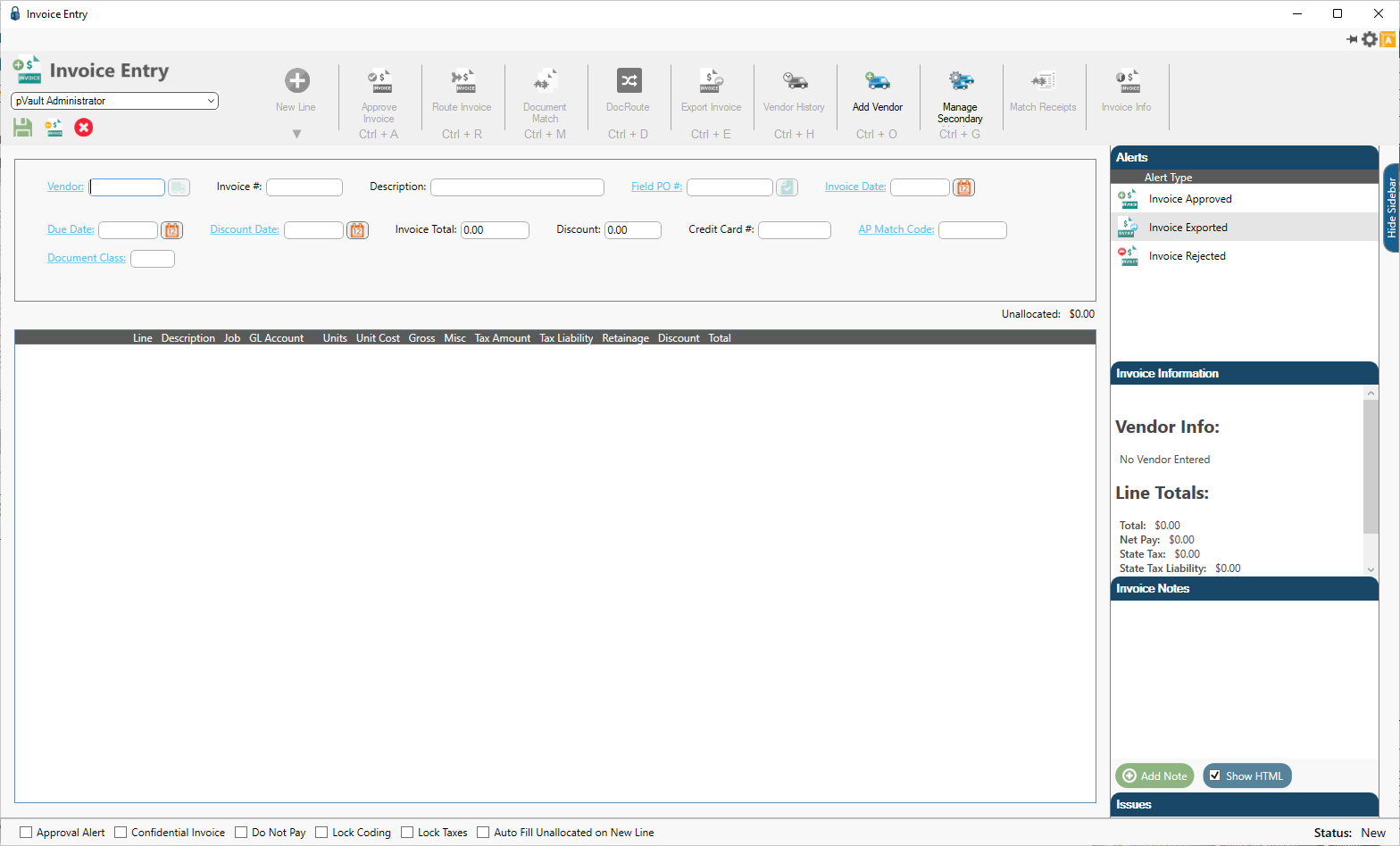
4.In the Vendor field, enter the vendor number of click the Vendor field label to access the Vendor lookup dialog box.
5.In the Invoice # field, enter the number of the invoice.
At any time after the Vendor and Invoice # fields are populated, the New Line icon, ![]() , becomes active and line types may be selected from the dropdown to generate blank invoice lines.
, becomes active and line types may be selected from the dropdown to generate blank invoice lines.
6.From the New Line dropdown, select the appropriate line type.
The Discount field displays in the detail pane similar to the following:
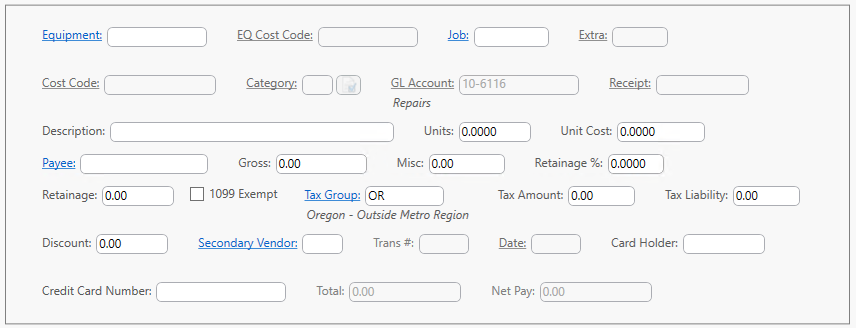
The Discount field will also display in the middle pane similar to the following:

In Sage 300
The Invoice Date field in pVault® can influence how the discount and payment dates are calculated based on AP Settings selected in Sage 300.
The discount percentage is defaulted from Vendor Setup in Sage 300. Update the discount amount if the discount percent or line gross changes. If the discount amount changes, recalculate the discount percent.
1.In Accounts Payable module, from the ribbon toolbar, click Setup.
2.From the dropdown menu, select Vendors.
The Vendor Setup window box similar to the following displays with the General tab active:
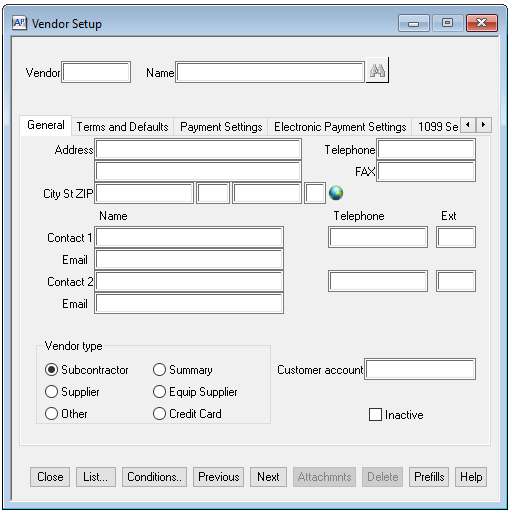
3.In the Vendor field, enter the vendor number.
4.Click the Terms and Defaults tab.
The window similar to the following displays:
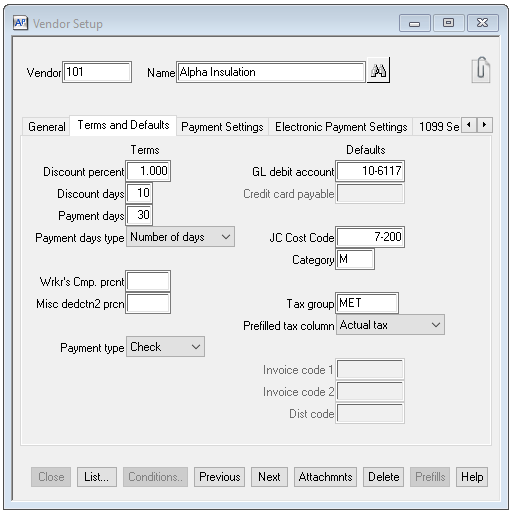
5.In the Discount percent field, enter the discount percentage.
6.In the Discount days field, enter the number of days for which the discount will be active.