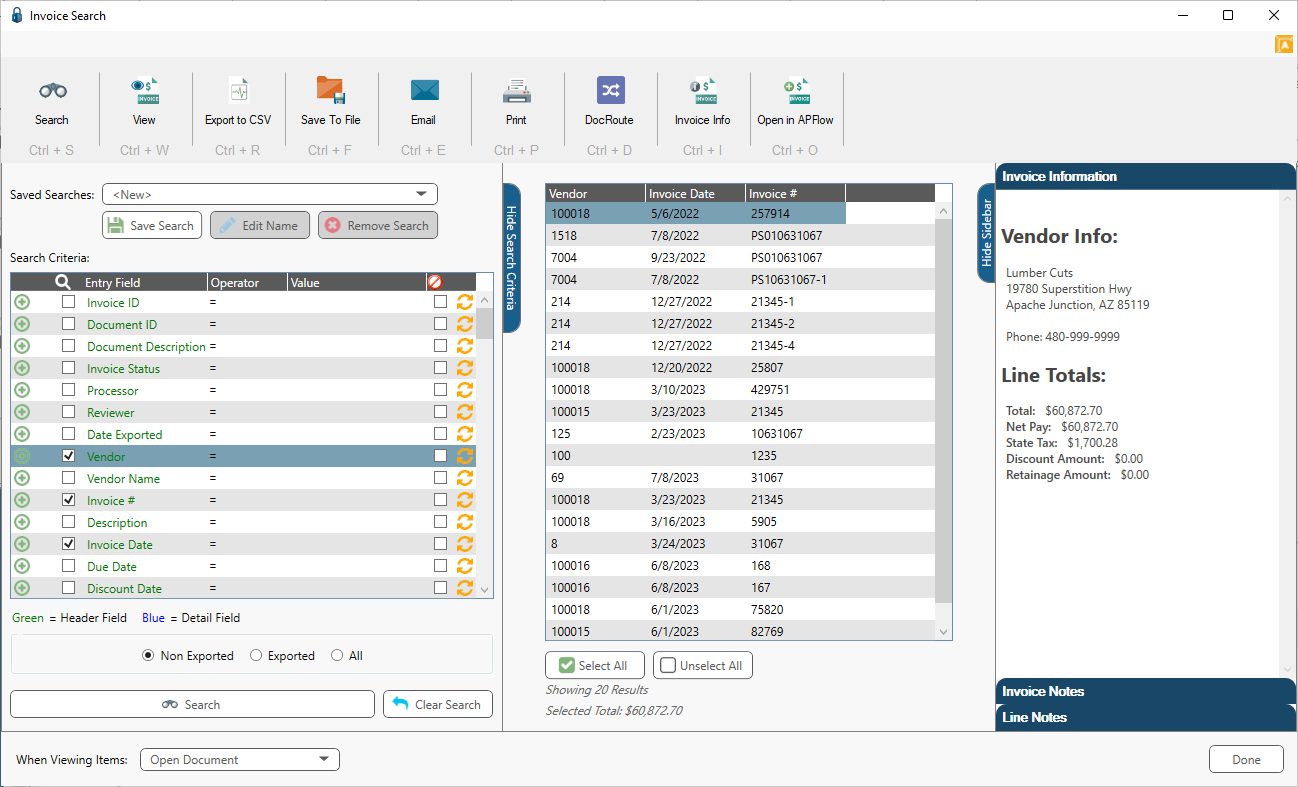

Once a search is created, it can be saved.
Note: Saved searches are user-specific.
With search criteria entered in the Search Criteria pane, click Save Search (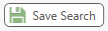 ).
).
New Saved Search
If the search is being saved for the first time, the following Save Search dialog box displays:
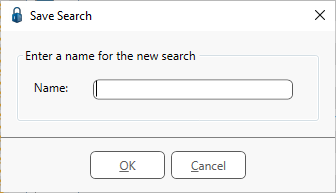
Enter a name for this new search.
Click OK.
Previously Saved Search
If a previously saved search was modified and then saved again, the following dialog box displays:
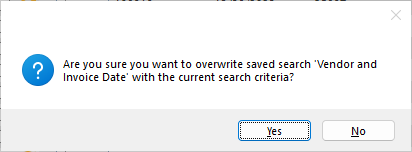
Click Yes if the modified search should be saved and the previously saved version overridden.
If a previously saved search was modified but not saved, the following dialog box displays:
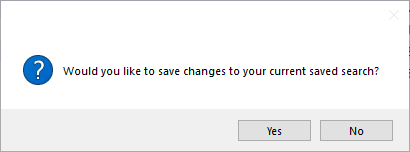
Click Yes if the modified search should be saved.
Running a Previously Saved Search
To run a previously saved search, in the Saved Searches field, use the dropdown similar to the following to select the saved search:

Then click Search ( ).
).
You can click Clear Search (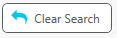 ) when a saved search criteria is visible. It will clear the search criteria for you to create a new search. The saved search template will still display in the Saved Searches field dropdown.
) when a saved search criteria is visible. It will clear the search criteria for you to create a new search. The saved search template will still display in the Saved Searches field dropdown.