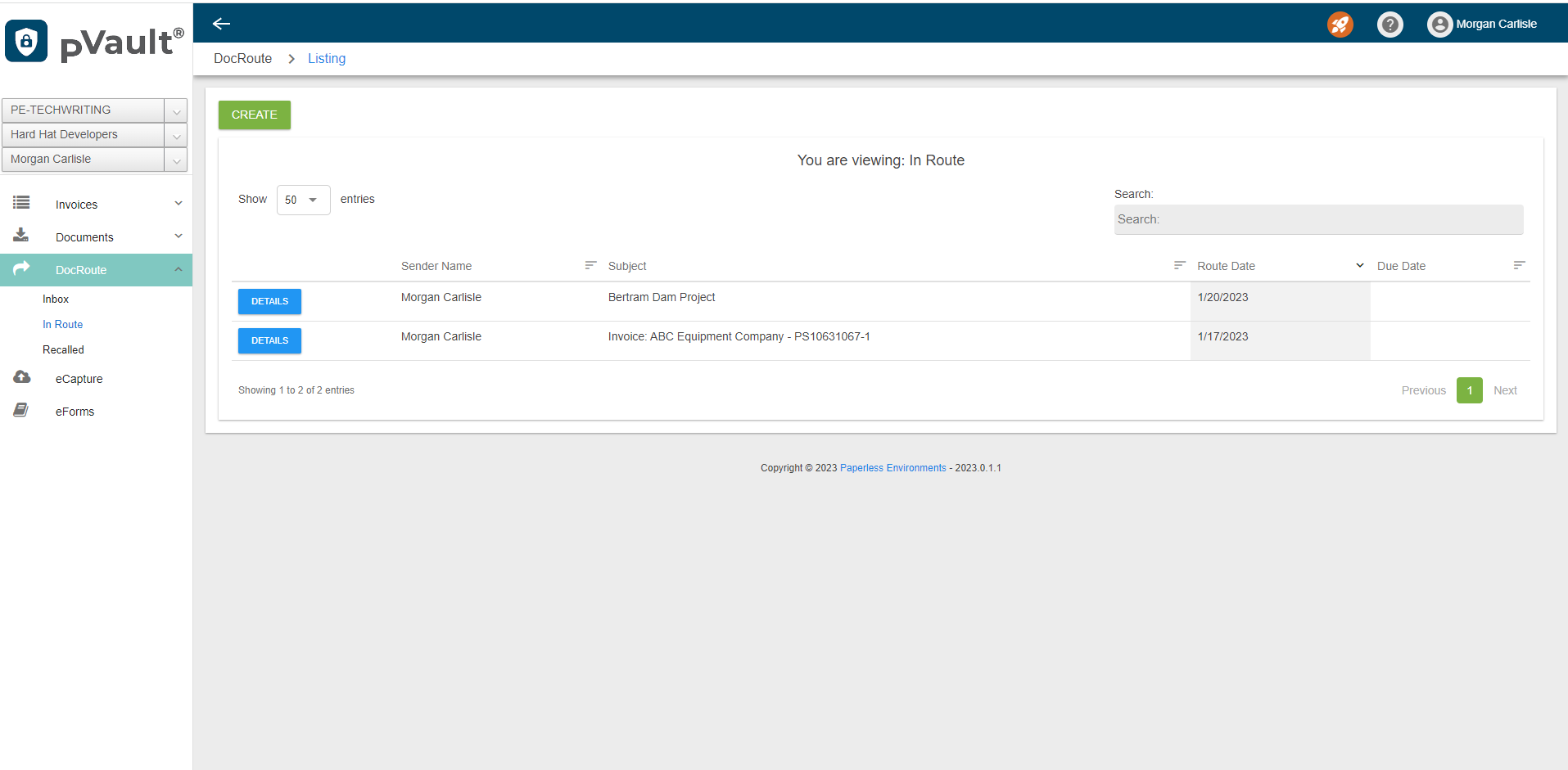
Left Navigation Bar
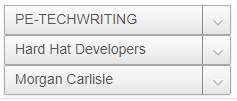
The top field identifies the active vault. The field dropdown lists all vaults to which the user has access.
The middle field identifies the active accounting system. The field dropdown lists all accounting systems to which the user has access.
The bottom field identifies the current user. The field dropdown lists proxy users on whose behalf the current user may perform tasks.
The left navigation lists all web applications to which the identified current user has access.
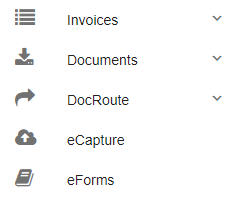
To access a web application that displays in the left navigation bar, click either the icon displaying to the left of the application name or the arrow to the right to expand the list, if one is present.
Header

To hide the left navigation bar, click the header arrow icon,  , in the header area.
, in the header area.
To display the left navigation bar that was hidden, click ![]() in the header area.
in the header area.

Bread crumbs displaying in the header area provide visual cues of the path taken to arrive at the current page.
My Profile
Click on your name or image in the header to access the dropdown.
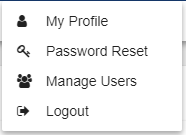
Click here for details.
Password Reset
Click here for details.
Manage Users
Click here for details.
Logout
Click Logout to close all open pages and display the Portal login dialog box.