Vendor license tracking allows you to keep track of your vendors' contractor licenses. Greenlight CM™ tracks both expiration dates and license validity for the current state where the vendor is working.
Administration Setup
Administrators must assign Company and Job Roles to users for security purposes. If you do not have a role assigned to the job, then you will not be able to edit the Vendor record level.
1.From the ribbon toolbar, click Greenlight.
2.Click Manage Greenlight, ![]() .
.
The Manage Greenlight screen displays:

3.Select a user.
4.In the Company Role column, use the dropdown to select the role that the selected user should be assigned.
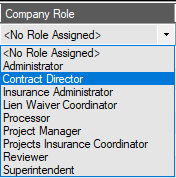
5.In the Default Job Role column, use the dropdown to select the role that the selected user should be assigned.
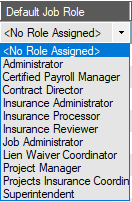
6.Click OK.