Terms such as Jobs, Sub Jobs and Vendors are used throughout Greenlight by default. Should your company use terms such as Installers (instead of Vendors) or Extras (instead of Sub Jobs, you can customize labels. These customized labels will be visible throughout Greenlight wherever applicable.
1.From the ribbon toolbar, click Greenlight.
2.Click Manage Greenlight, ![]() .
.
The main screen displays with the Users tab active:

3.Click the Configuration tab.
The following screen displays:
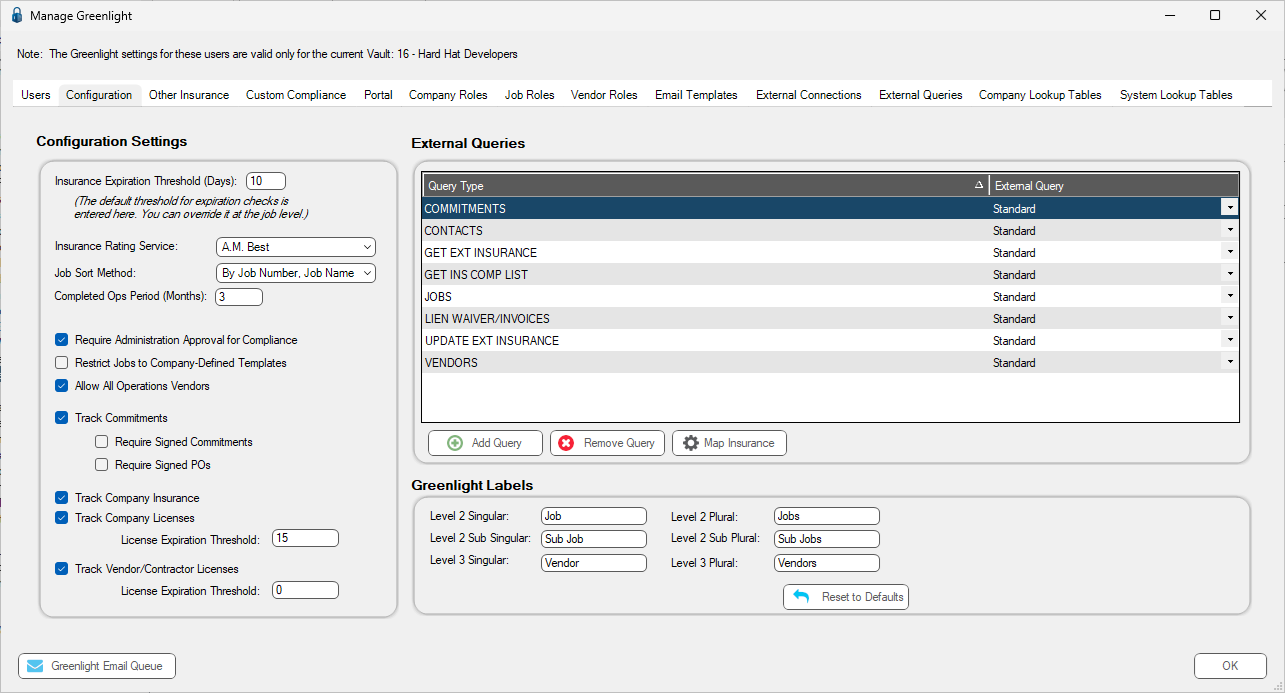
4.On the Greenlight Labels grid, update the labels as appropriate. Be sure to update both the singular and plural versions.
5.Click  .
.