Tier and supplier vendors can be added and tracked alongside primary vendors. If a secondary or tier vendor is non-compliant, the primary vendor's compliance features will display as non-compliant too. This enables you to keep track of all vendors--primary and secondary. Greenlight CM™ can import tier vendors from the accounting system, creating an active link between Greenlight CM™ and the data stored in the accounting system. Changes to the tier vendor's address, phone or name made in the accounting system will systematically be updated in Greenlight CM™. Users will also have the option of manually adding tier vendors directly into the Greenlight CM™ module.
Manually Adding Tier Vendors
Vendors and subcontractors who are not in the accounting system need to be added manually to the Greenlight CM™ module.
1.From the ribbon toolbar, click Greenlight.
2.Click Greenlight, ![]() .
.
The main screen displays with the Dashboard tab active:

3.From the vendor sub menu that displays in the left navigation bar, locate a vendor to which a tier or secondary vendor needs to be added and right click Add Tier Vendor.
A blank Create New Vendor screen displays with the New Vendor radio button selected.
Note: If the tier vendor was on a previous job record, or already added to the system, click Import.
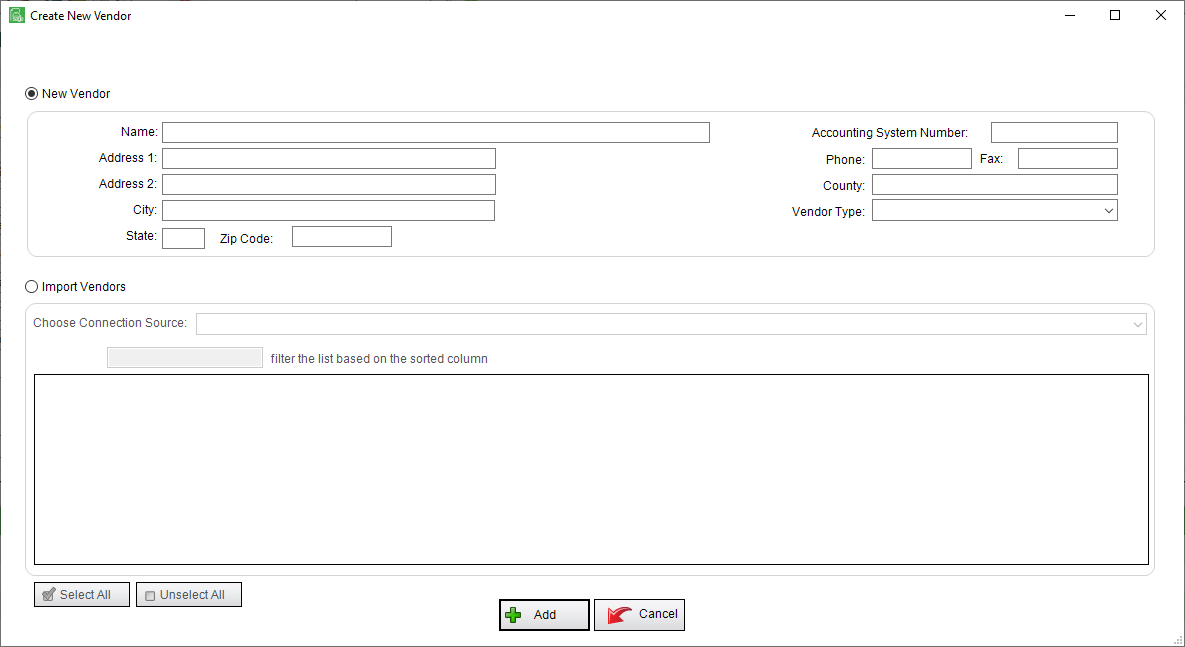
4.Enter the Tier Vendor information (Name, Address, etc.) in the appropriate fields.
5.Click Add,  .
.