Sage Paperless Construction has a job poll service that will perform an “automatic” archive function on the server every night. Job Poll Jobs
Documents scheduled for archiving are listed on the Document Archive screen.
1.From the ribbon toolbar, click Administration.
2.Click the Documents dropdown, 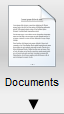 .
.
3.Click Document Archive.
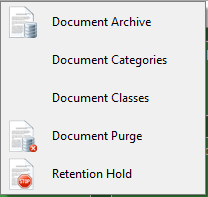
The Document Archive window similar to the following displays:
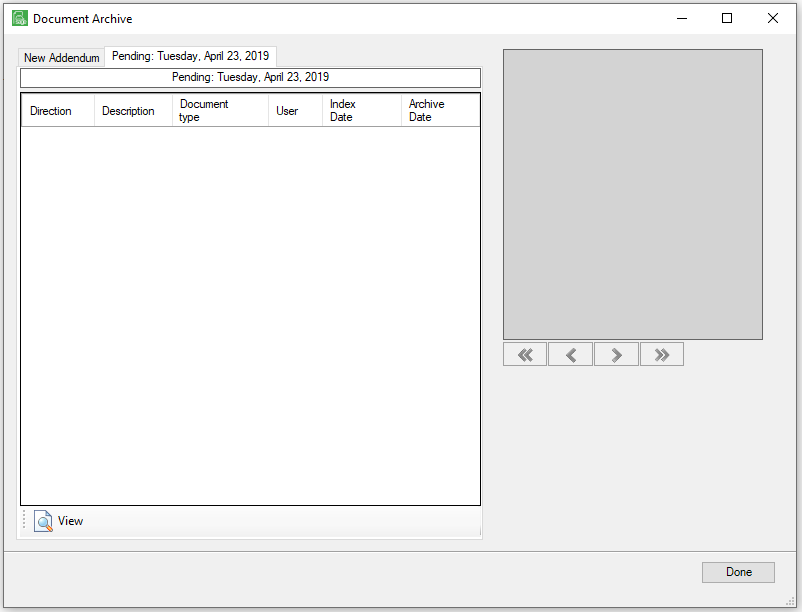
The Document Archive window includes tabs that list Pending documents that are scheduled to be archived during the next archive job run.
When a document listed in the left pane is clicked, that document displays in the window to the right.
Direction |
the direction of the archive
|
Archive |
indicates that the job will move the document from production to archive
|
Production |
indicates that the job will move the document from an archived state back to production
|
Description |
the description of the archived document
|
Document Type |
the document type of the archived document
|
User |
the name of the Sage Paperless Construction user who indexed the document
|
Index date |
the original index date of the document
|
Archive date |
the calculated archive date based upon the document type settings
|
View |
opens the selected document in the main Sage Paperless Construction Viewer window |
While on the Document Archive window, administrators can manually add additional documents to the job as an addendum by clicking the New Addendum tab. (Refer to Manual Archiving)