The Configuration tab is the location where the user queue to import the email files and attachments is set.
1.Click the Configuration tab.
A window similar to the following displays:
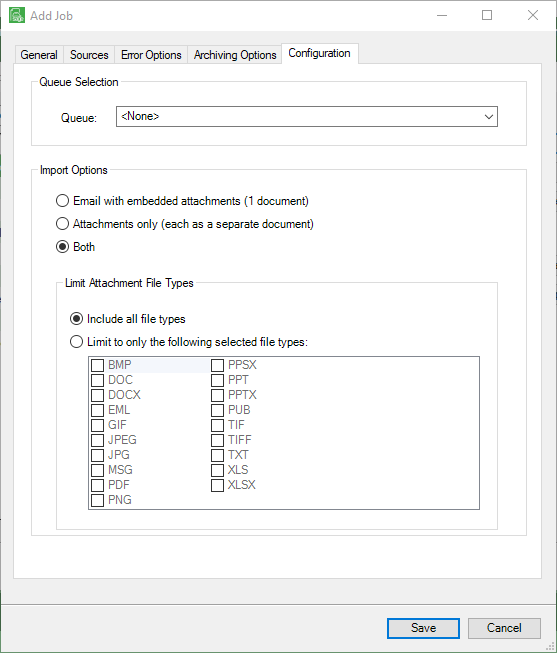
2.In the Queue field, use the dropdown to select the appropriate queue.
3.In the Import Options pane, select:
Email with embedded attachments (1 document)
Attachments only (each as a separate document)
Both
4.If you want to include all file types, make sure to click Include all file types if it is not already selected.
If you want to limit attachment file types, click to select Limit to only the following selected file types, and then click the appropriate check box(es).
5.Once all the job configuration tabs are filled out, click Save to save the email import job template.