Greenlight CM™ allows users to customize and import their own lien release forms.
Adding Lien Release Forms
Greenlight CM™ comes with standard state forms and generic lien release forms. Users can import their own custom lien release forms.
1.From the ribbon toolbar, click Greenlight.
2.Click Manage Greenlight, ![]() .
.
The main screen displays with the General tab active:
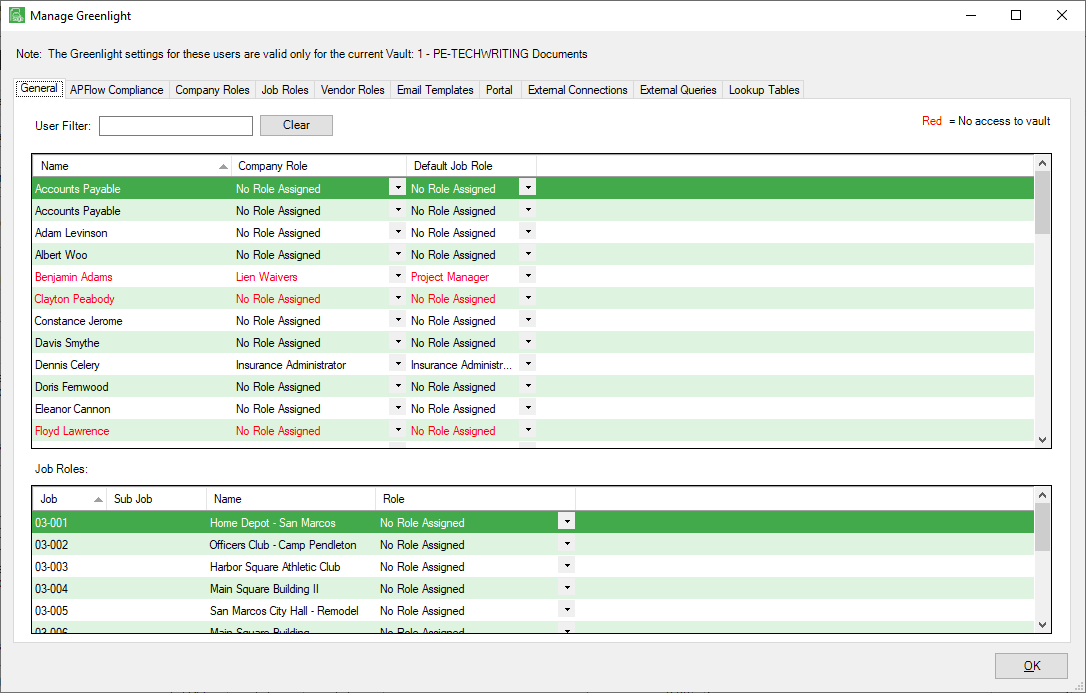
3.Click the Lookup Tables tab.
The following screen displays:
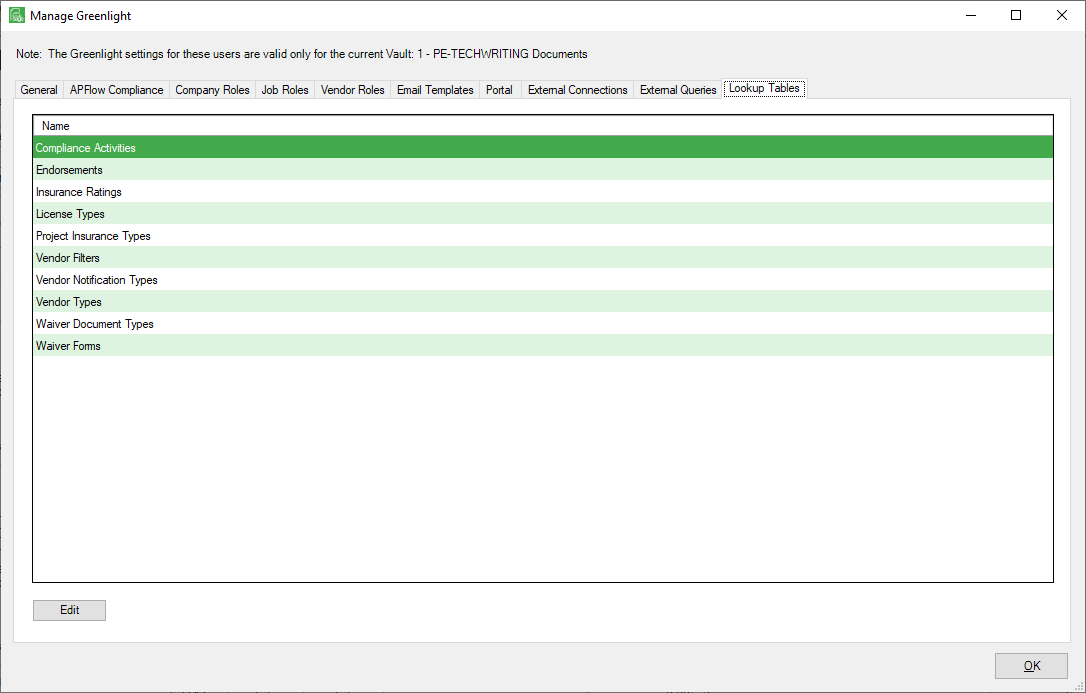
4.Click Waiver Forms.
5.Click Edit.
The following Waiver Forms window displays:
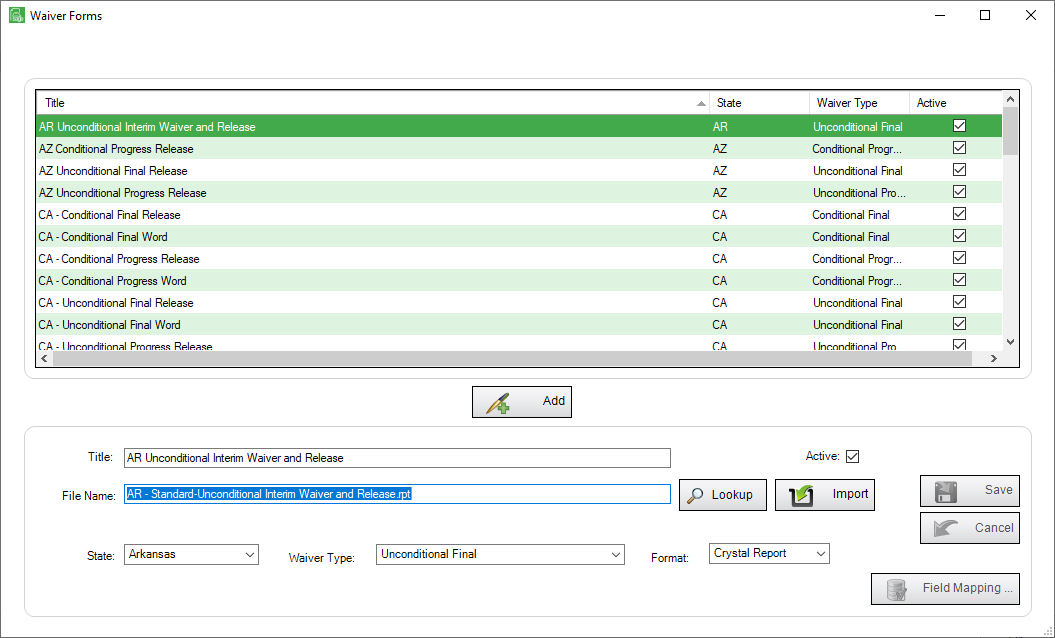
6.Click Add,  .
.
7.Click Import, 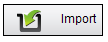 .
.
8.Locate the lien waiver report file from the PC directory.
9.Click Open.
Once the file is selected, the Waiver Forms window redisplays.
10.In the Title field, enter a form name.
11.In the State field, use the dropdown to select the appropriate state.
Note: If the form is going to be used in more than one state, consider adding the state's abbreviation to help organize your forms.
12.In the Waiver Type field, use the dropdown to select the proper waiver type.
13.Click Save,  .
.