Sage Paperless Construction Administrators can define document categories to group document types together. (Refer to Document Categories.) These categories are used by the Search function to organize document types.
Individual users can build their own personal document categories on the Categories tab (in User Settings). Once built, these personal user categories will display at the top of the public lists.
1.From the ribbon toolbar, click Home.
2.Click User Settings,  .
.
The User Settings window displays with the General tab active:
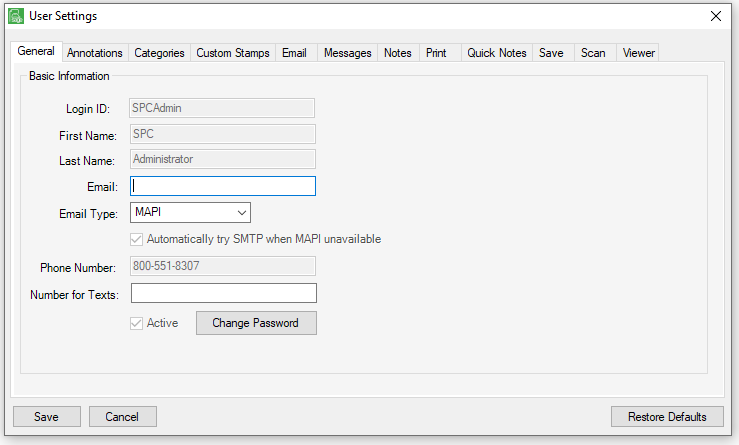
3.Click the Categories tab.
The following window displays:
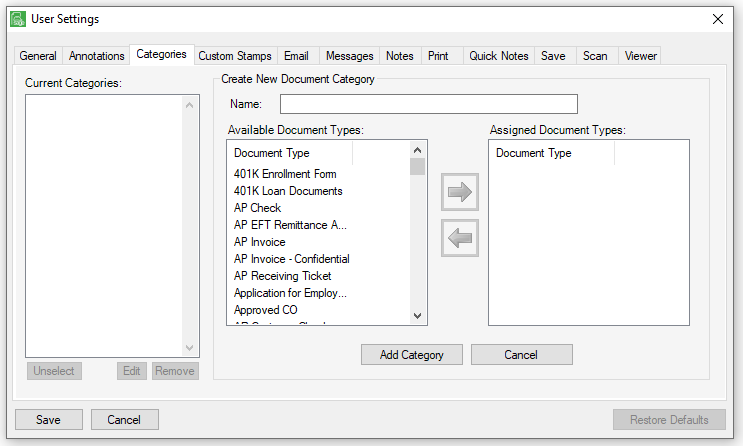
Adding User-Defined Document Categories
1.In the Name field, type a unique name for the new document category.
2.In the Available Document Types column, use the scroll bar to locate the documents to display in the new user-defined document category.
3.Highlight the documents.
4.Click the  to transfer the documents to the Assigned Document Types column.
to transfer the documents to the Assigned Document Types column.
5.Repeat steps 2 through 4 to move as many document types as desired to display in the user-defined category.
6.Once all document types in the new category are assigned, continue with step 7.
7.Click Add Category to save the choices and complete the move.
8.Click Save.
Editing User-Defined Document Categories
1.In the Current Categories box, highlight the desired category.
2.Click Edit.
3.Make the appropriate changes.
4.Click Save Category.
5.Click Save.
Removing User-Defined Document Categories
1.In the Current Categories box, highlight the category to delete.
2.Click Remove.
A Remove Category dialog box displays to verify the category removal.
3.Click Yes.
4.Click Save.