An Add Job window similar to the following displays with the General tab active:
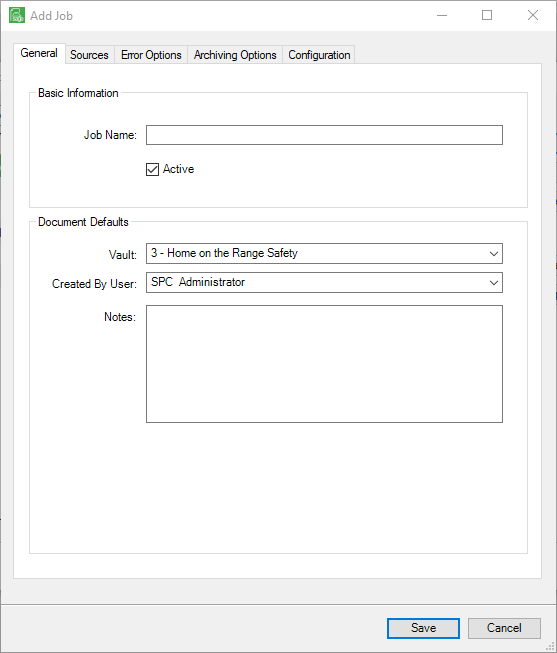
1.In the Job Name field, enter a meaningful name for the import job. For example: Receiving Tickets.
2.Click the Active check box.
Note: To save a partially created import job, uncheck the Active check box. The only required field is for the Job Name field to be populated. Then click Save.
3.In the Vault field, the active vault name will display as the default. If necessary, use the Vault field dropdown to select the vault for which the job is being set up.
4.In the Created by User field, use the dropdown to select the user's name credited with setting up this template.
5.In the Notes text box, enter any descriptive information about what function the job performs.
For example: Receiving tickets with barcodes are imported into the AP Processor's queue.
The completed General tab should resemble the following:
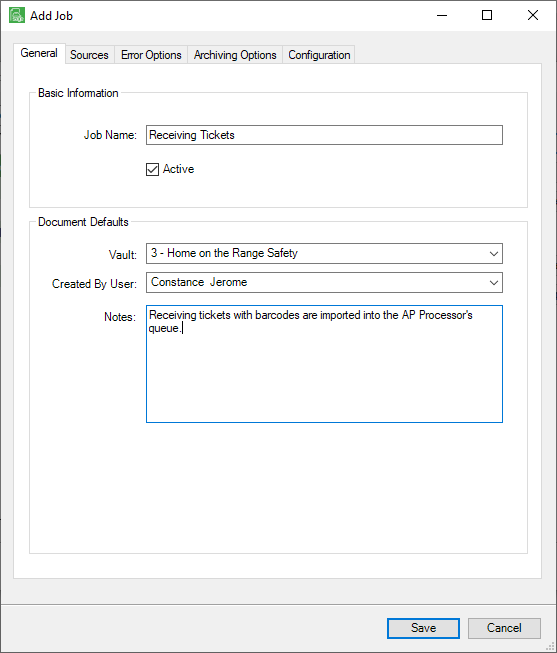
6.Click the Sources tab.