Vendors and subcontractors who are not in the accounting system need to be added manually to the Greenlight CM™ module.
1.From the ribbon toolbar, click Greenlight.
2.Click Greenlight, ![]() .
.
The main screen displays with the Dashboard tab active:

3.From the vendor sub menu that displays in the left navigation bar, locate a job to which a vendor needs to be added and right click Add Vendor.
A blank Create New Vendor screen displays with the New Vendor radio button selected.
Note: If the vendor is on a previous job record, or was already added to the system, click Import.
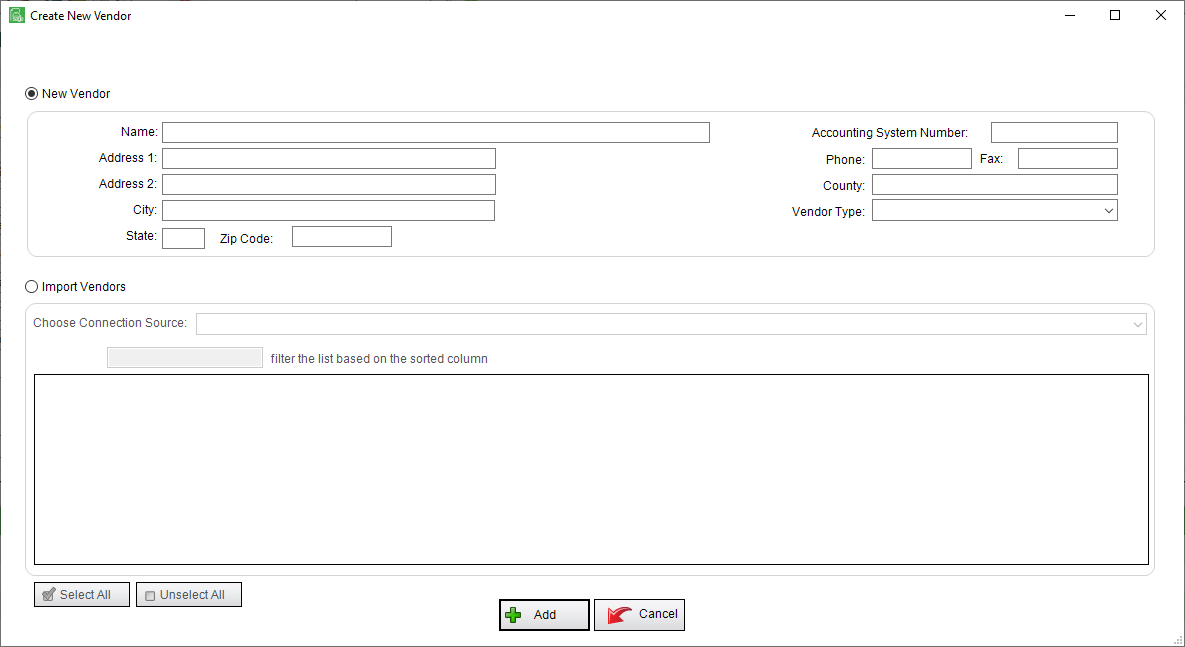
4.Enter the Vendor information (Name, Address, etc.) in the appropriate fields.
5.Click Add,  .
.