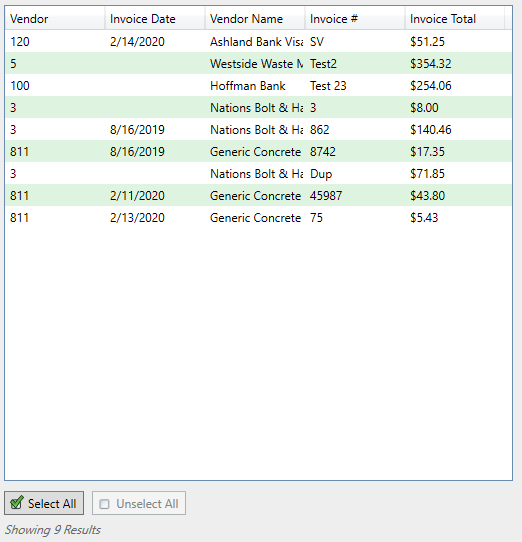Performing the Search
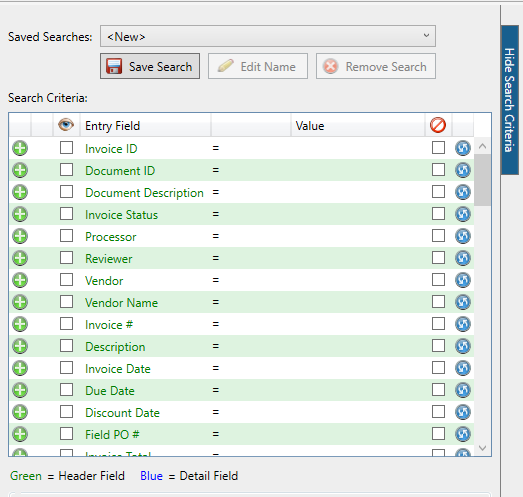
Click Search,  . The results will display in the Search Results pane.
. The results will display in the Search Results pane.
The search may also be performed by clicking the Search toolbar icon ( ![]() ) or using the hot key, such as Ctrl+S.
) or using the hot key, such as Ctrl+S.
To remove all search criteria at any time, before or after clicking the Search button or toolbar icon, click Clear Search, 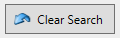 .
.
Search Results
The Search Results pane, similar to the following, contains the columns selected in the Search Criteria pane and the results based on that criteria.
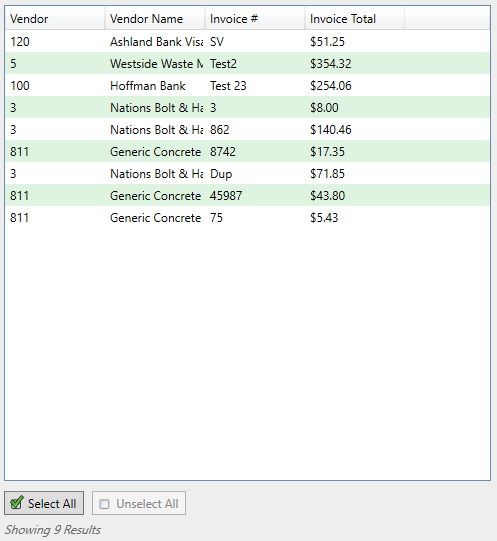
The Search Results entries may be selected one at a time, all selected ( ), or all deselected (
), or all deselected (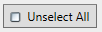 ).
).
The number of result entries displays at the bottom of the pane as well as the selected total. The Selected Total amount reflects the results selected, or if all result entries are selected, the sum invoice total of all entries is reflected in the Selected Total amount.
In this pane, columns can be hidden. Right click anywhere in the grid to access the Turn Columns On / Off dialog box.
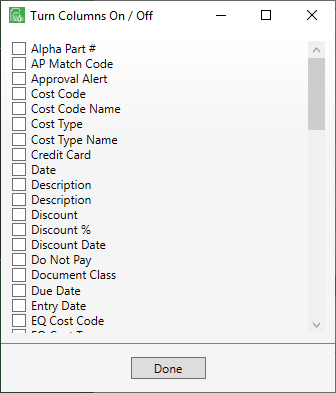
Columns can be unhidden, even if they were not included in the original search criteria, by selecting columns in the Turn Columns On / Off dialog box. While additional columns will display based on the criteria selected in the Search Criteria pane, no new entry rows will be added to the Search Results pane.