The default insurance template determines which template a vendor will be assigned to when they are added to the job. When a vendor is added to a job, Greenlight CM™ automatically assigns the default insurance template to that vendor. Users are able to change templates assigned to vendors on the Vendor record level.
1.From the ribbon toolbar, click Greenlight.
2.Click Greenlight, ![]() .
.
The main screen displays with the Dashboard tab active:

3.In the left navigation bar, click on a job.
The following screen displays with the Job Info tab active:
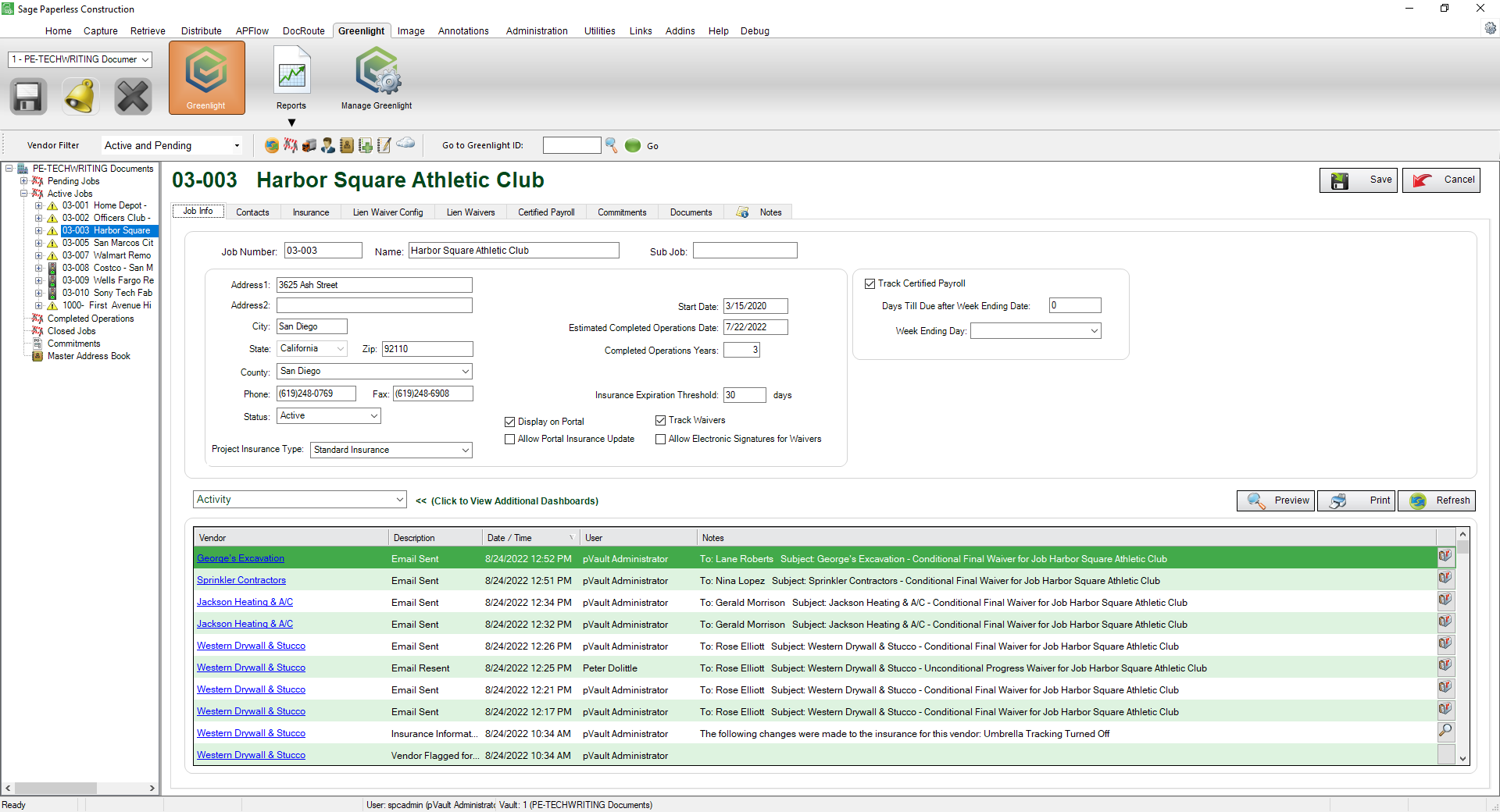
4.Click the Insurance tab.
The following screen displays:
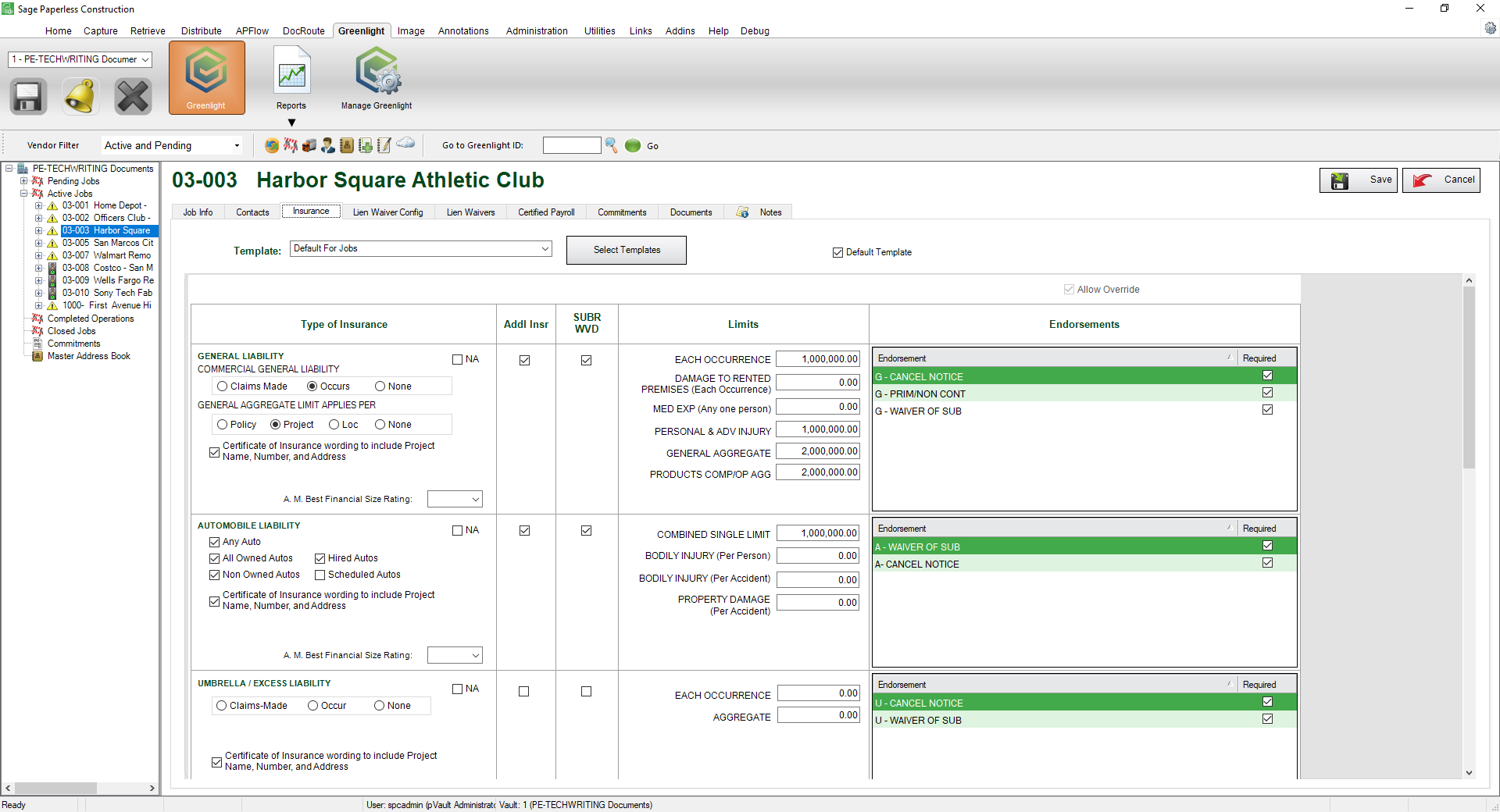
5.Select the insurance template from the Template field dropdown.
6.Click the Default Template checkbox.
7.Click Save,  .
.