Before emails can be sent to a vendor, you must create a Vendor Contact with a valid email address.
1.From the ribbon toolbar, click Greenlight.
2.Click Greenlight, ![]() .
.
The main screen displays with the Dashboard tab active:

3.In the left navigation bar, click on a vendor.
The following screen displays with the Vendor Info tab active:
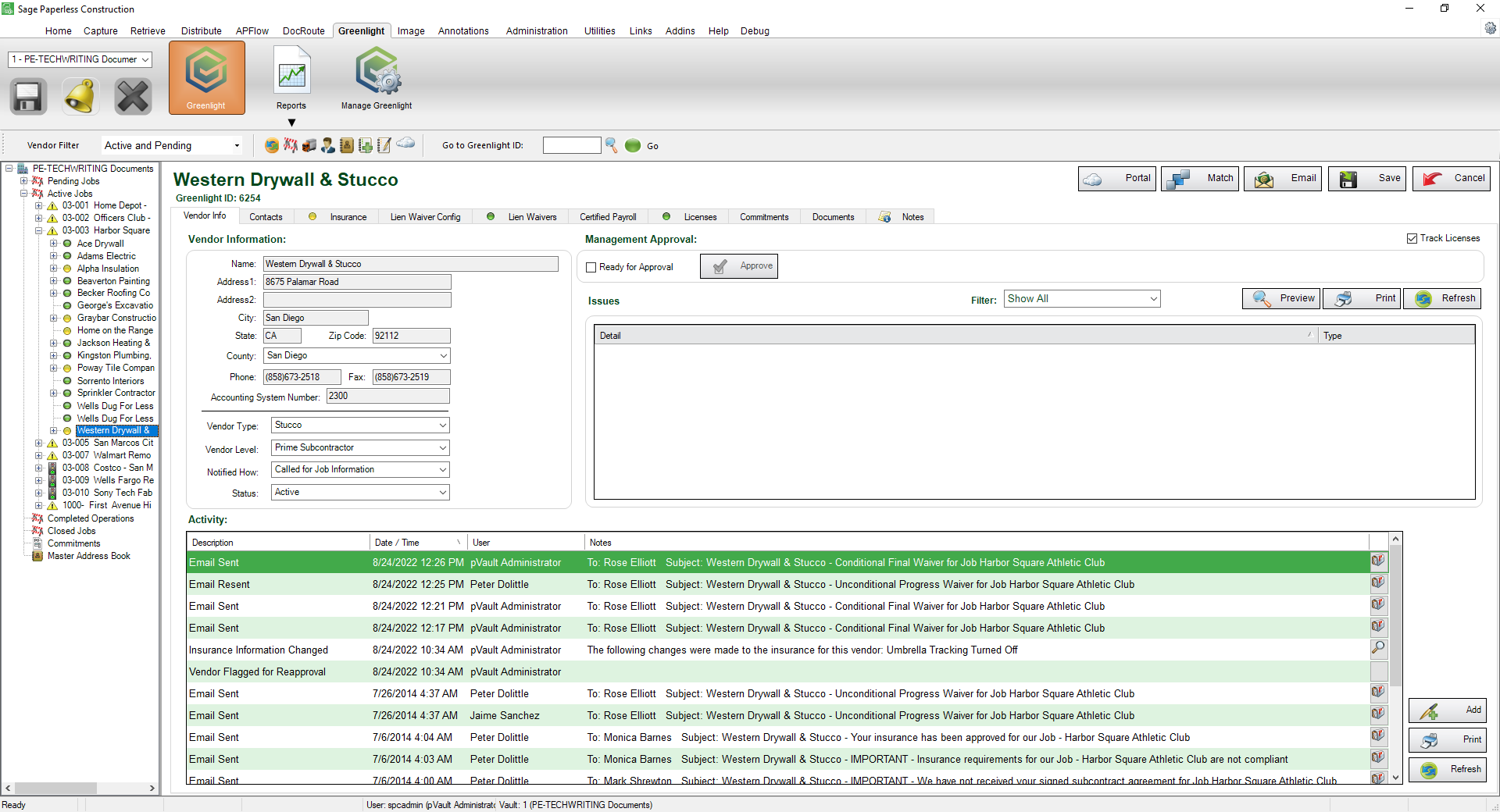
4.Click the Contacts tab.
The following screen displays:
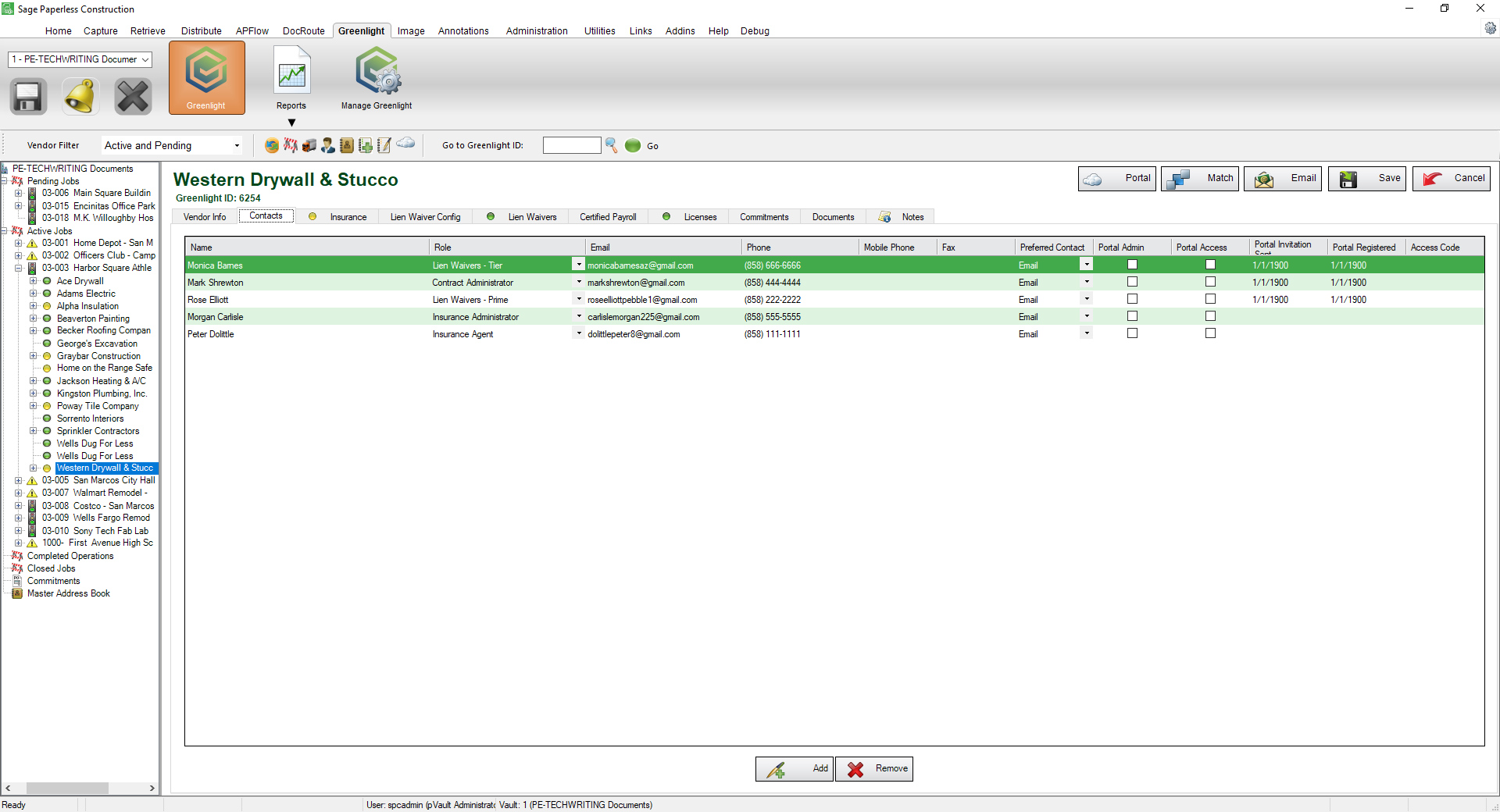
5.Click Add,  .
.
The following Contacts to Vendor window displays:
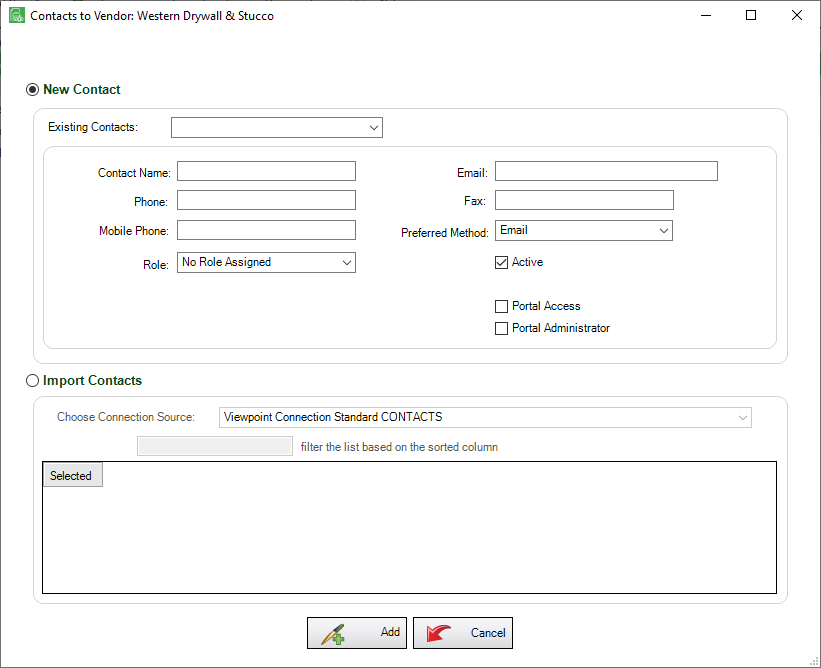
6.If the Vendor's contact was already added to the Greenlight CM™ module from another job, use the Existing Contacts field dropdown to locate that contact.
If the Vendor's contact is new, enter that contact's information in pertinent fields.
Important If you have a tier vendor, make sure to set up a prime vendor contact as well as a tier vendor contact for the subcontractor performing sub work to tier vendors. This way, when a tier vendor is non-compliant and receives compliance emails, their prime contractor also receives copies of those compliance emails about the sub. |
7.In the Role field, use the dropdown to identify the contact's role for this job.
8.Click Add,  .
.