Adding a new Web user as a Web Only Reviewer:
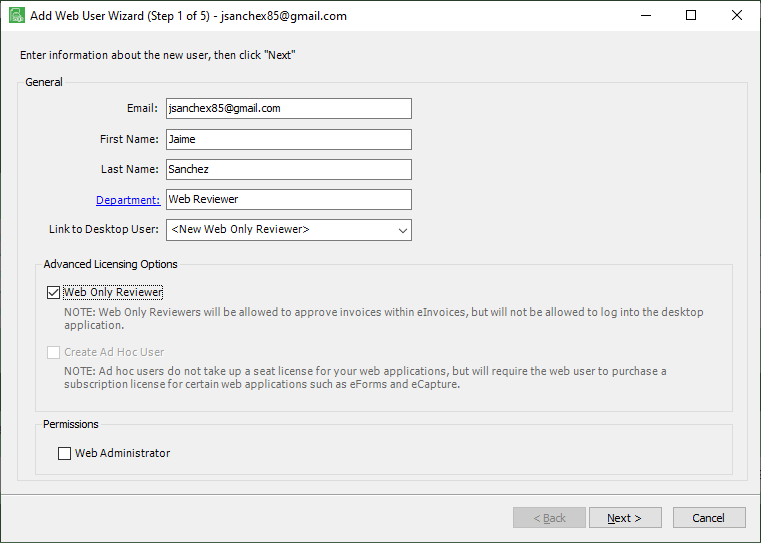
Most of this wizard window is not editable. Only the email associated with the Web Only Reviewer can be revised.
1.Click Next.
The second Add Web User Wizard window similar to the following displays:
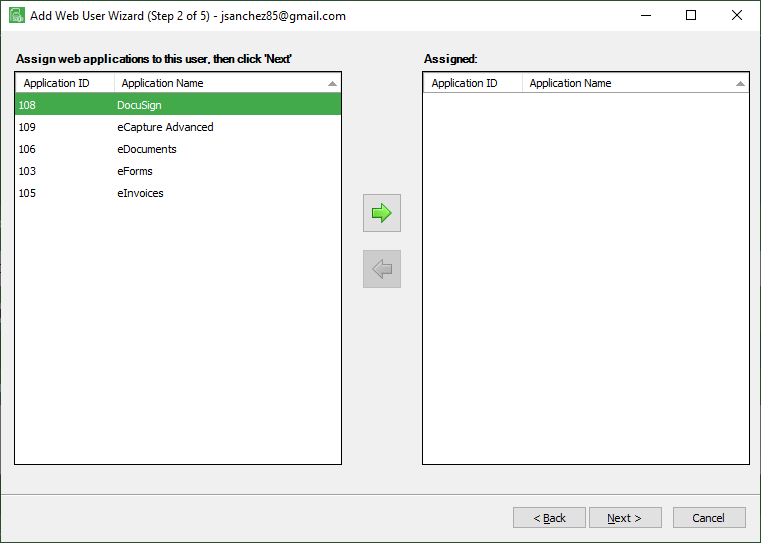
2.Assign the web applications to the Web Only Reviewer by clicking to highlight the application and then clicking the arrow ( ) to assign the application.
) to assign the application.
A completed Add Web User Wizard window similar to the following displays:
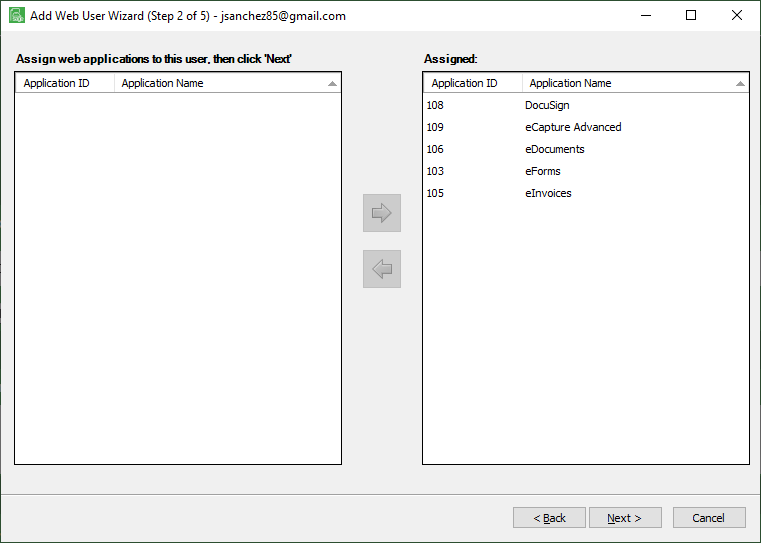
3.Click Next.
The next Add Web User Wizard window is to assign the Web Only Reviewer to the appropriate web group(s).
A window resembling the following displays:
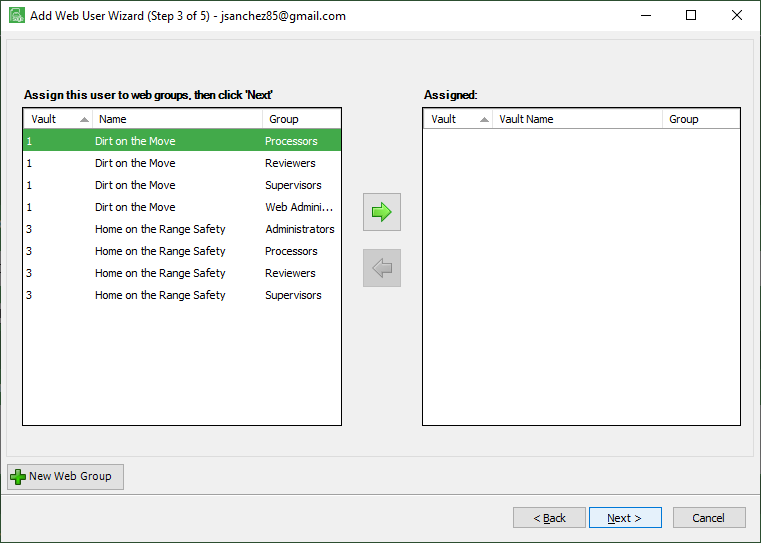
Note: Click New Web Group ( ) if a new web group needs to be created to which this Web Only Reviewer should be assigned.
) if a new web group needs to be created to which this Web Only Reviewer should be assigned.
A completed Add Web User Wizard window should resemble the following:
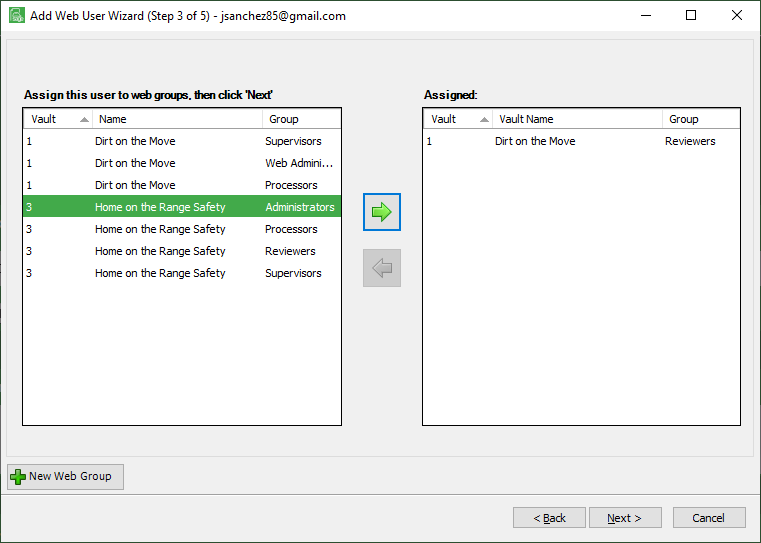
4.Click Next.
The fourth Add Web User Wizard window similar to the following displays:
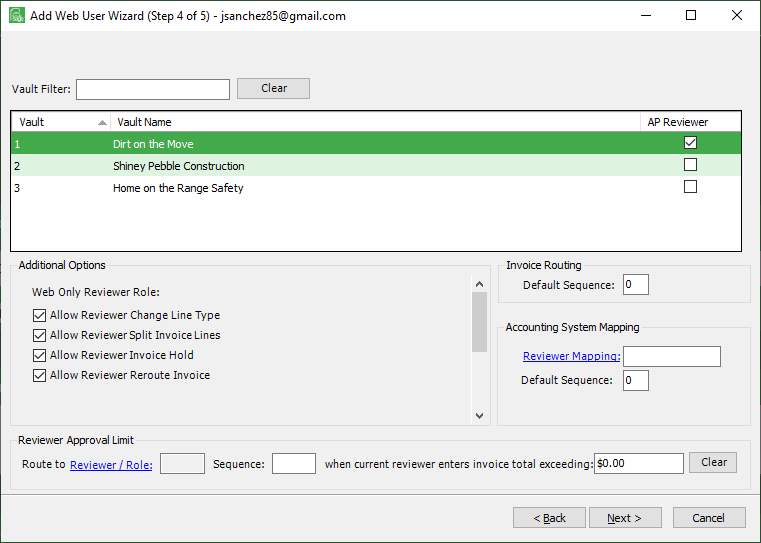
Note: This window is identical to the second Add User Wizard window. It is similar to the Manage APFlow™ window, General tab:
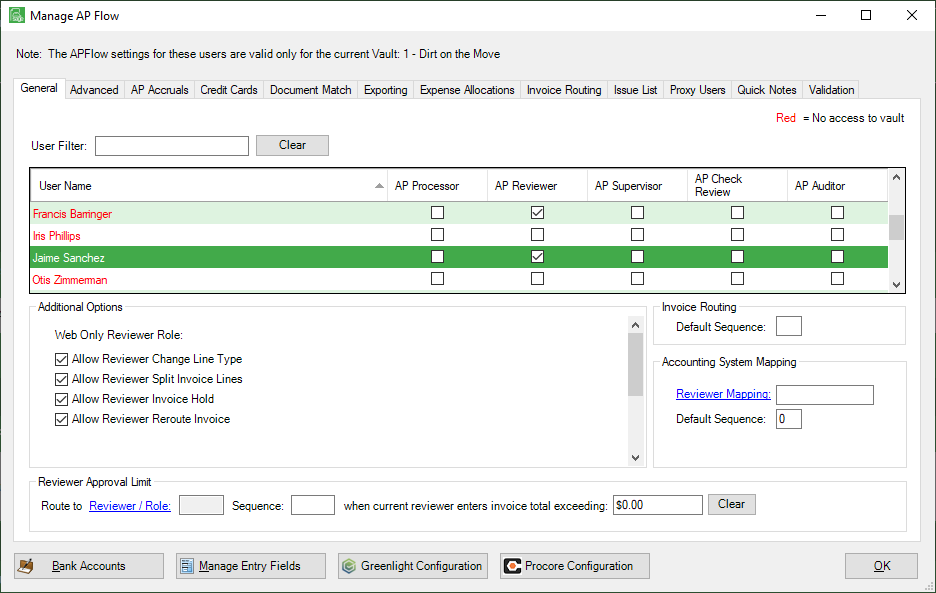
5.Make any necessary changes.
6.Click Next.
The final Add Web User Wizard window similar to the following displays:
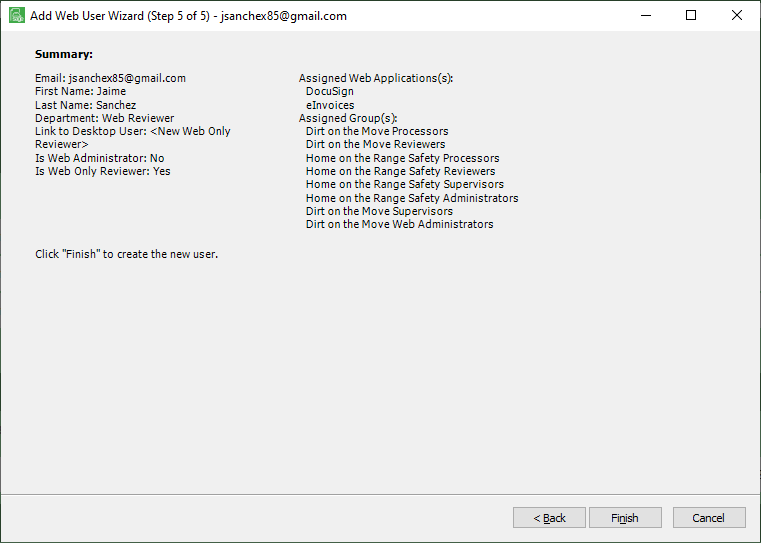
This window displays a summary of all the settings selected or entered during the Add User Wizard setup for a Web Only Reviewer.
7.Review the information in the Summary portion of this screen.
8.If any of the information is incorrect, click Back to make necessary corrections and then return to this screen.
9.Click Finish to create the new Sage Paperless Construction Web Only Reviewer.
The User Accounts window similar to the following displays:
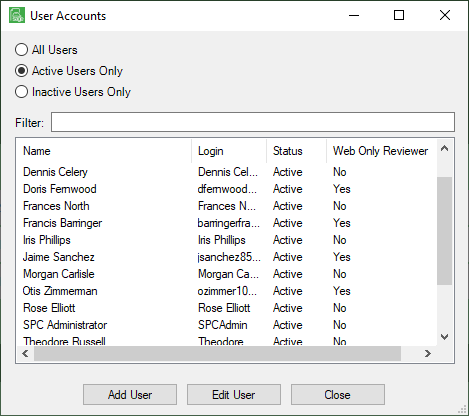
The newly added Web Only Reviewer name displays with a Yes in the Web Only Review column.
Note that there is a Filter text field where you can start to enter a user to narrow the list.
Not only can you filter on the Name column entries, but you can also filter on the Login column entries too.