Users can waive insurance requirements on a given policy. Once a user enters all the data and if there are minor compliance issues that can be waived, you can use the Waive button, 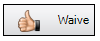 .
.
1.From the ribbon toolbar, click Greenlight.
2.Click Greenlight, ![]() .
.
The main screen displays with the Dashboard tab active:

3.In the left navigation bar, click on a vendor.
The following screen displays with the Vendor Info tab active:
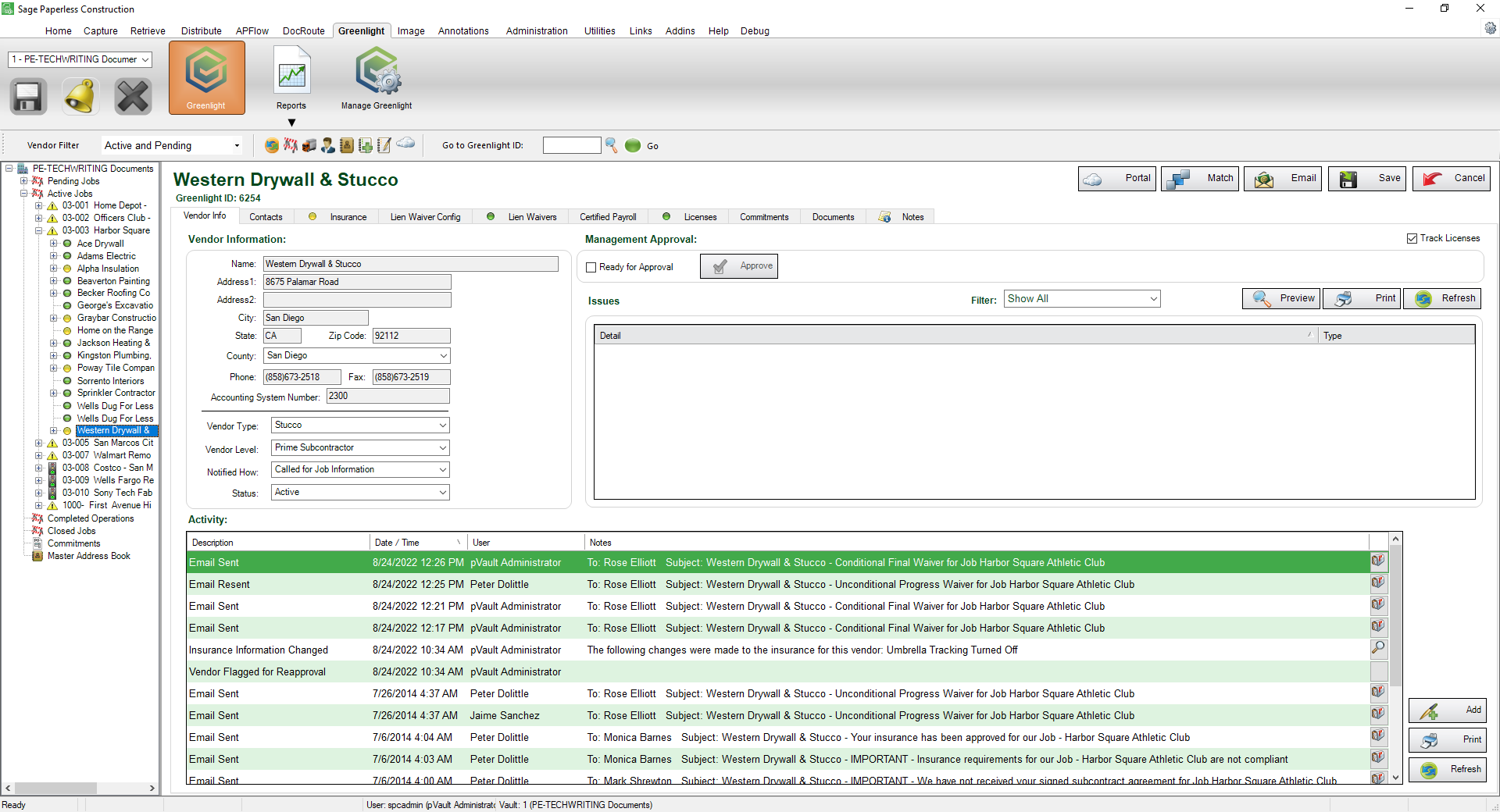
4.Click on the Insurance tab.
The following screen displays:
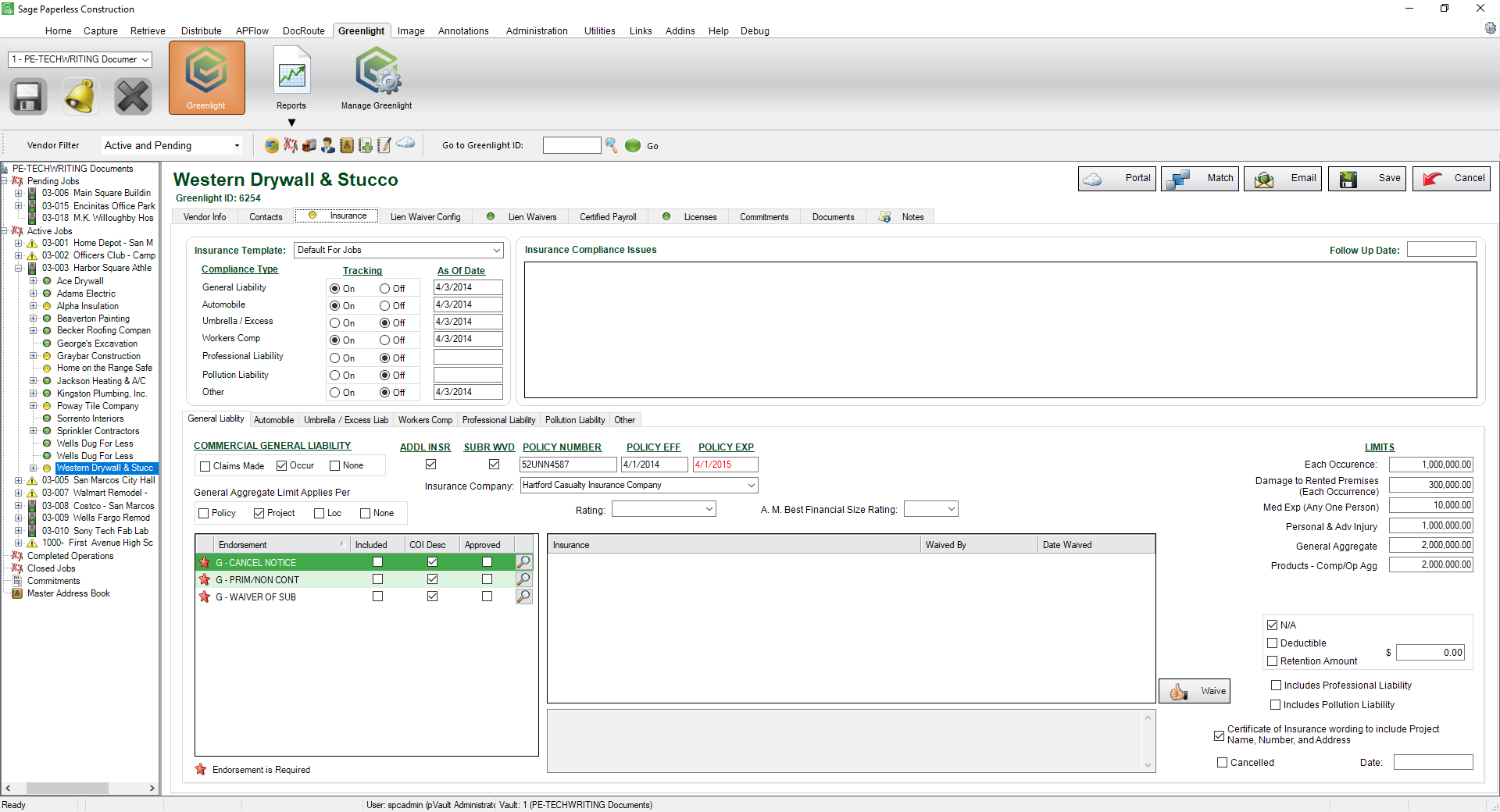
5.After all the insurance is entered, to waive all non-compliant insurance issues for a specific policy, click the Waive button, 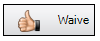 .
.
The Waive Insurance dialog box displays:
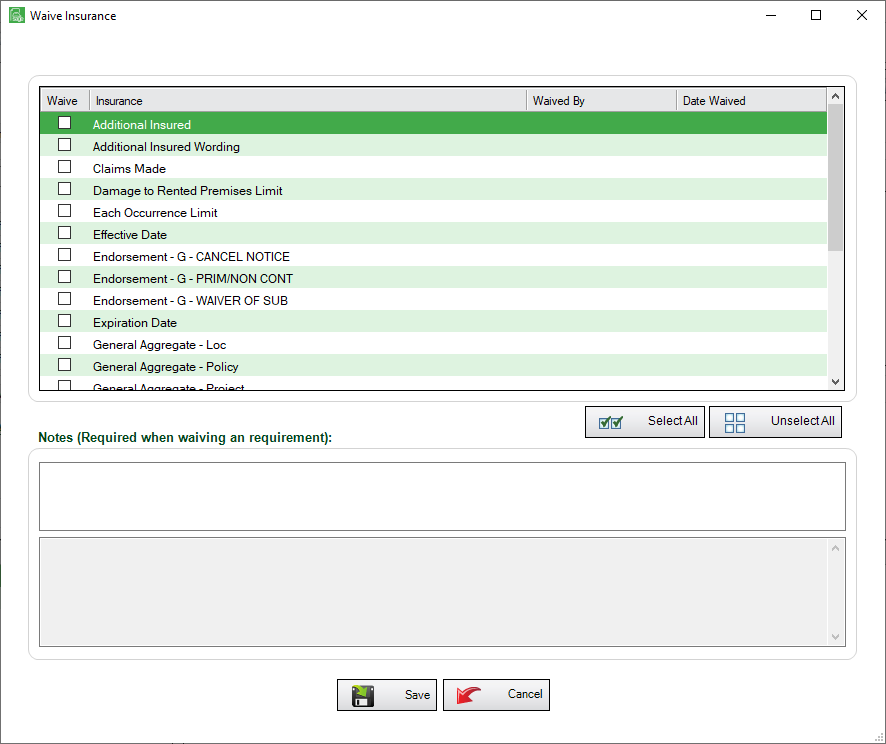
6.Click the appropriate checkbox in the Waive column.
7.Enter a note in the Notes text box to explain why you waived an insurance requirement. This is a required field.
The system will then log the waiver in the Activity Log.