If you are going to add job contacts, consider adding the contacts to the company level before adding them to the job level. This will allow you to bring over contacts to a job record without having to reenter the contact's information.
1.From the ribbon toolbar, click Greenlight.
2.Click Greenlight, ![]() .
.
The main screen displays with the Dashboard tab active:

3.From the job sub menu that displays in the left navigation bar, right click Add Contact.
A blank Contacts to Job window displays:
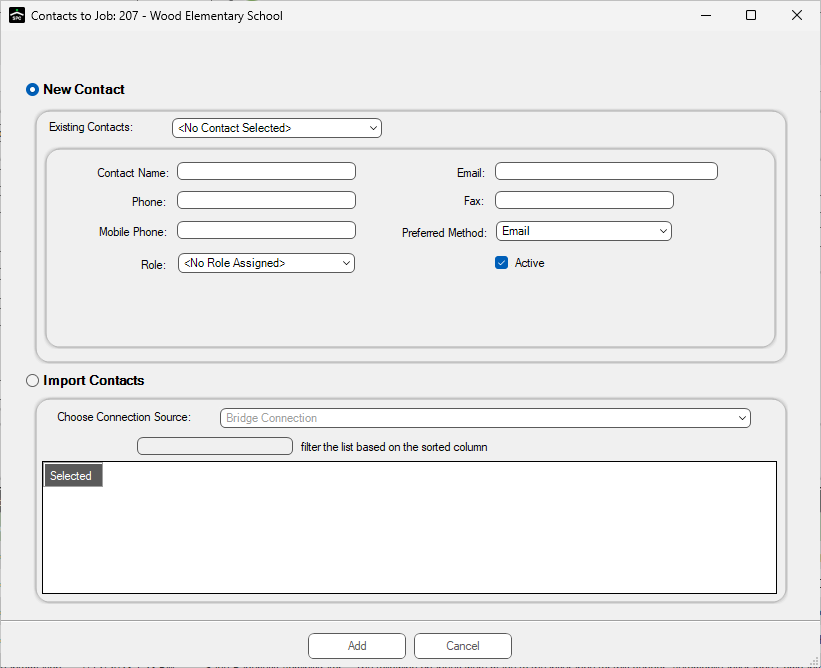
4.If you added the contact at the company level, you can use the Existing Contacts field dropdown to view company contacts.
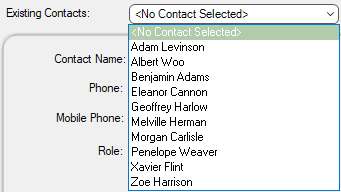
5.Select the new contact from the list.
6.Click Add, 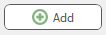 .
.
Important: Do not fill out any contact information when adding an existing user. Greenlight CM™ will systematically add the contact's information that was previously entered at the company level.