Tier and supplier vendors can be added and tracked alongside primary vendors. If a secondary or tier vendor is non-compliant, the primary vendor's compliance features will display as non-compliant too. This way you can keep track of all vendors--primary and secondary. Greenlight CM™ can import tier vendors from the accounting system, creating an active link between Greenlight CM™ and the data stored in the accounting system. Changes to the tier vendor's information (name address, phone) made in the accounting system will systematically be updated in Greenlight CM™. You have the option of manually adding tier vendors directly into the Greenlight CM™ module.
Manually Adding Tier Vendors
Vendors and subcontractors who are not in the accounting system must be added manually to the Greenlight CM™ module.
1.From the ribbon toolbar, click Greenlight.
2.Click Greenlight, ![]() .
.
The main screen displays with the Dashboard tab active:

3.From the vendor sub menu that displays in the left navigation bar, locate a vendor to which a tier or secondary vendor needs to be added and right click Add Tier Vendor.
A blank Create New Vendor screen displays with the New Vendor radio button selected.
Note: If the tier vendor was on a previous job record, or already added to the system, click Import.
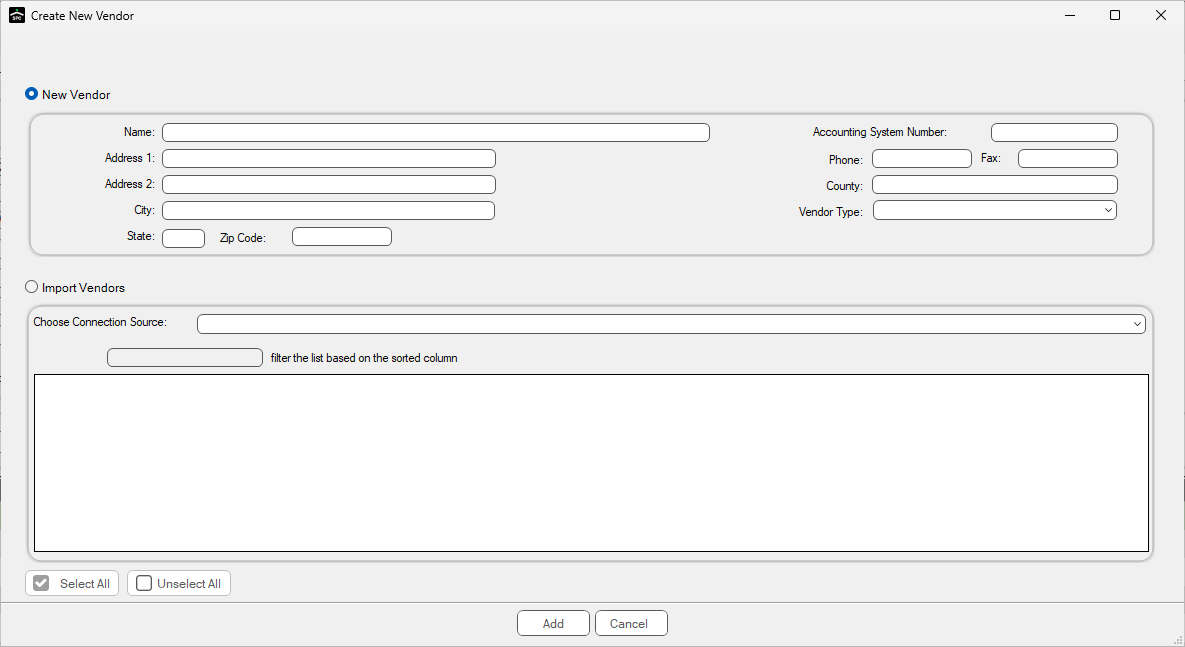
4.Enter the Tier Vendor information (Name, Address, etc.) in the appropriate fields.
TIP: If you are entering data into the job's address fields, start by entering the zip code in the Zip Code field. The system will default the city, state and county (or parish if the state is Louisiana), so all you will need to enter is the actual address in the Address 1 and Address 2 fields.
5.Click Add,  .
.