Custom endorsements can be created and tracked using the Custom Endorsement Tracking feature. You can create endorsements for attachment to the Insurance Templates, along with a descriptive note to each endorsement that clarifies the specific endorsement verbiage. The endorsements entered in this lookup table display at the Company level, Insurance Templates tab, Endorsements pane; the Job level, Insurance tab, Endorsements grid; and the Vendor level, Insurance tab, Endorsement grid.
1.From the ribbon toolbar, click Greenlight.
2.Click Manage Greenlight, ![]() .
.
The main screen displays with the Users tab active:
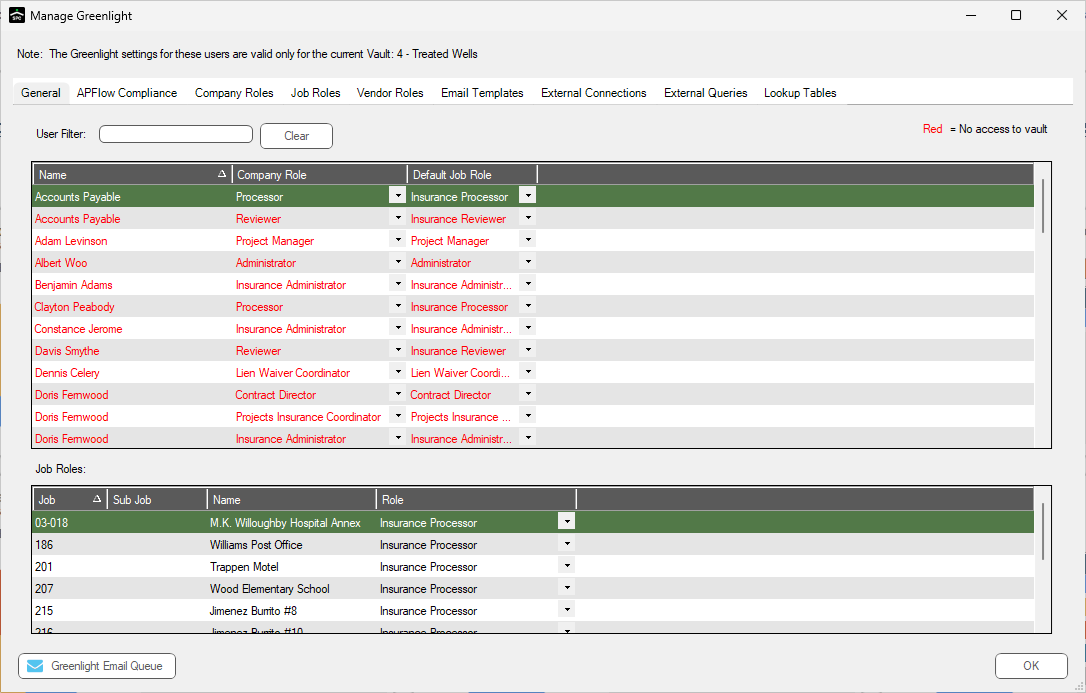
3.Click the Company Lookup Tables tab.
The following screen displays:
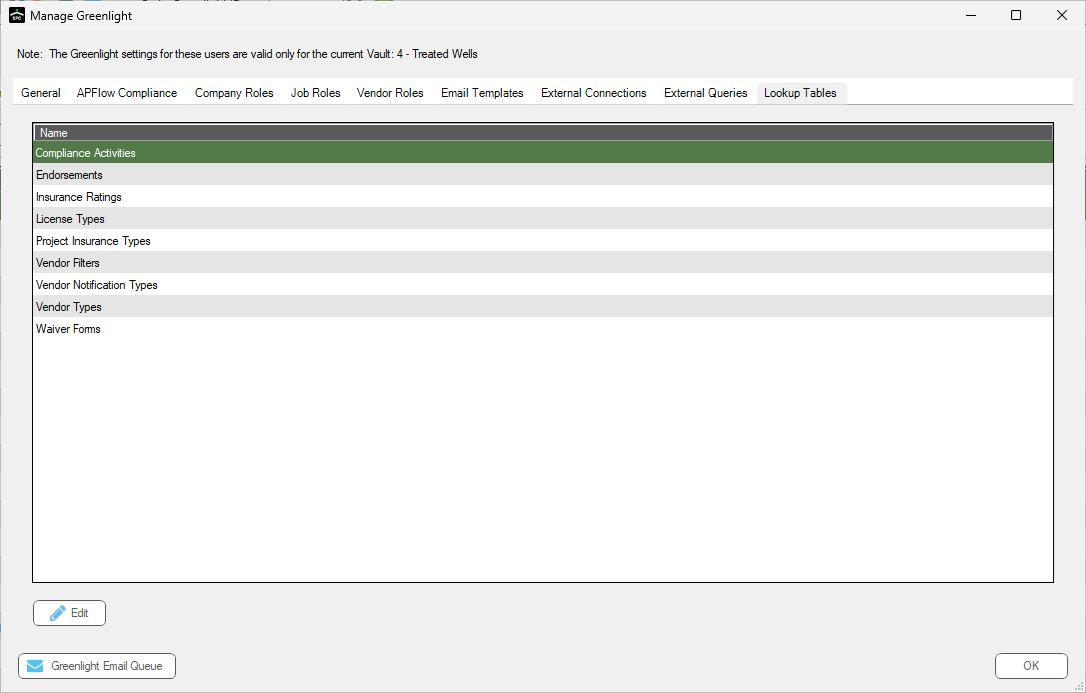
4.Click Endorsements.
5.Click Edit.
The following screen displays:
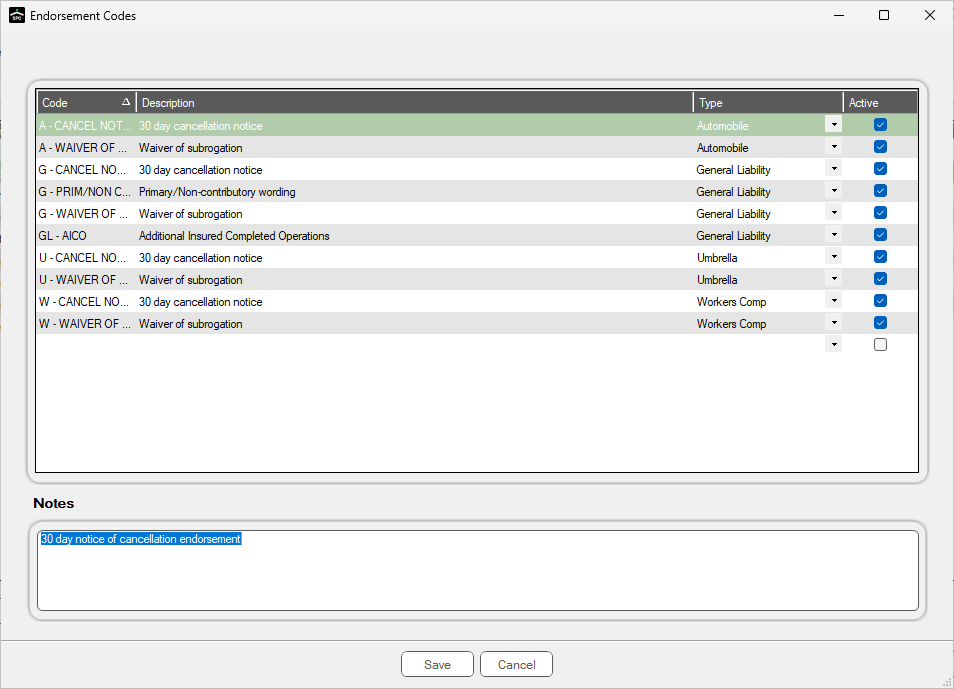
6.In the Code column entry, type an abbreviation for the endorsement. This abbreviation is what will be added to the Insurance Template.
7.In the Description column entry, type the description of the endorsement.
8.In the Type column entry, identify the policy to which the endorsement will be added.
9.In the Notes pane, add a descriptive note visible during data entry for the vendor.
10. Click the Active check box.
11.Click Save,  .
.
Once the endorsement is created, it will be available on all insurance templates.