Insurance Endorsement tracking allows you to create and track policy endorsement forms that need to be included with the Certificate of Insurance (COI).
The endorsement tracking feature has three parts that help users make sure the endorsements comply:
•First, the user must ensure the endorsement forms are included with the COI.
•Second, the endorsements must be referenced in the Description box on the COI.
•Third, the user must approve the endorsement form.
1.From the ribbon toolbar, click Greenlight.
2.Click Manage Greenlight, ![]() .
.
The following screen displays with the Users tab active:
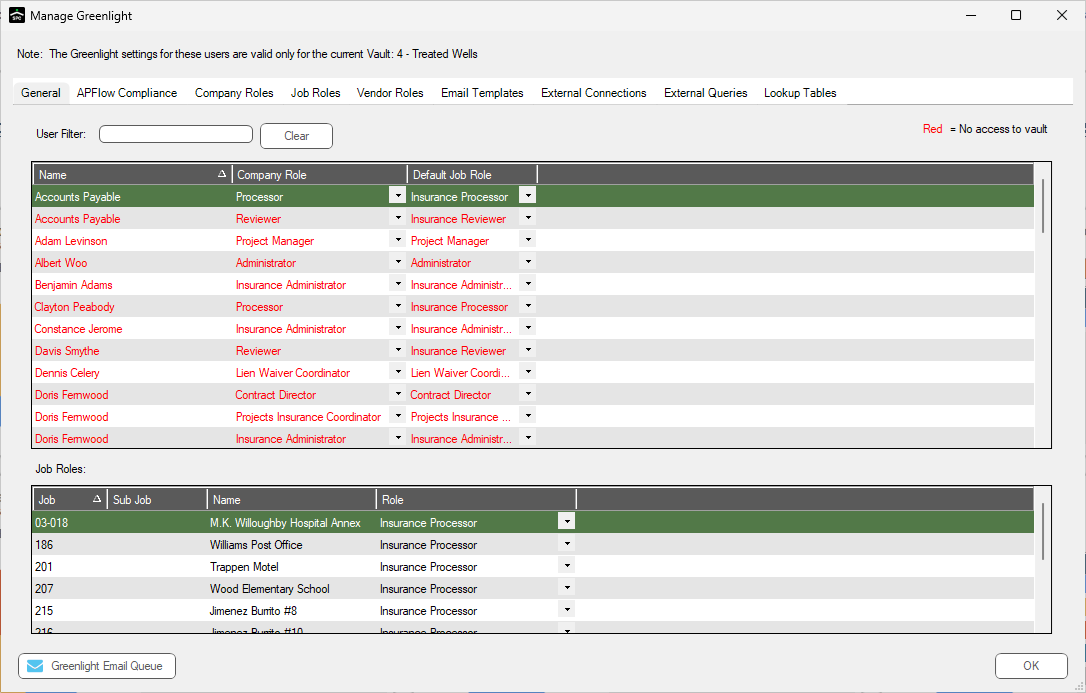
3.Click the Company Lookup Tables tab.
The following screen displays:
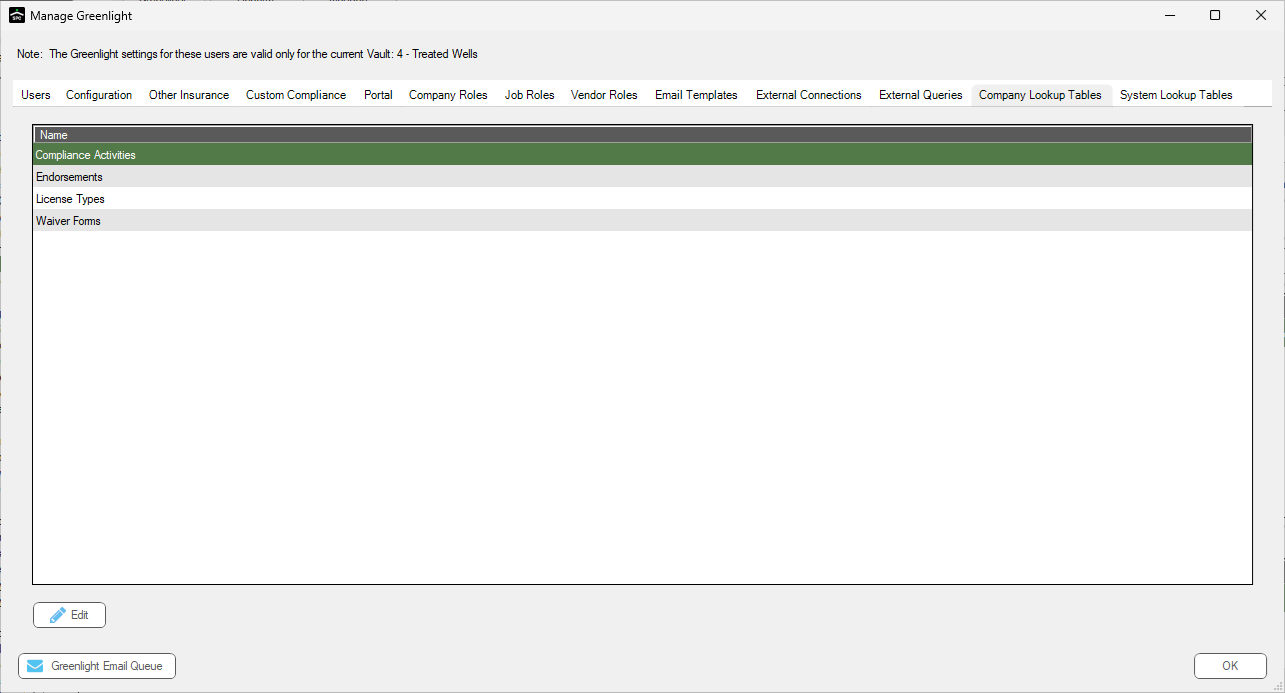
4.Click on Endorsements.
5.Click Edit.
The Endorsement Codes window similar to the following displays:
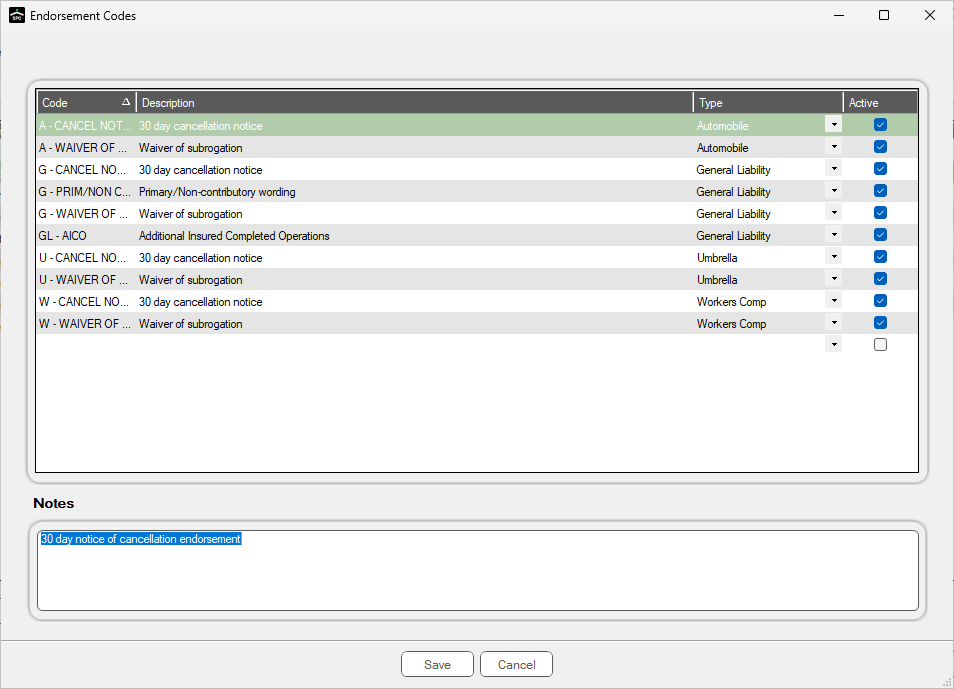
6.In the Code column, double click in the open row.
7.Enter a unique code for the endorsement.
This code will display on the Insurance Templates.
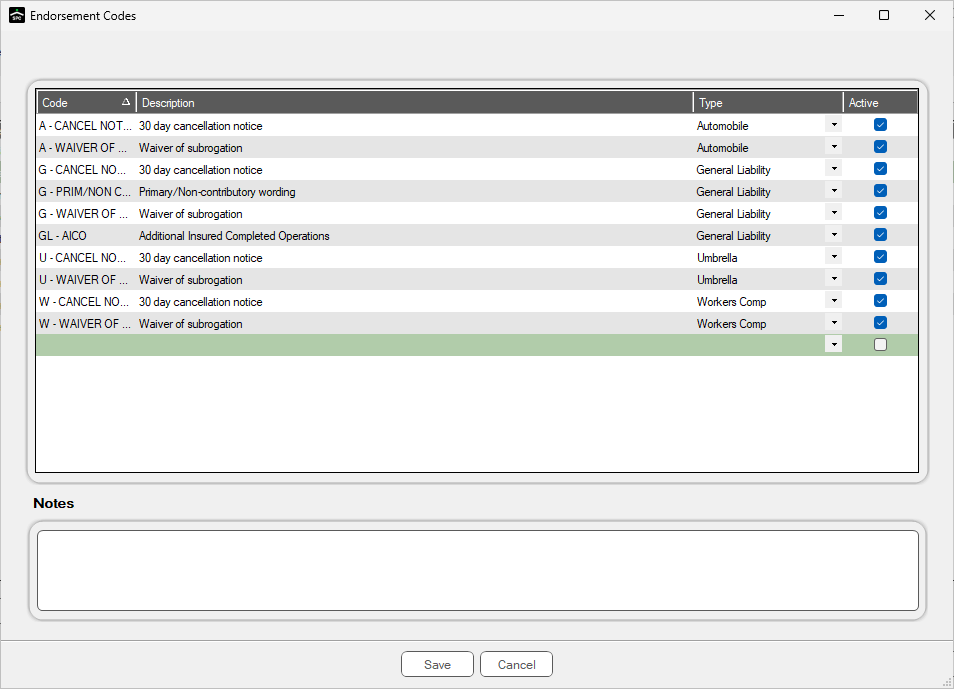
8.Enter the endorsement name in the Description column.
9.Select the Policy Type in the Type column entry dropdown.
10. Click the Active check box to apply the endorsement to the Insurance Template.
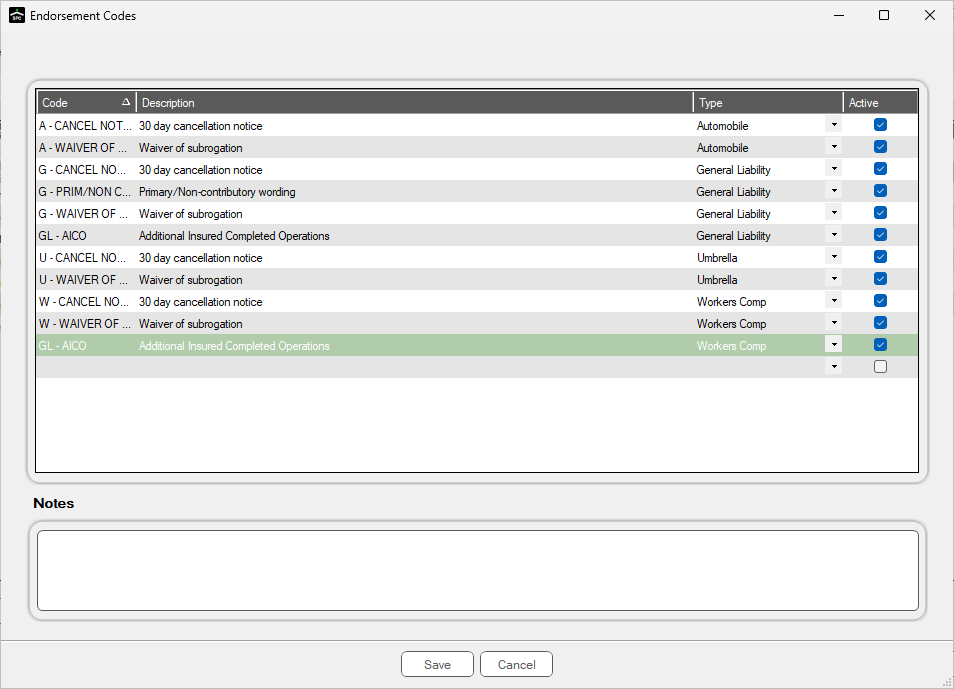
11. You can enter a note about the endorsement for users to view when entering insurance data.
12. Click Save,  .
.